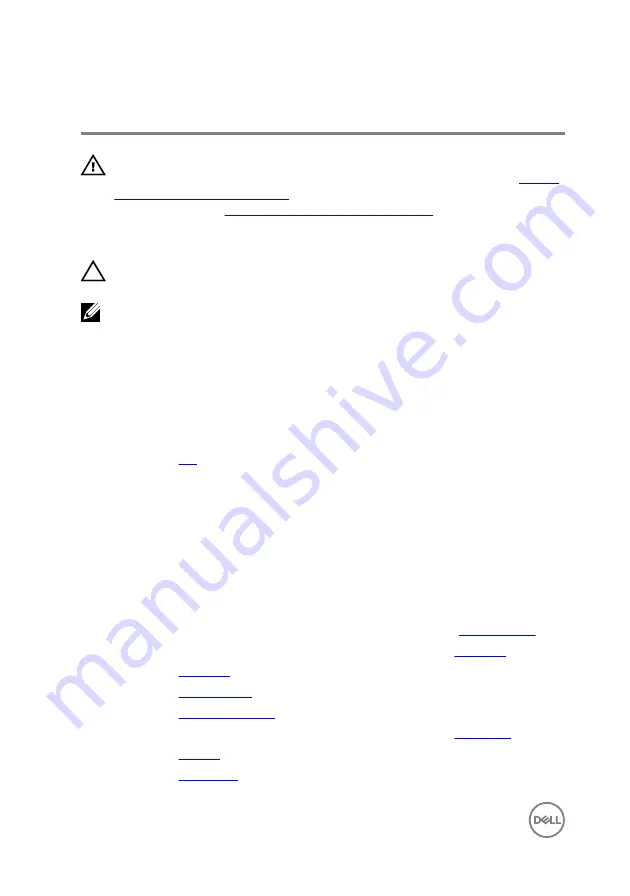
Replacing the heat sink
WARNING: Before working inside your computer, read the safety
information that shipped with your computer and follow the steps in
. After working inside your computer, follow
the instructions in
After working inside your computer
. For more safety best
practices, see the Regulatory Compliance home page at www.dell.com/
regulatory_compliance.
CAUTION: Incorrect alignment of the heat sink can damage the system
board and processor.
NOTE: The original thermal grease can be reused if the original system
board and heat sink are reinstalled together. If either the system board or
the heat sink is replaced, use the thermal pad provided in the kit to ensure
that thermal conductivity is achieved.
Procedure
1
Replace the
2
Align the screws on the cooling assembly with the screw holes on the system
board.
3
In sequential order, as indicated on the heat sink, tighten the captive screws that
secure the cooling assembly to the system board.
4
Connect the fan cable to the system board.
Post-requisites
1
Follow the procedure from step 3 to step 10 in “Replacing the
2
Follow the procedure from step 2 to step 6 in “Replacing the
3
Replace the
4
Replace the
.
5
Replace the
.
6
Follow the procedure from step 3 to step 5 in “Replacing the
”.
7
Replace the
8
Replace the
.
66
Содержание Inspiron 15-3559
Страница 19: ...4 Disconnect the interposer from the hard drive 1 hard drive assembly 2 interposer 19 ...
Страница 23: ...2 Slide and remove the memory module from the memory module slot 1 securing clips 2 2 memory module 23 ...
Страница 35: ...5 Remove the screws that secure the palm rest assembly to the computer base 1 screws 10 2 computer base 35 ...
Страница 42: ...5 Lift the touch pad off the palm rest 1 tape 2 touch pad 3 palm rest 42 ...
Страница 53: ...3 Lift the I O board off the computer base 1 screw 2 I O board 3 latch 4 I O board cable 53 ...
Страница 62: ...1 system board 2 plastic scribe 3 coin cell battery 62 ...
Страница 72: ...5 Carefully lift the display assembly off the computer base 1 display assembly 2 screws 3 3 computer base 72 ...
Страница 78: ...2 Lift the display bezel off the display assembly 1 display bezel 2 display panel 78 ...
Страница 85: ...2 Disconnect the camera cable from the camera 1 display back cover 2 camera 3 plastic scribe 4 camera cable 85 ...
















































