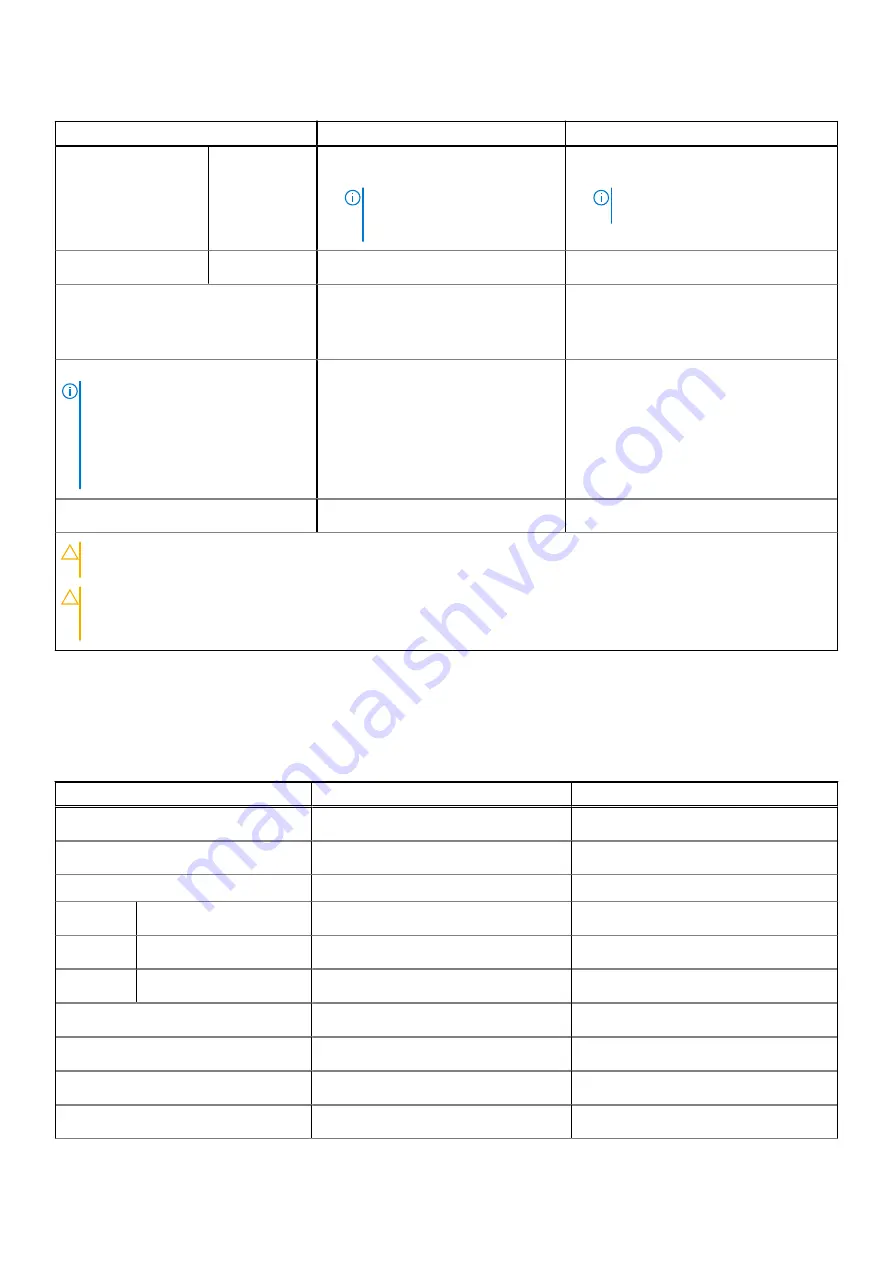
Table 17. Battery specifications (continued)
Description
Option one
Option two
●
Over temperature protection
(maximum): 70°C (158°F)
NOTE:
The battery does
not allow discharge past this
temperature.
●
Over temperature protection
(maximum): 70°C (158°F)
NOTE:
The battery does not allow
discharge past this temperature.
Storage
–20°C to 65°C (-4°F to 149°F)
–20°C to 65°C (-4°F to 149°F)
Battery operating time
Varies depending on operating
conditions and can significantly
reduce under certain power-intensive
conditions.
Varies depending on operating conditions
and can significantly reduce under certain
power-intensive conditions.
Battery charging time (approximate)
NOTE:
Control the charging time,
duration, start and end time, and so
on using the Dell Power Manager
application. For more information on
the Dell Power Manager see,
Me and
My Dell
on
.
4 hours (when the computer is off)
4 hours (when the computer is off)
Coin-cell battery
Not supported
Not supported
CAUTION:
Operating and storage temperature ranges may differ among components, so operating or storing
the device outside these ranges may impact the performance of specific components.
CAUTION:
Dell recommends that you charge the battery regularly for optimal power consumption. If your
battery charge is completely depleted, connect the power adapter, turn on your computer, and then restart
your computer to reduce the power consumption.
Display
The following table lists the display specifications of your Inspiron 15 3521.
Table 18. Display specifications
Description
Option one
Option two
Display type
15.6-inch High Definition (HD)
15.6-inch Full High Definition (FHD)
Display-panel technology
Twisted Nematic (TN)
In-Plane Switching (IPS)
Display-panel dimensions (active area):
Height
193.54 mm (7.62 in.)
193.54 mm (7.62 in.)
Width
344.23 mm (13.55 in.)
344.23 mm (13.55 in.)
Diagonal
394.90 mm (15.54 in.)
394.90 mm (15.54 in.)
Display-panel native resolution
1366 x 768
1920 x 1080
Luminance (typical)
220 nits
250 nits
Megapixels
1.05
2.07
Color gamut
45% NTSC
45% NTSC
18
Specifications of Inspiron 15 3521







































