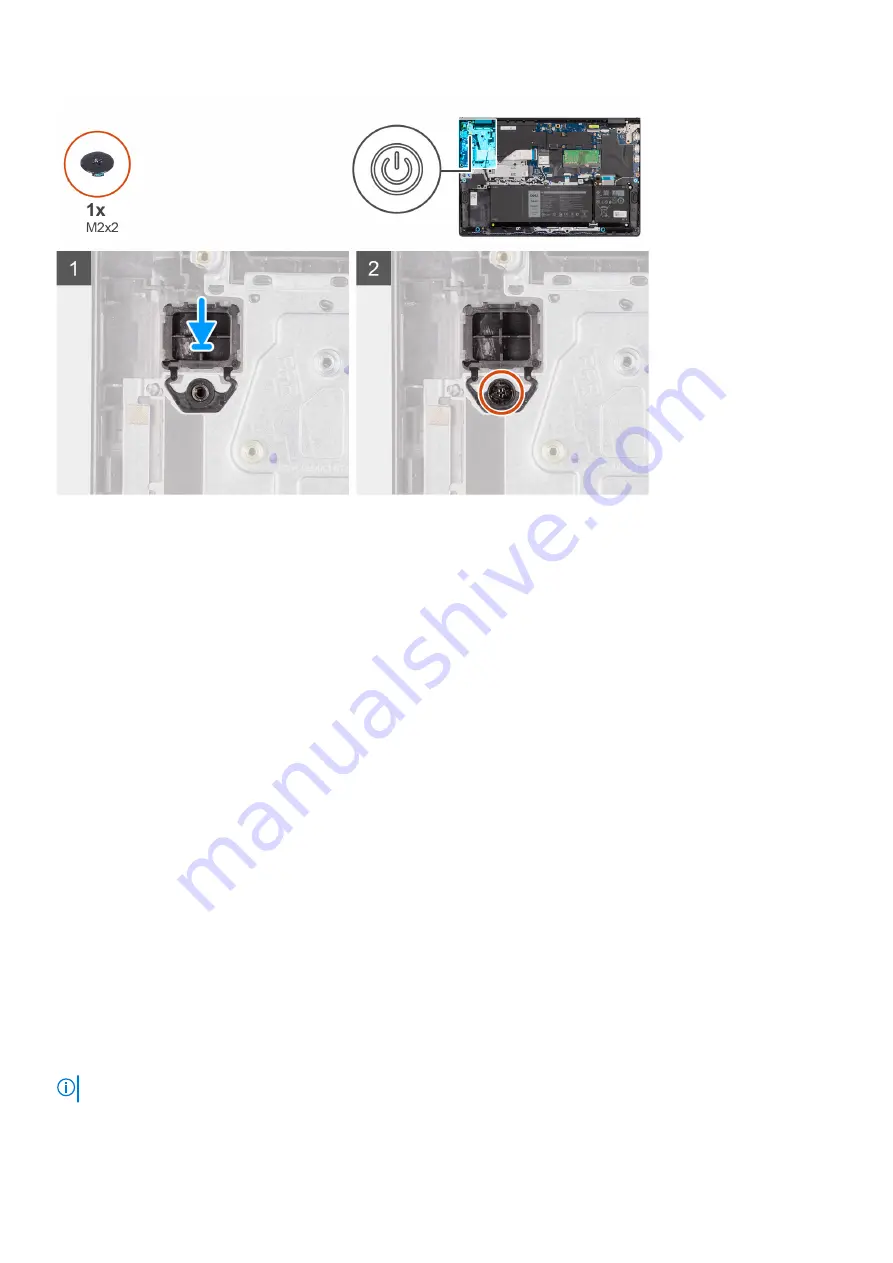
Steps
1. Place the power button into its slot on the palm-rest and keyboard assembly.
2. Align the screw hole on the power button to the screw hole on the palm-rest and keyboard assembly.
3. Replace the screw (M2x2) to secure the power button to the palm-rest and keyboard assembly.
Next steps
1. Install the
2. Install the
.
3. Install the
.
4. Install the
.
5. Install the
After working inside your computer
.
Power button with optional fingerprint reader
Removing the power button with optional fingerprint reader
Prerequisites
Before working inside your computer
.
2. Remove the
.
3. Remove the
.
4. Remove the
.
5. Remove the
.
6. Remove the
About this task
NOTE:
This procedure applies only to systems shipped with a power button with optional fingerprint reader installed.
The following images indicate the location of the power button with optional fingerprint reader and provide a visual
representation of the removal procedure.
76
Removing and installing components
Содержание Inspiron 15 3521
Страница 1: ...Inspiron 15 3521 Service Manual Regulatory Model P112F Regulatory Type P112F004 February 2022 Rev A00 ...
Страница 15: ...Removing and installing components 15 ...
Страница 45: ...Removing and installing components 45 ...
Страница 46: ...Steps 1 Place the palm rest and keyboard assembly on a flat surface 46 Removing and installing components ...
Страница 55: ...Removing and installing components 55 ...
Страница 57: ...Removing and installing components 57 ...
















































