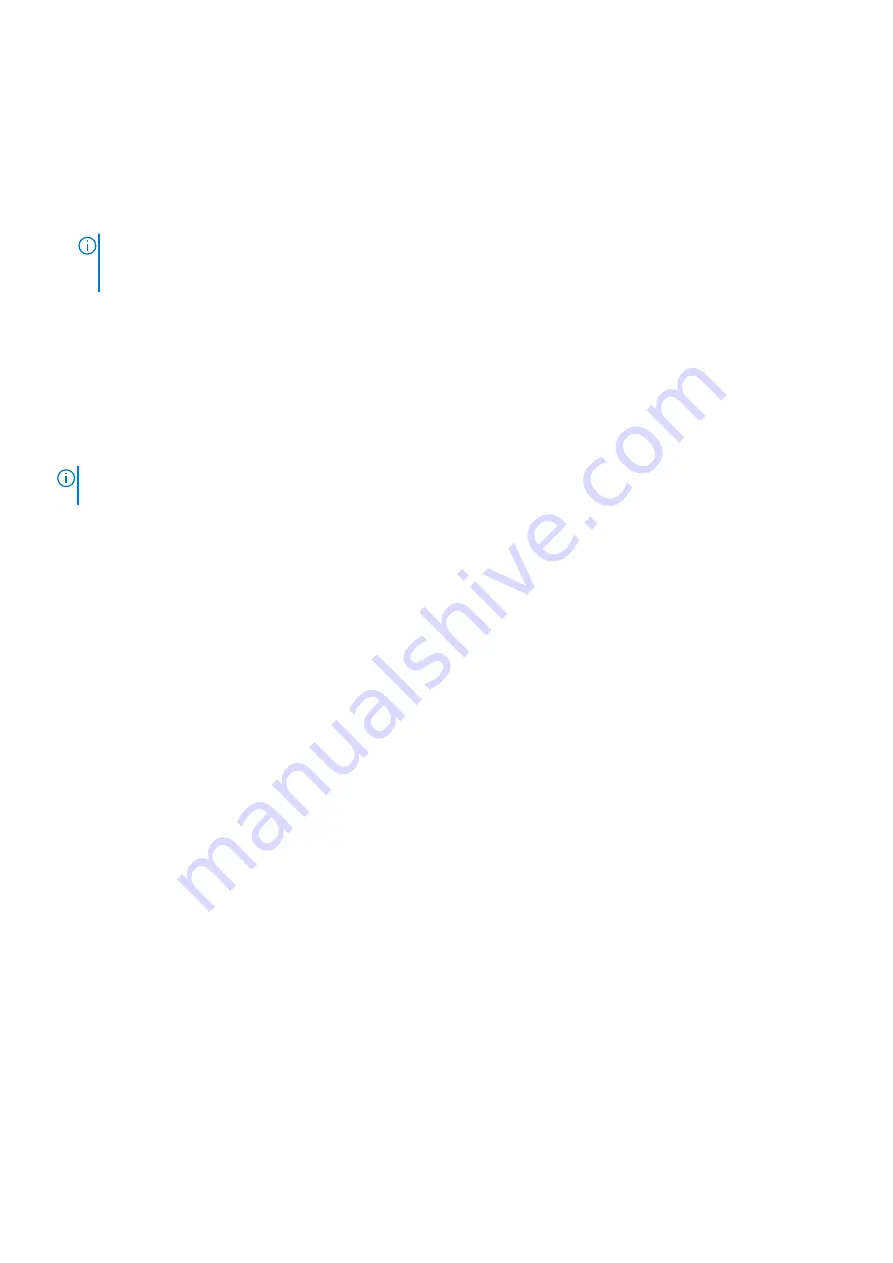
2. Unroute the speaker cable and WLAN antenna cables from the respective routing guides on the palm-rest and keyboard
assembly.
3. Open the display assembly at an angle of 90 degrees and place the system on the edge of a flat surface such that the
palm-rest and keyboard assembly lay flat on the surface and the display assembly is over the edge.
4. Remove the four screws (M2.5x5) that secure the display hinges to the palm-rest and keyboard assembly.
5. Fold the left and right hinges away from the palm-rest and keyboard assembly.
6. Lift the palm-rest and keyboard assembly at an angle to free it from the hinges and remove it from the display assembly.
NOTE:
The power-adapter port is secured in place by the left display hinge. There is no screw, tape, or adhesives
securing the power-adapter port to the palm-rest. As a result, technicians should take note of whether the power-
adapter port has fallen out of the system during subsequent removal procedures.
Installing the display assembly
Prerequisites
If you are replacing a component, remove the existing component before performing the installation procedure.
About this task
NOTE:
Ensure that the hinges are opened to the maximum before replacing the display assembly on the palm-rest and
keyboard assembly.
The following images indicate the location of the display assembly and provide a visual representation of the installation
procedure.
44
Removing and installing components
Содержание Inspiron 15 3521
Страница 1: ...Inspiron 15 3521 Service Manual Regulatory Model P112F Regulatory Type P112F004 February 2022 Rev A00 ...
Страница 15: ...Removing and installing components 15 ...
Страница 45: ...Removing and installing components 45 ...
Страница 46: ...Steps 1 Place the palm rest and keyboard assembly on a flat surface 46 Removing and installing components ...
Страница 55: ...Removing and installing components 55 ...
Страница 57: ...Removing and installing components 57 ...






























