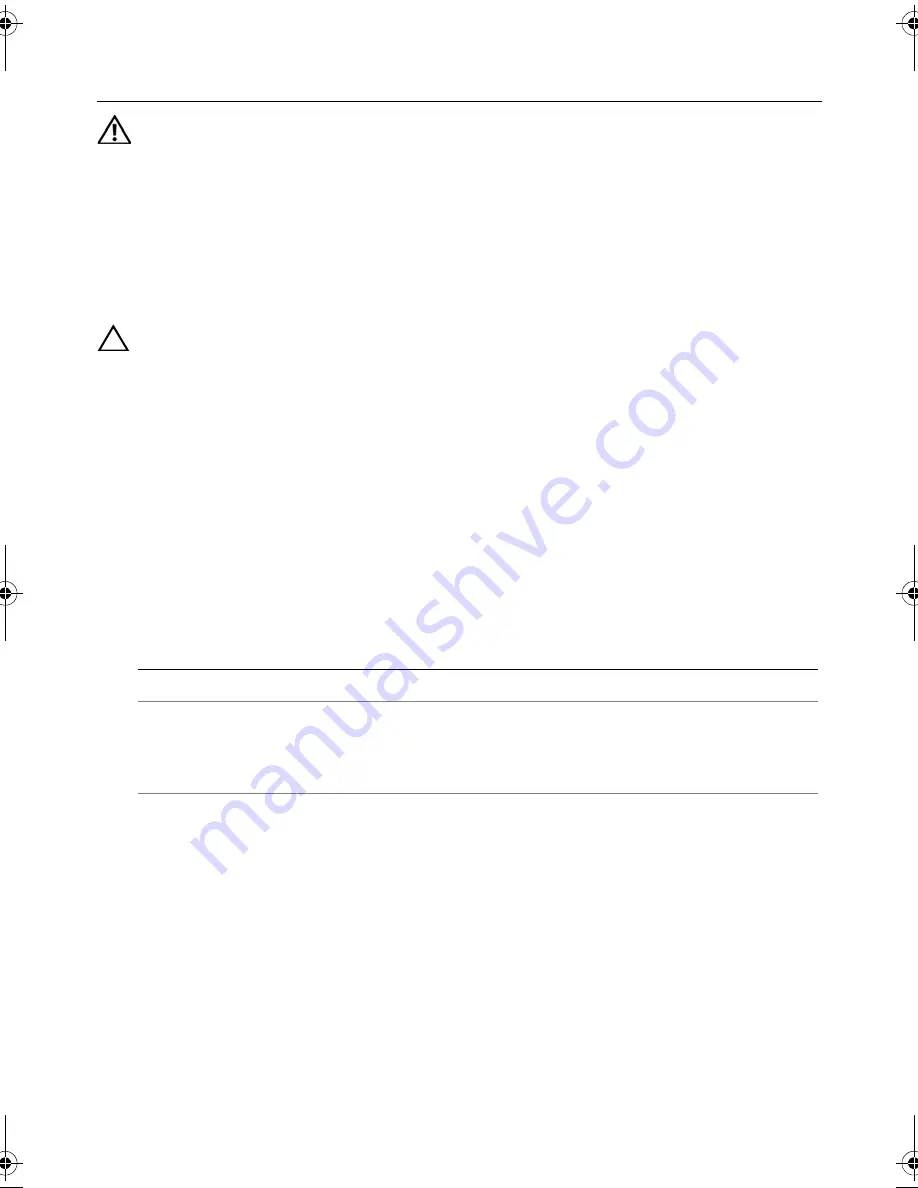
Replacing the Wireless Mini-Card |
39
Replacing the Wireless Mini-Card
WARNING: Before working inside your computer, read the safety information
that shipped with your computer and follow the steps in "Before You Begin" on
page 7. After working inside your computer, follow the instructions in "After
Working Inside Your Computer" on page 9. For additional safety best practices
information, see the Regulatory Compliance Homepage at
dell.com/regulatory_compliance.
Procedure
CAUTION: To avoid damage to the wireless mini-card, ensure that no cables are
placed under the wireless mini-card.
1
Align the notch on the wireless mini-card with the tab on the
system-board connector.
2
Insert the wireless mini-card connector at a 45-degree angle into the connector on
the system board.
3
Press the other end of the wireless mini-card down into the slot on the
system board and replace the screw that secures the wireless mini-card to
the system board.
4
Connect the antenna cables to the wireless mini-card.
The following table provides the antenna cable color schemes for the wireless
mini-card supported by your computer.
Connectors on the wireless mini-card
Antenna cable color schemes
WLAN + Bluetooth (2 cables)
Main WLAN + Bluetooth (white triangle)
Auxiliary WLAN + Bluetooth (black triangle)
white
black
OM_Book.book Page 39 Tuesday, November 20, 2012 12:43 PM
Содержание Inspiron 15 3521
Страница 10: ...10 After Working Inside Your Computer ...
Страница 12: ...12 Removing the Battery ...
Страница 14: ...14 Replacing the Battery ...
Страница 18: ...18 Replacing the Memory Module s ...
Страница 22: ...22 Replacing the Optical Drive Assembly ...
Страница 26: ...26 Replacing the Hard Drive Assembly ...
Страница 30: ...30 Replacing the Keyboard ...
Страница 34: ...34 Removing the Palm Rest ...
Страница 36: ...36 Replacing the Palm Rest ...
Страница 44: ...44 Replacing the I O Board ...
Страница 48: ...48 Removing the System Board ...
Страница 50: ...50 Replacing the System Board ...
Страница 54: ...54 Replacing the Coin Cell Battery ...
Страница 58: ...58 Replacing the Heat Sink ...
Страница 62: ...62 Replacing the Fan ...
Страница 66: ...66 Removing the Speakers ...
Страница 68: ...68 Replacing the Speakers ...
Страница 72: ...72 Removing the Display Assembly ...
Страница 74: ...74 Replacing the Display Assembly ...
Страница 78: ...78 Replacing the Display Bezel ...
Страница 82: ...82 Replacing the Display Hinges ...
Страница 86: ...86 Removing the Display Panel ...
Страница 88: ...88 Replacing the Display Panel ...
Страница 92: ...92 Replacing the Camera Module ...
Страница 94: ...94 Flashing the BIOS ...






























