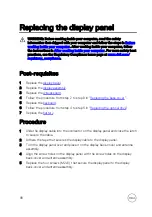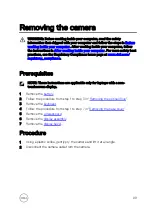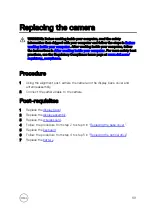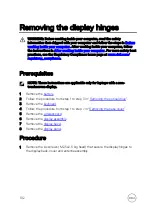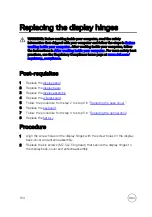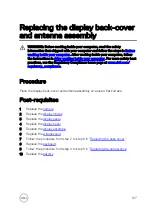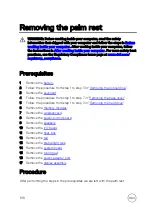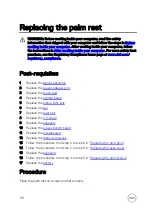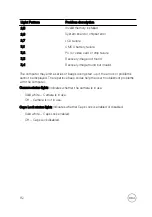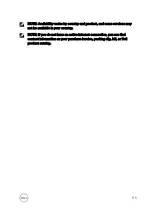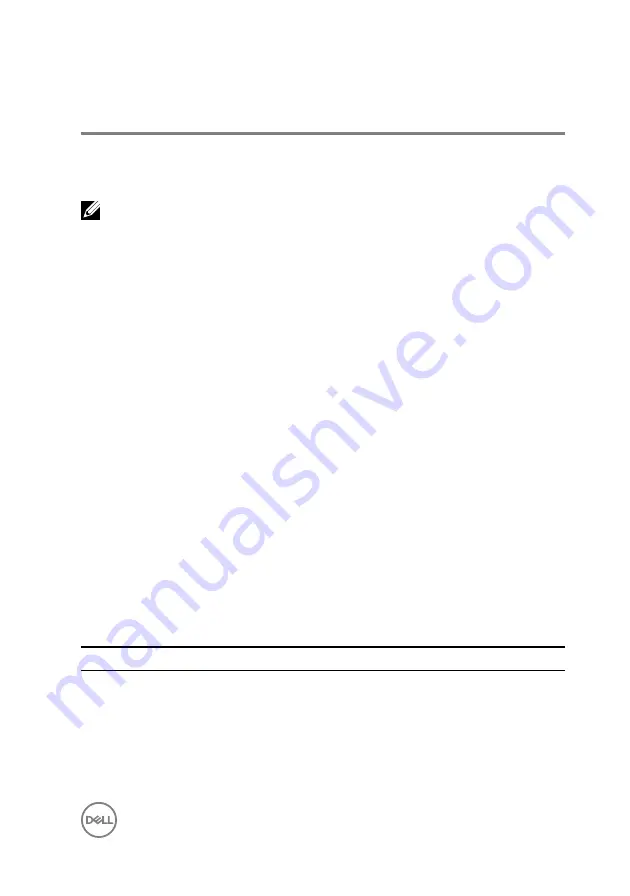
Diagnostics
Power and battery-status light/hard-drive activity light:
Indicates the battery-
charge status or the hard-drive activity.
NOTE: Press Fn+H to toggle this light between power and battery-status
light and hard-drive activity light.
Hard-drive activity light
Turns on when the computer reads from or writes to the hard drive.
Power and battery-status light
Indicates the power and battery-charge status.
Solid white
– Power adapter is connected and the battery has more than 5 percent
charge.
Amber
– Computer is running on battery and the battery has less than 5 percent
charge.
Off
•
Power adapter is connected and the battery is fully charged.
•
Computer is running on battery and the battery has more than 5 percent charge.
•
Computer is in sleep state, hibernation, or turned off.
The power and battery-status light blinks amber along with beep codes indicating
failures.
For example, the power and battery-status light blinks amber two times followed by a
pause, and then blinks white three times followed by a pause. This 2,3 pattern
continues until the computer is turned off indicating no memory or RAM is detected.
The following table shows different light patterns and what they indicate.
Table 3. Diagnostics
Light Pattern
Problem description
2,1
CPU failure
2,2
System board: BIOS and ROM failure
2,3
No memory or RAM detected
2,4
Memory or RAM failure
111
Содержание Inspiron 15 3000 Series
Страница 24: ...6 Lift the keyboard off the palm rest assembly 24 ...
Страница 28: ...6 Remove the two screws M2x5 that secure the base cover to the palm rest assembly 28 ...
Страница 29: ...7 Using a plastic scribe pry the base cover off the palm rest assembly 8 Turn the base cover over 29 ...
Страница 30: ...9 Remove the optical drive interposer 30 ...
Страница 35: ...35 ...
Страница 39: ...6 Lift the hard drive off the hard drive bracket 39 ...
Страница 42: ...2 Slide and remove the memory module from the memory module slot 42 ...
Страница 46: ...4 Slide and remove the wireless card from the wireless card slot 46 ...
Страница 49: ...3 Follow the procedure from step 4 to step 5 in Replacing the optical drive 4 Replace the battery 49 ...
Страница 52: ...7 Note the power button board cable routing and peel it off the palm rest assembly 52 ...
Страница 54: ...4 Replace the battery 54 ...
Страница 59: ...4 Lift the I O board off the palm rest assembly 59 ...
Страница 62: ...62 ...
Страница 65: ...2 Lift the heat sink off the system board Integrated Eight screws Discrete Four screws 65 ...
Страница 68: ...3 Lift the fan off the palm rest assembly 68 ...
Страница 71: ...71 ...
Страница 77: ...14 Lift the system board off the palm rest assembly 77 ...
Страница 81: ...3 Lift the touch pad bracket off the palm rest assembly 81 ...
Страница 82: ...4 Lift the touch pad off the palm rest assembly 82 ...
Страница 85: ...3 Lift the power adapter port off the palm rest assembly 85 ...
Страница 89: ...6 Note the antenna cable routing and remove the cable from its routing guides on the palm rest assembly 89 ...
Страница 90: ...7 Open the palm rest assembly at an angle and slide it off the display assembly 90 ...
Страница 97: ...5 Lift the display panel off the display back cover and antenna assembly 97 ...
Страница 100: ...3 Lift the camera off the display back cover and antenna assembly 100 ...
Страница 103: ...2 Carefully lift the display hinges off the display back cover and antenna assembly 103 ...
Страница 106: ...106 ...
Страница 109: ...109 ...