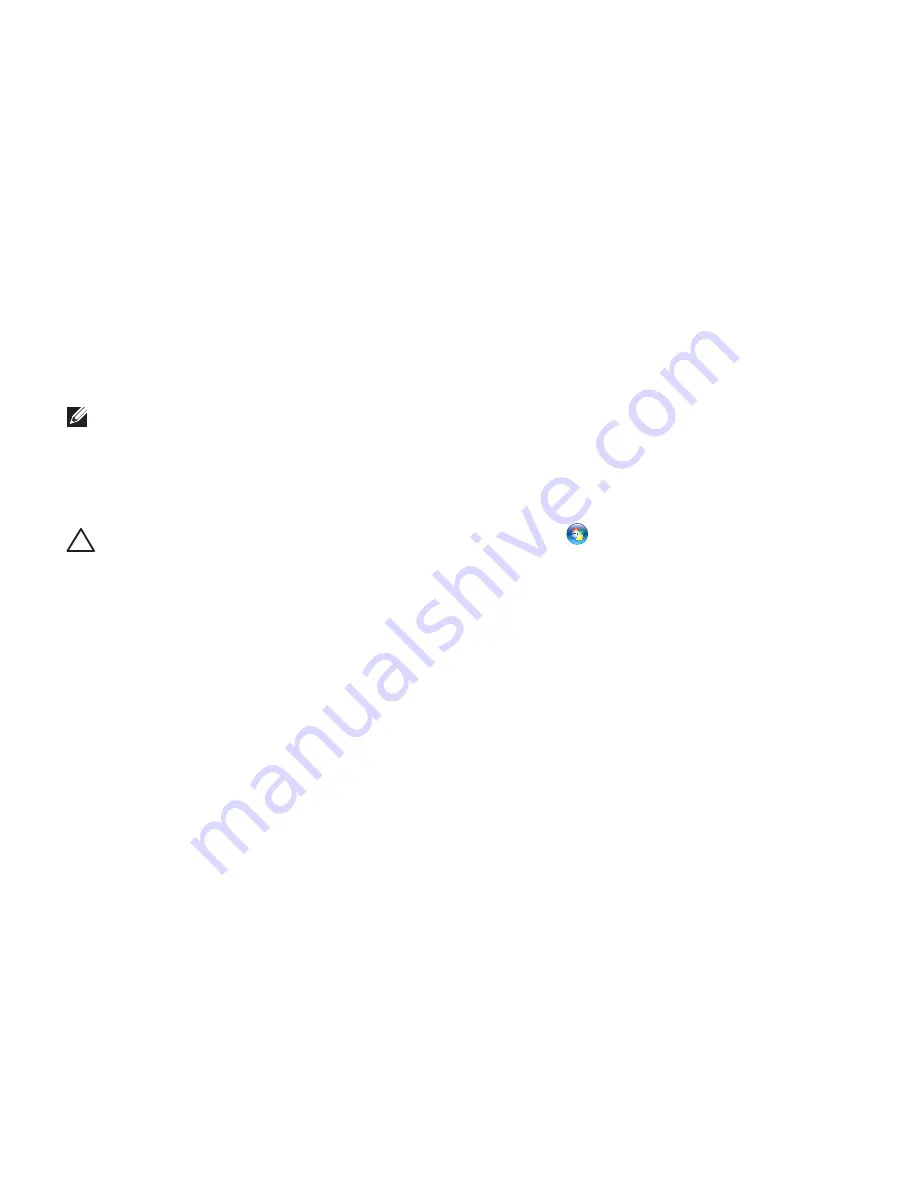
54
Solving Problems
If a program crashes repeatedly
— Check
the software documentation. If necessary,
uninstall and then reinstall the program.
NOTE:
Software usually includes
installation instructions in its
documentation or on the CD.
If the computer stops responding or a solid
blue screen appears
—
CAUTION:
You might lose data if you
are unable to perform an operating
system shutdown.
If you are unable to get a response by pressing
a key on your keyboard, or by moving the
connected mouse or a finger on the touch
pad, press the power button for at least 8 to 10
seconds until the computer turns off and then
restart your computer.
If a program is designed for an earlier
Microsoft Windows operating system
—
Run the Program Compatibility Wizard. The
Program Compatibility Wizard configures a
program so that it runs in an environment
similar to an earlier version of Microsoft
Windows operating system.
To run the Program Compatibility Wizard:
1.
Click
Start
→
Control Panel
→
Programs
→
Run programs made for
previous versions of Windows
.
2.
In the welcome screen, click
Next
.
3.
Follow the instructions on the screen.
If you have other software problems
—
• Back up your files immediately.
• Use a virus-scanning program to check the
hard drive or CDs.
Содержание Inspiron 1425
Страница 1: ...SETUP GUIDE INSPIRON ...
Страница 2: ......
Страница 3: ...SETUP GUIDE Regulatory model P20G Regulatory type P20G002 INSPIRON ...
Страница 10: ...8 Setting Up Your Inspiron Laptop Press the Power Button ...
Страница 14: ...12 Setting Up Your Inspiron Laptop Enable or Disable Wireless Optional ...
Страница 20: ...18 Using Your Inspiron Laptop Left View Features 1 2 3 4 ...
Страница 22: ...20 Using Your Inspiron Laptop 5 ...
Страница 24: ...22 Using Your Inspiron Laptop Back View Features 1 2 3 4 ...
Страница 26: ...24 Using Your Inspiron Laptop Front View Features 1 2 3 4 ...
Страница 30: ...28 Using Your Inspiron Laptop Computer Base and Keyboard Features 1 2 3 4 ...
Страница 32: ...30 Using Your Inspiron Laptop 5 6 7 ...
Страница 40: ...38 Using Your Inspiron Laptop Display Features 1 2 3 4 ...
Страница 43: ...41 Using Your Inspiron Laptop 1 back of the computer 2 top cover 3 top cover release button 2 1 3 ...
Страница 45: ...43 Using Your Inspiron Laptop ...
Страница 47: ...45 Using Your Inspiron Laptop 1 battery lock latch 2 battery 3 battery release latch 1 2 3 ...
Страница 79: ...77 Getting Help ...
Страница 94: ......
Страница 95: ......
Страница 96: ...Printed in the U S A www dell com support dell com ...






























