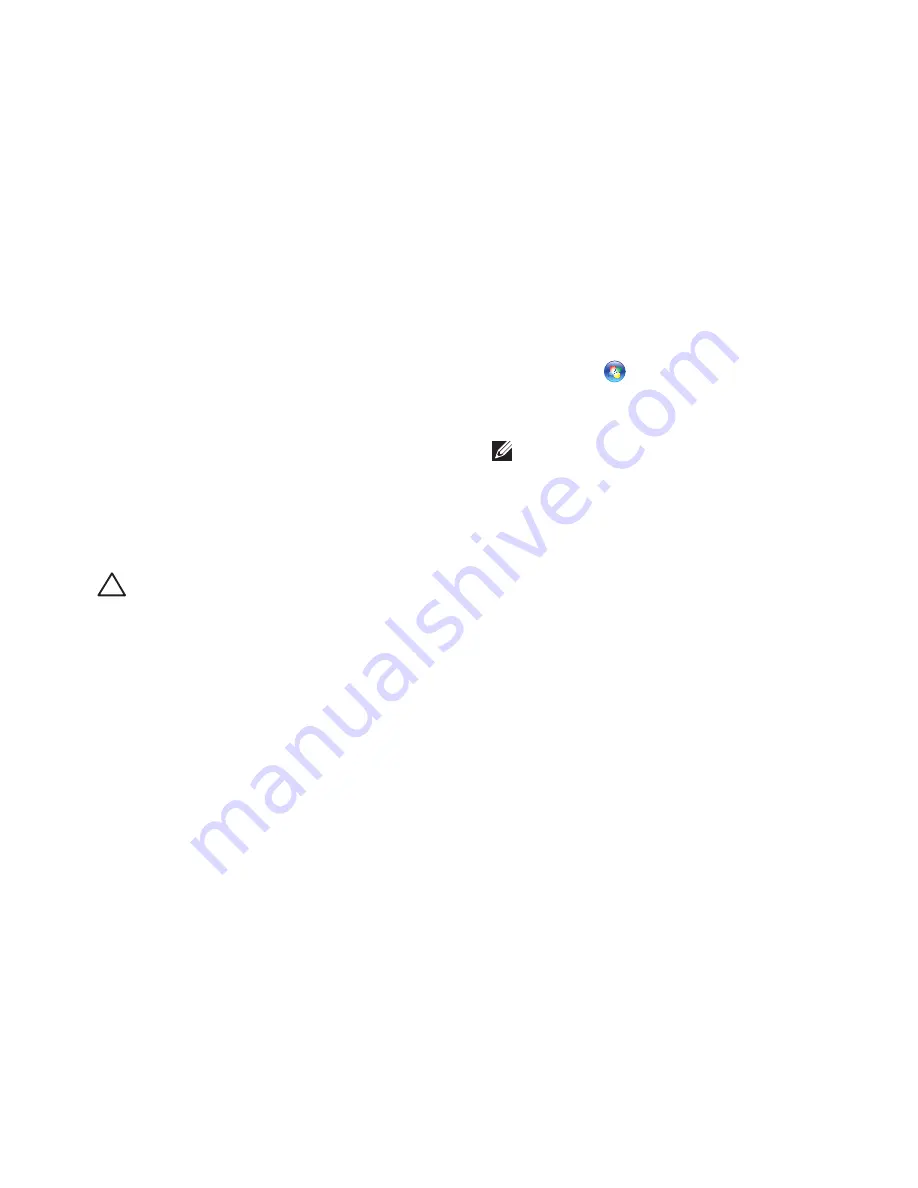
67
Restoring Your Operating System
System Restore
The Microsoft Windows operating systems
provide a System Restore option which allow
you to return your computer to an earlier
operating state (without affecting data files) if
changes to the hardware, software, or other
system settings have left the computer in an
undesirable operating state. Any changes that
System Restore makes to your computer are
completely reversible.
CAUTION: Make regular backups of
your data files. System Restore does not
monitor your data files or recover them.
Starting System Restore
Click
1.
Start
.
In the search box, type
2.
System Restore
and press <Enter>.
NOTE:
The
User Account Control
window may appear. If you are an
administrator on the computer, click
Continue
; otherwise, contact your
administrator to continue the desired
action.
Click
3.
Next
and follow the instructions on
the screen.
In the event that System Restore did not
resolve the issue, you may undo the last
system restore.
Содержание Inspiron 14 N4120
Страница 1: ...SETUP GUIDE INSPIRON ...
Страница 2: ......
Страница 3: ...SETUP GUIDE Regulatory model P20G Regulatory type P20G001 INSPIRON ...
Страница 10: ...8 Setting Up Your Inspiron Laptop Press the Power Button ...
Страница 15: ...13 Setting Up Your Inspiron Laptop 1 SIM card slot 2 SIM card 3 battery bay 1 2 3 ...
Страница 16: ...14 Setting Up Your Inspiron Laptop Enable or Disable Wireless Optional ...
Страница 23: ...21 Setting Up Your Inspiron Laptop ...
Страница 26: ...24 Using Your Inspiron Laptop Left View Features 1 2 3 4 ...
Страница 28: ...26 Using Your Inspiron Laptop 5 ...
Страница 30: ...28 Using Your Inspiron Laptop Back View Features 1 2 3 4 ...
Страница 32: ...30 Using Your Inspiron Laptop Front View Features 1 2 3 4 ...
Страница 36: ...34 Using Your Inspiron Laptop Computer Base and Keyboard Features 1 2 3 4 ...
Страница 38: ...36 Using Your Inspiron Laptop 5 ...
Страница 46: ...44 Using Your Inspiron Laptop Display Features 1 2 3 4 ...
Страница 49: ...47 Using Your Inspiron Laptop 1 top cover 2 release button 3 back of the computer 1 2 3 ...
Страница 51: ...49 Using Your Inspiron Laptop ...
Страница 53: ...51 Using Your Inspiron Laptop 1 battery lock latch 2 battery 3 battery release latch 1 2 3 ...
Страница 85: ...83 Getting Help ...
Страница 101: ......
Страница 102: ...00TDVFA00 Printed in the U S A www dell com support dell com ...






























