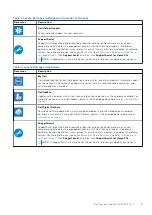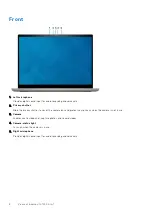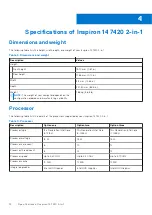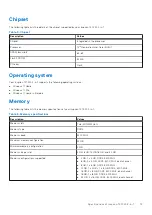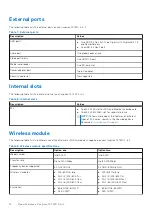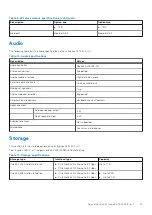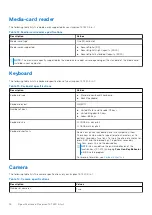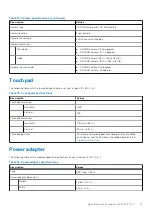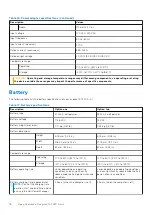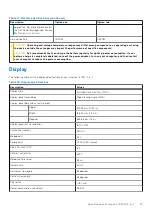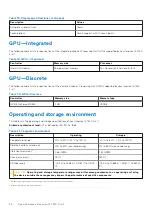Views of Inspiron 14 7420 2-in-1
Right
1.
SD-card slot
Reads from and writes to the SD card. The computer supports the following card types:
●
Secure Digital (SD)
●
Secure Digital High Capacity (SDHC)
●
Secure Digital Extended Capacity (SDXC)
2.
USB 3.2 Gen 1 port
Connect devices such as external storage devices and printers. Provides data transfer speeds up to 5 Gbps.
3.
Global headset jack
Connect headphones or a headset (headphone and microphone combo).
Left
1.
HDMI port
Connect to a TV, external display or another HDMI-in enabled device. Provides video and audio output.
2.
USB 3.2 Gen 2x2 Type C port with DisplayPort 1.4 and Power Delivery
Connect devices such as external storage devices, printers, and external displays. Provides data transfer rate of up to 20
Gbps.
Supports Power Delivery that enables two-way power supply between devices. Provides up to 15 W power output that
enables faster charging.
NOTE:
A USB Type-C to DisplayPort adapter (sold separately) is required to connect a DisplayPort device.
3.
USB 3.2 Gen 2x2 Type C port with DisplayPort 1.4 and Power Delivery
Connect devices such as external storage devices, printers, and external displays. Provides data transfer rate of up to 20
Gbps.
Supports Power Delivery that enables two-way power supply between devices. Provides up to 15 W power output that
enables faster charging.
NOTE:
A USB Type-C to DisplayPort adapter (sold separately) is required to connect a DisplayPort device.
4.
Power and battery-status light
2
6
Views of Inspiron 14 7420 2-in-1