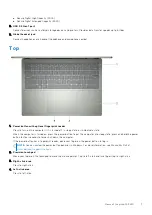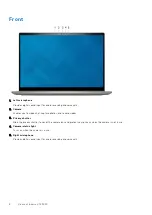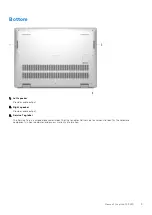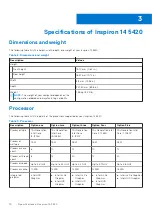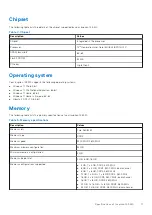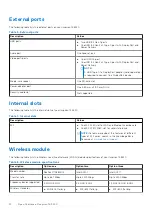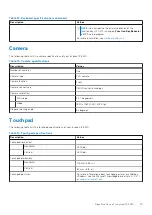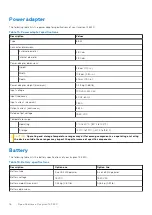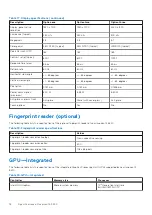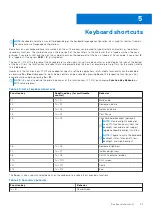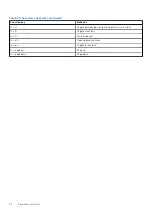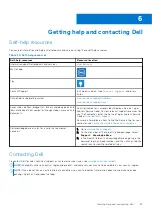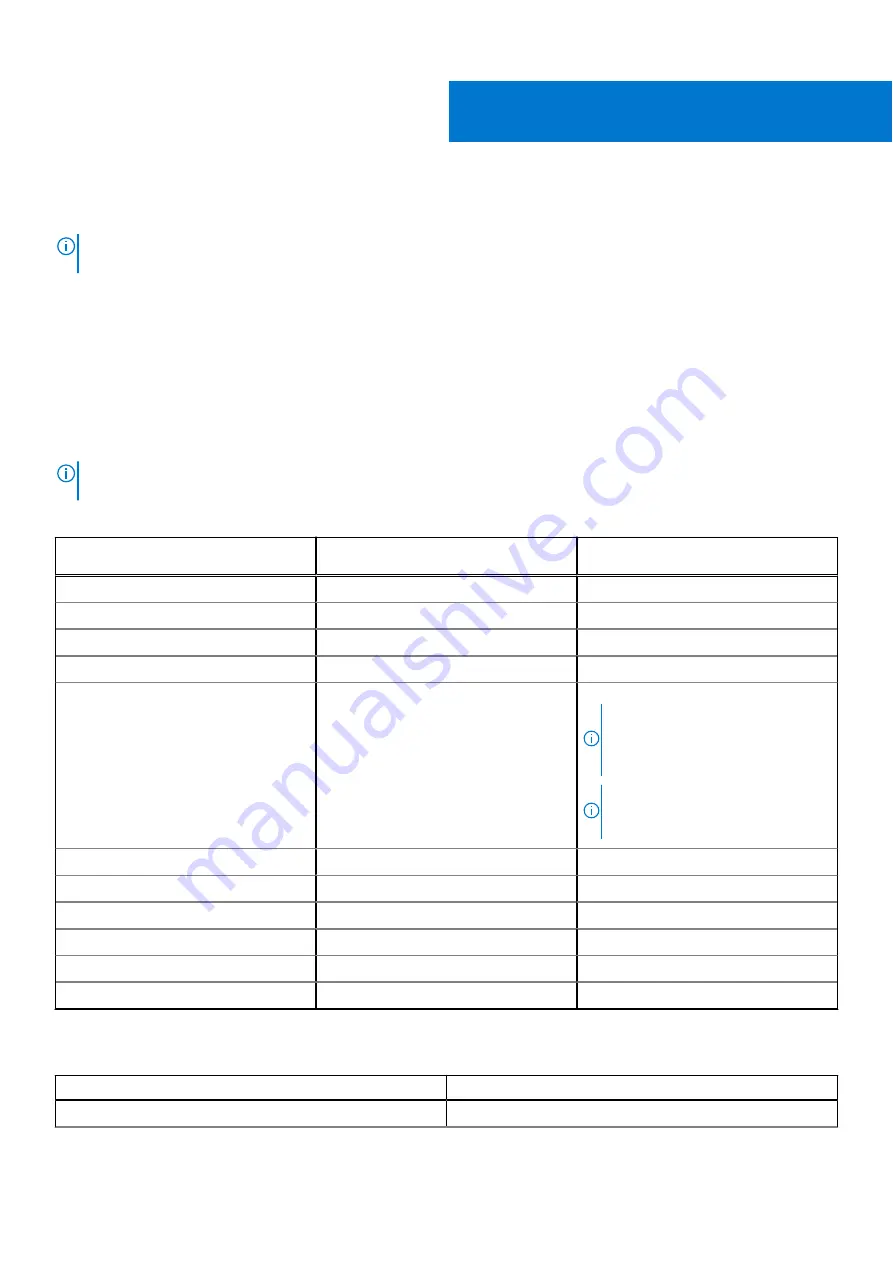
Keyboard shortcuts
NOTE:
Keyboard characters may differ depending on the keyboard language configuration. Keys used for shortcuts remain
the same across all language configurations.
Some keys on your keyboard have two symbols on them. These keys can be used to type alternate characters or to perform
secondary functions. The symbol shown on the lower part of the key refers to the character that is typed out when the key is
pressed. If you press shift and the key, the symbol shown on the upper part of the key is typed out. For example, if you press
2
,
2
is typed out; if you press
Shift
+
2
,
@
is typed out.
The keys F1-F12 at the top row of the keyboard are function keys for multi-media control, as indicated by the icon at the bottom
of the key. Press the function key to invoke the task represented by the icon. For example, pressing F1 mutes the audio (refer to
the table below).
However, if the function keys F1-F12 are needed for specific software applications, multi-media functionality can be disabled
by pressing
fn
+
Esc
. Subsequently, multi-media control can be invoked by pressing
fn
and the respective function key. For
example, mute audio by pressing
fn
+
F1
.
NOTE:
You can also define the primary behavior of the function keys (F1–F12) by changing
Function Key Behavior
in
BIOS setup program.
Table 22. List of keyboard shortcuts
Function key
Redefined key (for multimedia
control)
Behavior
F1
fn + F1
Mute audio
F2
fn + F2
Decrease volume
F3
fn + F3
Increase volume
F4
fn + F4
Play/Pause
F5
fn + F5
Click keyboard backlight (optional).
NOTE:
Non-backlight keyboards
have F10 function key without the
backlight icon and do not support
toggle keyboard backlight function.
NOTE:
Toggle to cycle the keyboard
backlight status through off, low-
backlight, and high-backlight.
F6
fn + F6
Decrease brightness
F7
fn + F7
Increase brightness
F8
fn + F8
Switch to external display
F10
fn + F10
Print screen
F11
fn + F11
Home
F12
fn + F12
End
The
fn
key is also used with selected keys on the keyboard to invoke other secondary functions.
Table 23. Secondary behavior
Function key
Behavior
fn + B
Pause/Break
5
Keyboard shortcuts
21