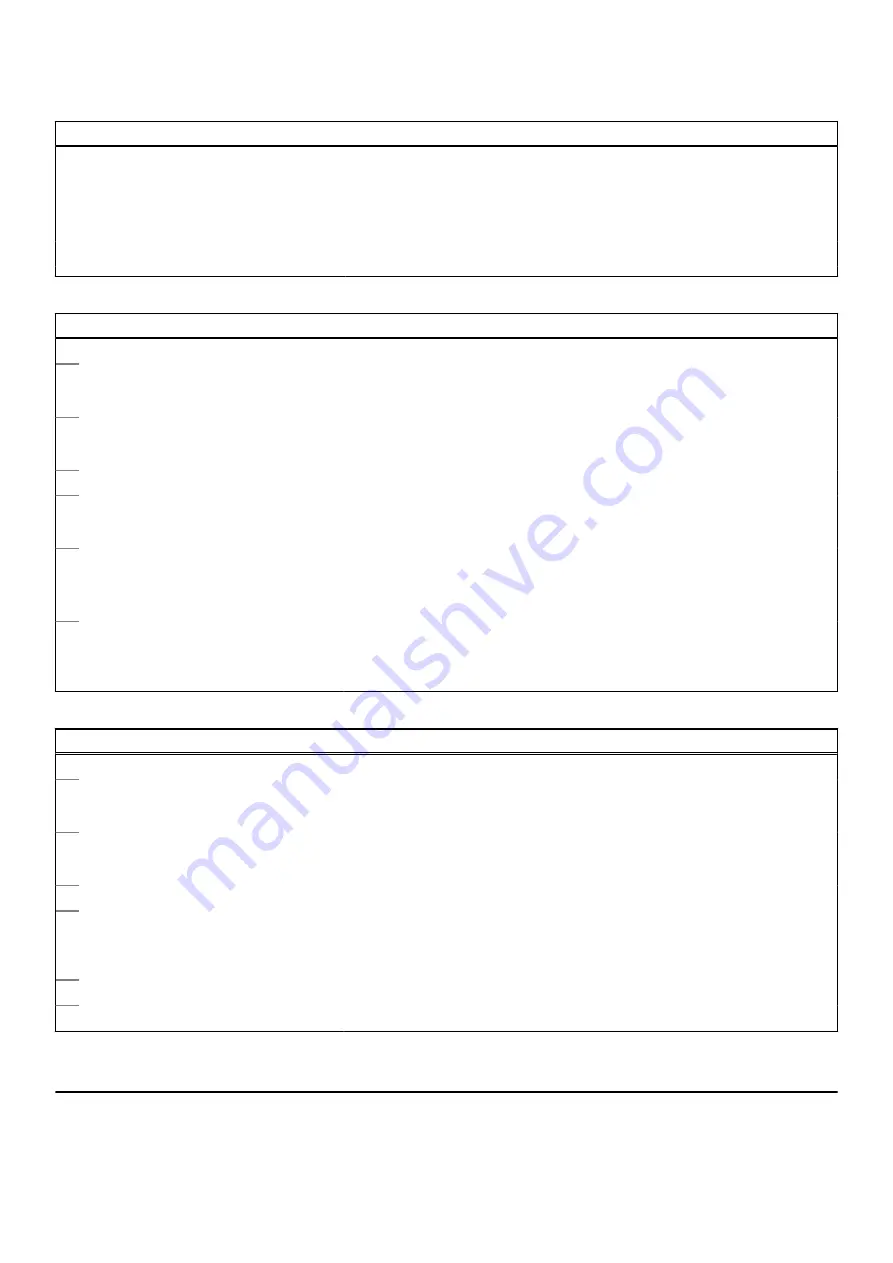
Table 6. System setup options—Storage menu (continued)
Storage
SMART Reporting
Enable SMART Reporting
Enables or disables Self-Monitoring, Analysis, and Reporting Technology
(SMART).
Default: OFF
Drive Information
Displays the information of various onboard drives.
Table 7. System setup options—Display menu
Display
Display Brightness
Brightness on battery power
Sets the screen brightness when the computer is running on battery power.
Default: 50
Brightness on AC power
Sets the screen brightness when the computer is running on AC power.
Default: 100
Touchscreen
Touchscreen
Enables or disables the touchscreen.
Default: ON
EcoPower
Enable EcoPower - Increases the battery life by reducing the display brightness
when appropriate.
Default: On
Full Screen Logo
When turned on, the full screen logo is displayed if the image matches the
screen resolution.
Default: OFF
Table 8. System setup options—Connection menu
Connection
Wireless Device Enable
WLAN
Enable or disable internal WLAN devices.
By default, WLAN is selected.
Bluetooth
Enable or disable internal Bluetooth devices.
By default, Bluetooth is selected.
Enable UEFI Network Stack
Enable UEFI Network Stack
Enables or disables UEFI networking protocols, if they are installed and
available.
Default: ON
HTTP(s) Boot Feature
When the Certificate is uploaded, connects to HTTPs Boot server.
Table 9. System setup options—Power menu
Power
Battery Configuration
Enables the computer to run on battery during power usage hours. Use the
below options to prevent AC power usage between certain times of each day.
68
System setup
Содержание Inspiron 14 5410
Страница 39: ...Removing and installing components 39 ...
Страница 41: ...Removing and installing components 41 ...
Страница 55: ...Removing and installing components 55 ...
Страница 58: ...58 Removing and installing components ...
Страница 62: ...16 Follow the procedure in After working inside your computer 62 Removing and installing components ...















































