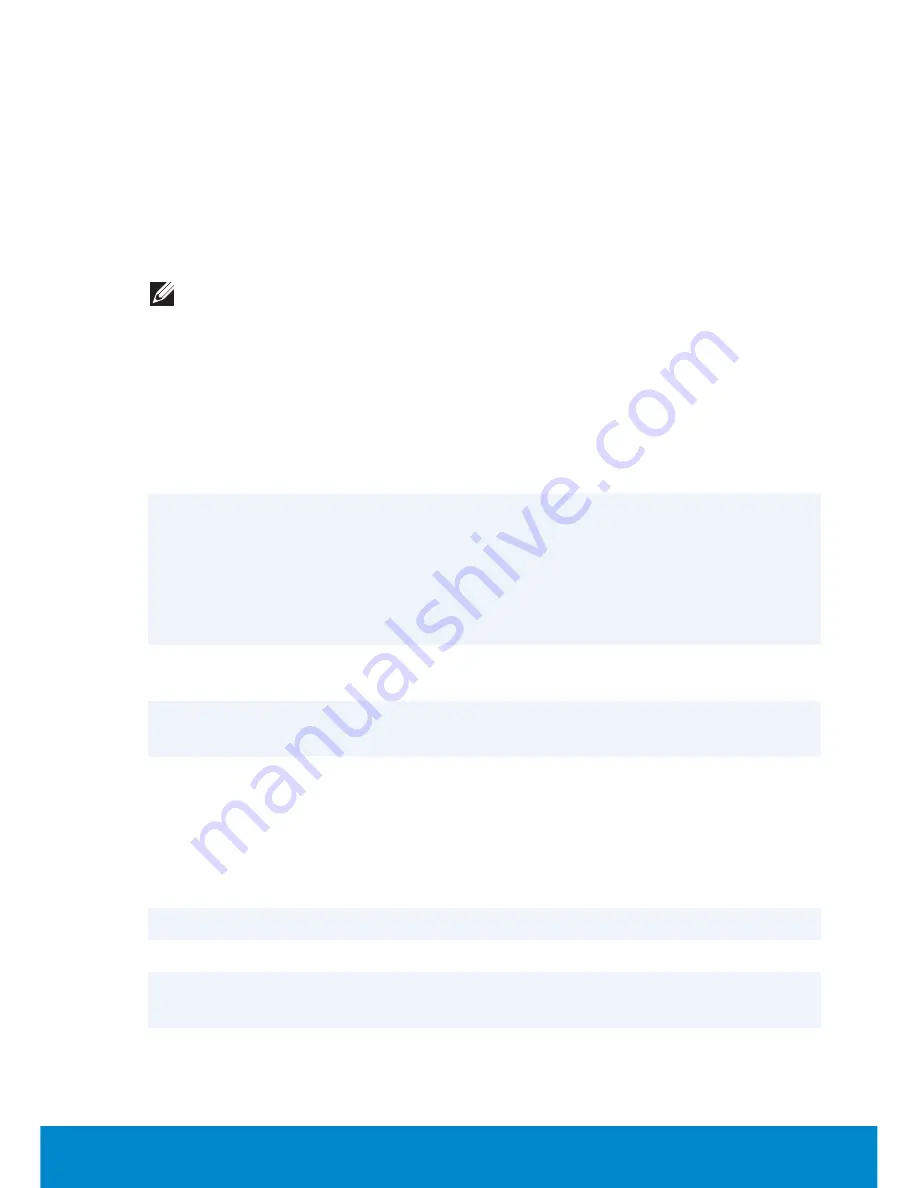
Keyboard
77
To enable or disable desktop mode:
1.
Right-click the battery icon on the Windows notification area, and
then click
Dell Extended Battery Life Options
. The
Battery Meter
dialog box is displayed.
2.
Click the
Desktop mode
tab.
3.
Click
Enable
or
Disable
based on your preference.
4.
Click
OK
.
NOTE:
When desktop mode is enabled, the battery charges only
between 50 percent and 100 percent of its capacity.
Keyboard
General Keyboard Shortcuts
<Ctrl><Shift><Esc>
Opens the
Task Manager
window.
<Fn><F8>
Displays icons representing all currently
available display options (display only,
external monitor or projector only,
both display and projector, and so on).
Highlight the desired icon to switch the
display to that option.
<Fn> and up-arrow key
Increases brightness on an integrated
display.
<Fn> and down-arrow key
Decreases brightness on the integrated
display only (not on an external display).
<Fn><Esc>
Activates a power management mode.
You can reprogram this keyboard
shortcut to activate a different power
management mode using the
Advanced
tab in the
Power Options Properties
window.
<F2>
Renames the selected item.
<F3>
Searches for a file or folder.
<F4>
Displays the Address bar list in Windows
Explorer.
<F5>
Refreshes the active window.
Содержание Inspiron 13z
Страница 1: ...Me and My Dell 2013 Dell Inc ...
Страница 12: ...12 Contents ...
Страница 13: ...New Features in Windows 8 ...
Страница 14: ......
Страница 18: ...18 Closing a Windows 8 app ...
Страница 19: ...About Your Computer ...
Страница 20: ......
Страница 52: ...52 Communication Devices ...
Страница 53: ...Setting Up Your Computer ...
Страница 54: ......
Страница 58: ...58 Setting Up Your Desktop 3 Connect the power cable 4 Press the power button to turn on your computer ...
Страница 72: ...72 Setting Up Your Webcam ...
Страница 73: ...Using Your Computer ...
Страница 74: ......
Страница 86: ...86 Touchscreen ...
Страница 87: ...Ports and Connectors ...
Страница 88: ......
Страница 97: ...Network ...
Страница 98: ......
Страница 108: ...108 Setting Up a Local Area Network ...
Страница 109: ...Software and Applications ...
Страница 110: ......
Страница 120: ...120 DellConnect ...
Страница 121: ...Restoring Your Operating System ...
Страница 122: ......
Страница 134: ...134 Operating System Disc ...
Страница 135: ...Diagnostics and Troubleshooting ...
Страница 136: ......
Страница 145: ...BIOS ...
Страница 146: ......
Страница 152: ...152 Changing the Default Boot Sequence ...
Страница 153: ...Getting Help and Contacting Dell ...
Страница 154: ......
Страница 157: ...References ...
Страница 158: ......






























