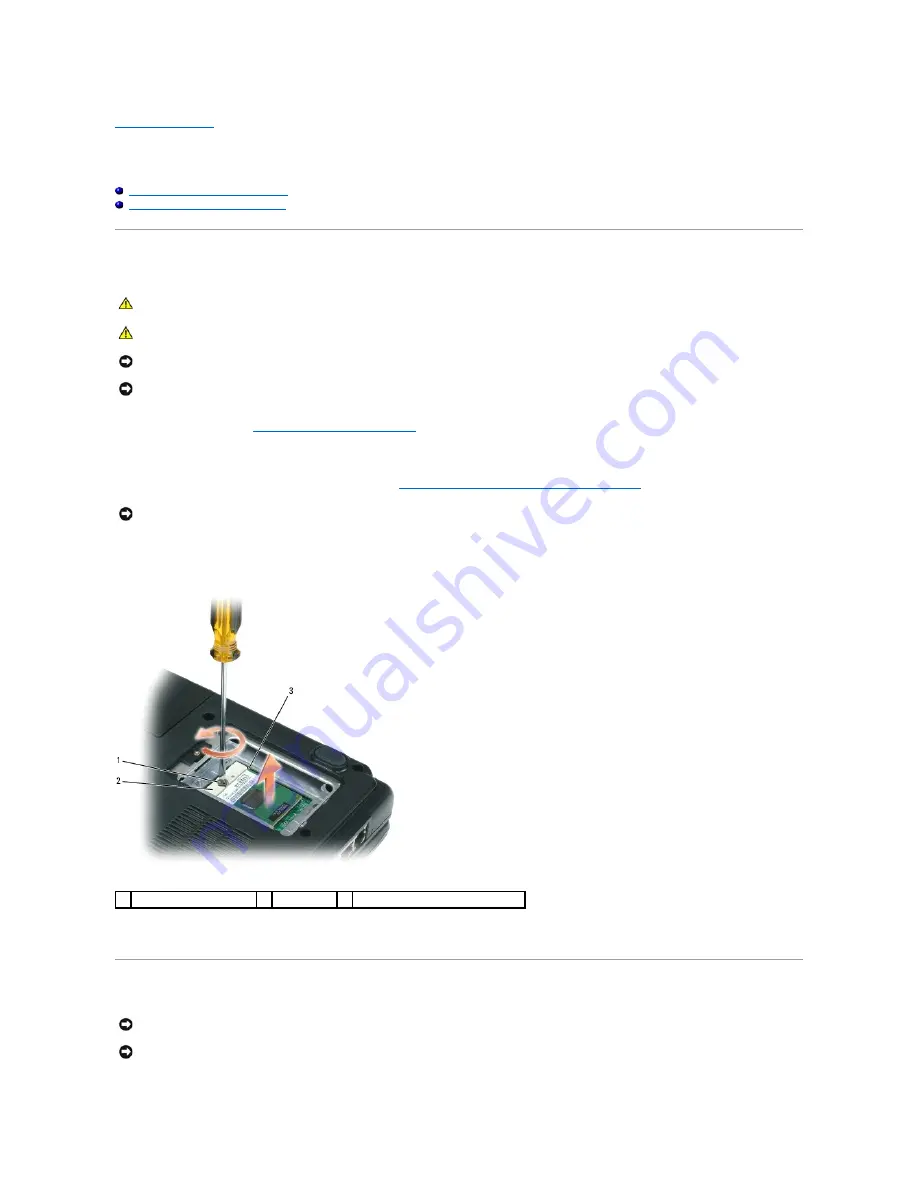
Back to Contents Page
Microprocessor Module
Dell™ Inspiron™ 1300/B120/B130 Service Manual
Removing the Microprocessor Module
Installing the Microprocessor Module
Removing the Microprocessor Module
1.
Follow the instructions in
Before Working Inside Your Computer
.
2.
Turn over the computer.
3.
Remove the microprocessor thermal-cooling assembly. See
Removing the Microprocessor Thermal-Cooling Assembly
.
4.
To loosen the ZIF socket, use a small, flat-blade screwdriver and rotate the ZIF-socket cam screw counterclockwise until it comes to the cam stop.
The ZIF-socket cam screw secures the microprocessor to the system board. Take note of the arrow on the ZIF-socket cam screw.
5.
Use a microprocessor extraction tool to remove the microprocessor module.
Installing the Microprocessor Module
CAUTION:
Before performing the following procedures, read the safety instructions in the
Product Information Guide
.
CAUTION:
To prevent static damage to components inside your computer, discharge static electricity from your body before you touch any of
your computer's electronic components. You can do so by touching an unpainted metal surface.
NOTICE:
Press and hold the microprocessor down by applying slight pressure to the center of the microprocessor while turning the cam screw to
prevent intermittent contact between the cam screw and microprocessor.
NOTICE:
To avoid damage to the microprocessor, hold the screwdriver so that it is perpendicular to the microprocessor when turning the cam screw.
NOTICE:
When removing the microprocessor module, pull the module straight up. Be careful not to bend the pins on the microprocessor module.
1 ZIF-socket cam screw
2 ZIF-socket
3 pin-1 corner of microprocessor
NOTICE:
Ensure that the cam lock is in the fully open position before seating the microprocessor module. Seating the microprocessor module properly in
the ZIF socket does not require force.
NOTICE:
A microprocessor module that is not properly seated can result in an intermittent connection or permanent damage to the microprocessor and
ZIF socket.
Содержание Inspiron 1300
Страница 3: ...Back to Contents Page 1 antenna cable 2 guides ...
Страница 11: ...Back to Contents Page ...
Страница 18: ......
Страница 25: ...Back to Contents Page ...
Страница 36: ...Back to Contents Page 18 antenna cable ...













































