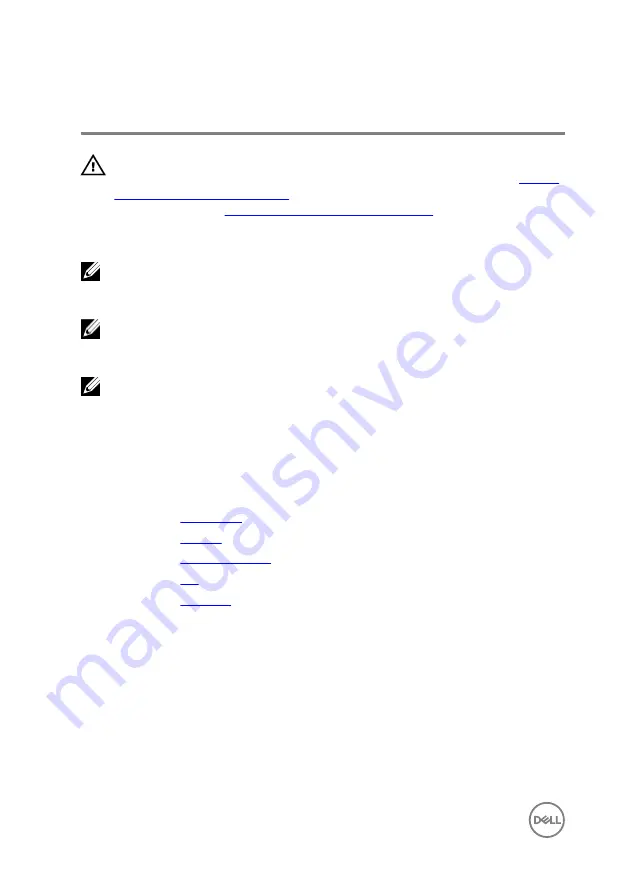
Removing the system board
WARNING: Before working inside your computer, read the safety
information that shipped with your computer and follow the steps in
. After working inside your computer, follow
the instructions in
After working inside your computer
. For more safety best
practices, see the Regulatory Compliance home page at dell.com/
regulatory_compliance.
NOTE: Your computer’s Service Tag is stored in the system board. You
must enter the Service Tag in the BIOS setup program after you replace the
system board.
NOTE: Replacing the system board removes any changes you have made to
the BIOS using the BIOS setup program. You must make the desired
changes again after you replace the system board.
NOTE: Before disconnecting the cables from the system board, note the
location of the connectors so that you can reconnect them correctly after
you replace the system board.
Prerequisites
1
.
2
3
4
5
Procedure
1
Remove the screws that secure the display-cable bracket to the system board
and lift the display-cable bracket off the system board.
2
Using the pull tab, disconnect the display cable from the system board.
62
Содержание Inspiron 13
Страница 14: ...3 Using a plastic scribe pry the base cover off the computer base 1 plastic scribe 2 base cover 3 screws 10 14 ...
Страница 25: ...6 Lift the hard drive bracket off the hard drive 1 screws 4 2 hard drive 3 hard drive bracket 4 interposer 25 ...
Страница 28: ...1 plastic scribe 2 coin cell battery 3 battery socket 28 ...
Страница 47: ...6 Lift the touch pad away from the computer 1 tape 2 touch pad 47 ...
Страница 51: ...5 Lift the fan off the computer base 1 fan 2 screws 2 3 fan cable 51 ...
Страница 54: ...2 Lift the heat sink off the system board 1 heat sink 2 captive screws 3 3 system board 54 ...
Страница 65: ...9 Lift the system board off the computer base 1 screw 2 system board 65 ...
Страница 70: ...10 Lift the display assembly off the computer base 1 display assembly 2 screws 3 3 tape 4 display hinges 2 70 ...
Страница 72: ...4 Replace the base cover 72 ...
Страница 74: ...1 computer base 74 ...
Страница 79: ...5 Place the display panel on a clean flat surface 1 display panel 79 ...
Страница 85: ...1 display back cover and antenna assembly 85 ...
Страница 88: ...4 Lift the camera module off the display bezel 1 camera cable 2 camera 3 plastic scribe 88 ...
















































