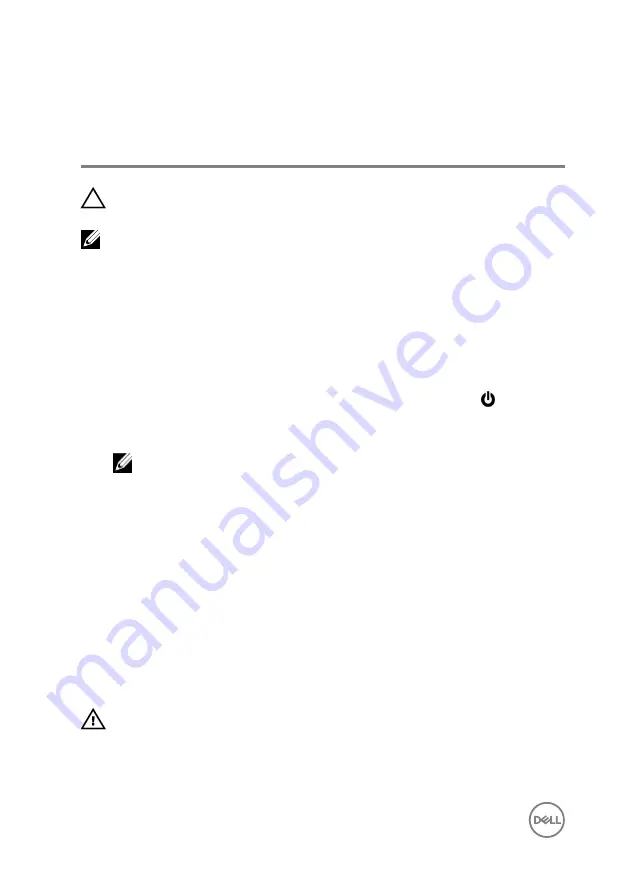
Before working inside your
computer
CAUTION: To avoid damaging the components and cards, handle them by
their edges and avoid touching pins and contacts.
NOTE: The images in this document may differ from your computer
depending on the configuration you ordered.
Before you begin
1
Save and close all open files and exit all open applications.
2
Shut down your computer.
– Windows 8.1: On the
Start
screen, click or tap the power icon
→
Shut
down
.
– Windows 7: Click or tap
Start
→
Shut down
.
NOTE: If you are using a different operating system, see the
documentation of your operating system for shut-down instructions.
3
Disconnect your computer and all attached devices from their electrical outlets.
4
Disconnect all cables such as telephone cables, network cables and so on, from
your computer.
5
Disconnect all attached devices and peripherals, such as keyboard, mouse,
monitor, and so on, from your computer.
6
Remove any media card and optical disc from your computer, if applicable.
Safety instructions
Use the following safety guidelines to protect your computer from potential damage
and ensure your personal safety.
WARNING: Before working inside your computer, read the safety
information that shipped with your computer. For more safety best
practices, see the Regulatory Compliance home page at dell.com/
regulatory_compliance.
10
Содержание Inspiron 13
Страница 14: ...3 Using a plastic scribe pry the base cover off the computer base 1 plastic scribe 2 base cover 3 screws 10 14 ...
Страница 25: ...6 Lift the hard drive bracket off the hard drive 1 screws 4 2 hard drive 3 hard drive bracket 4 interposer 25 ...
Страница 28: ...1 plastic scribe 2 coin cell battery 3 battery socket 28 ...
Страница 47: ...6 Lift the touch pad away from the computer 1 tape 2 touch pad 47 ...
Страница 51: ...5 Lift the fan off the computer base 1 fan 2 screws 2 3 fan cable 51 ...
Страница 54: ...2 Lift the heat sink off the system board 1 heat sink 2 captive screws 3 3 system board 54 ...
Страница 65: ...9 Lift the system board off the computer base 1 screw 2 system board 65 ...
Страница 70: ...10 Lift the display assembly off the computer base 1 display assembly 2 screws 3 3 tape 4 display hinges 2 70 ...
Страница 72: ...4 Replace the base cover 72 ...
Страница 74: ...1 computer base 74 ...
Страница 79: ...5 Place the display panel on a clean flat surface 1 display panel 79 ...
Страница 85: ...1 display back cover and antenna assembly 85 ...
Страница 88: ...4 Lift the camera module off the display bezel 1 camera cable 2 camera 3 plastic scribe 88 ...











































