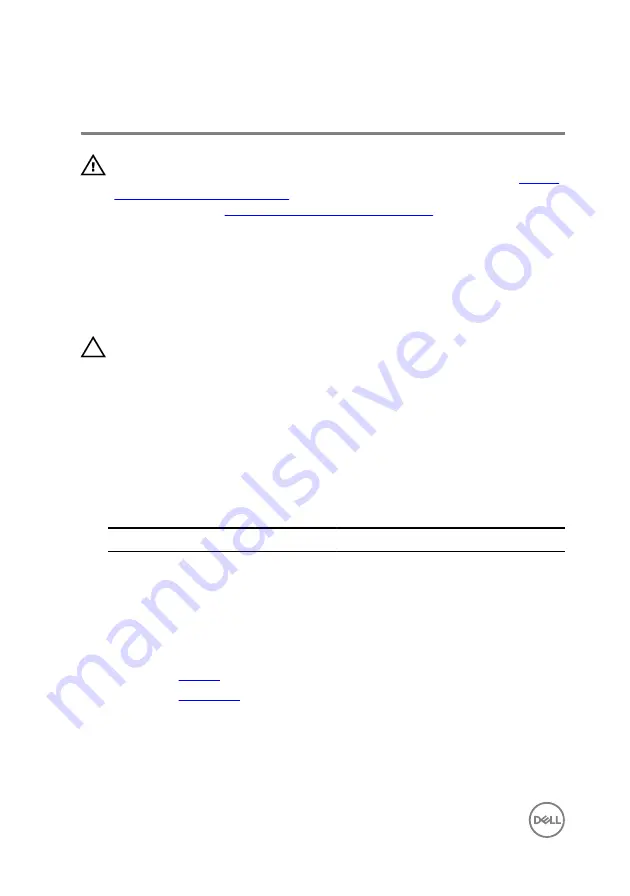
Replacing the wireless card
WARNING: Before working inside your computer, read the safety
information that shipped with your computer and follow the steps in
. After working inside your computer, follow
the instructions in
After working inside your computer
. For more safety best
practices, see the Regulatory Compliance home page at dell.com/
regulatory_compliance.
Procedure
CAUTION: To avoid damage to the wireless card, do not place any cables
under it.
1
Align the notch on the wireless card with the tab on the wireless-card slot.
2
Insert the wireless card at an angle into the wireless-card slot.
3
Align the screw hole on the wireless card with the screw hole on the I/O board.
4
Replace the screw that secures the wireless card to the I/O board.
5
Connect the antenna cables to the wireless card.
The following table provides the antenna-cable color scheme for the wireless
card supported by your computer.
Connectors on the wireless card
Antenna-cable color
Main (white triangle)
white
Auxiliary (black triangle)
black
Post-requisites
1
Replace the
2
Replace the
32
Содержание Inspiron 13
Страница 14: ...3 Using a plastic scribe pry the base cover off the computer base 1 plastic scribe 2 base cover 3 screws 10 14 ...
Страница 25: ...6 Lift the hard drive bracket off the hard drive 1 screws 4 2 hard drive 3 hard drive bracket 4 interposer 25 ...
Страница 28: ...1 plastic scribe 2 coin cell battery 3 battery socket 28 ...
Страница 47: ...6 Lift the touch pad away from the computer 1 tape 2 touch pad 47 ...
Страница 51: ...5 Lift the fan off the computer base 1 fan 2 screws 2 3 fan cable 51 ...
Страница 54: ...2 Lift the heat sink off the system board 1 heat sink 2 captive screws 3 3 system board 54 ...
Страница 65: ...9 Lift the system board off the computer base 1 screw 2 system board 65 ...
Страница 70: ...10 Lift the display assembly off the computer base 1 display assembly 2 screws 3 3 tape 4 display hinges 2 70 ...
Страница 72: ...4 Replace the base cover 72 ...
Страница 74: ...1 computer base 74 ...
Страница 79: ...5 Place the display panel on a clean flat surface 1 display panel 79 ...
Страница 85: ...1 display back cover and antenna assembly 85 ...
Страница 88: ...4 Lift the camera module off the display bezel 1 camera cable 2 camera 3 plastic scribe 88 ...
















































