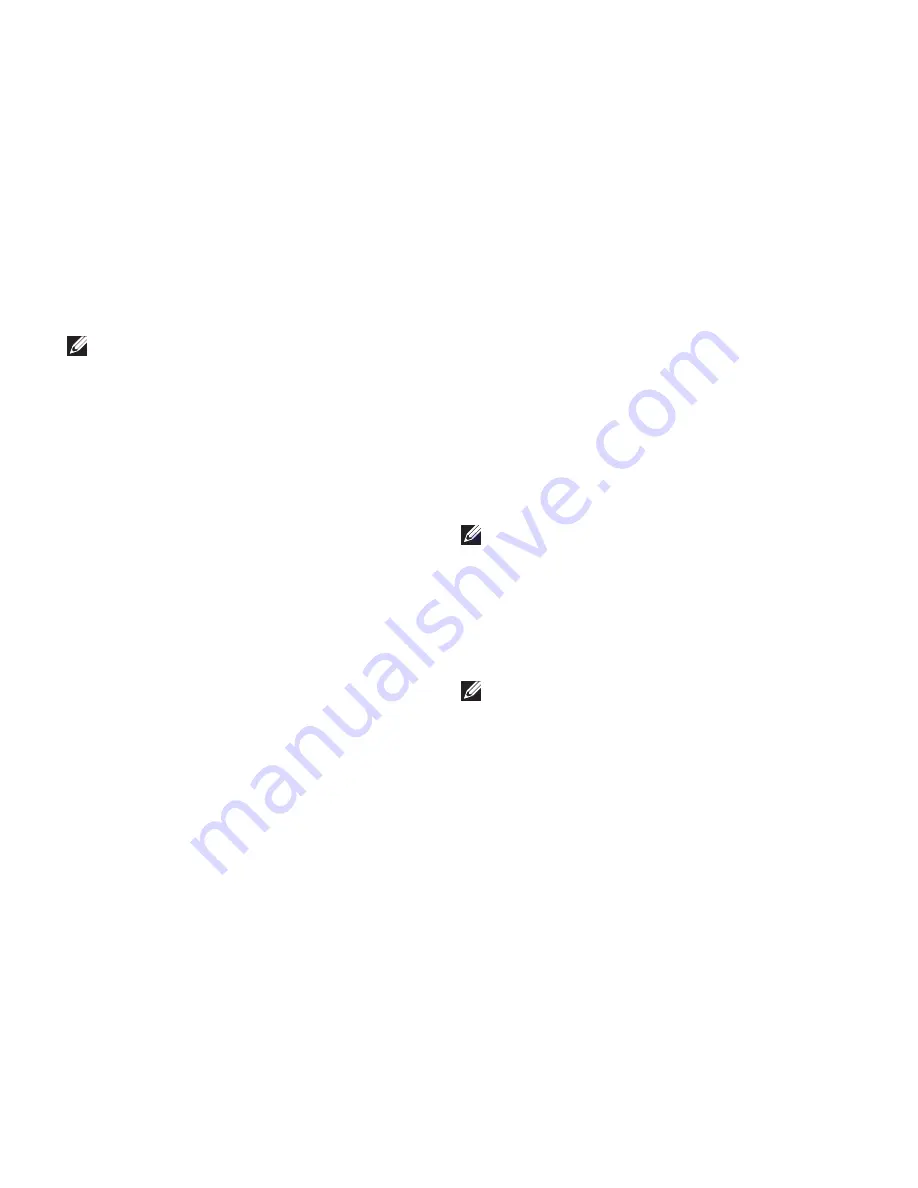
58
Restoring Your Operating System
NOTE:
If Dell DataSafe Local Backup is
not available on your computer, use Dell
Factory Image Restore (see “Dell Factory
Image Restore” on page 61) to restore your
operating system.
You can use Dell DataSafe Local Backup to
restore your hard drive to the operating state
it was in when you purchased your computer,
while preserving the data files on your
computer.
Dell DataSafe Local Backup allows you to:
Backup and restore your computer to an
•
earlier operating state
Create system recovery media
•
Dell DataSafe Local Backup Basic
To restore the factory image while preserving
the data files:
Turn off your computer.
1.
Disconnect all the devices (USB drive,
2.
printer, etc.) connected to the computer and
remove any newly added internal hardware.
NOTE:
Do not disconnect the display,
keyboard, mouse, or the power cable.
Turn on your computer.
3.
When the DELL
4.
™
logo appears, press <F8>
several times to access the
Advanced Boot
Options
window.
NOTE:
If you wait too long and the
operating system logo appears, continue to
wait until you see the Microsoft
®
Windows
®
desktop; then, shut down your computer
and try again.
Содержание Inspiron 13 N3010
Страница 1: ...SETUP GUIDE INSPIRON ...
Страница 2: ......
Страница 3: ...SETUP GUIDE Regulatory model P10S Regulatory type P10S001 INSPIRON ...
Страница 10: ...8 Setting Up Your Inspiron Laptop Press the Power Button ...
Страница 14: ...12 Setting Up Your Inspiron Laptop Enable or Disable Wireless Optional ...
Страница 24: ...22 Using Your Inspiron Laptop Left View Features 1 2 3 ...
Страница 30: ...28 Using Your Inspiron Laptop Computer Base and Keyboard Features 5 4 3 1 2 ...
Страница 36: ...34 Using Your Inspiron Laptop Display Features 1 2 3 ...
Страница 39: ...37 Using Your Inspiron Laptop 1 battery lock latch 2 battery 3 battery release latch 2 3 1 ...
Страница 73: ...71 Getting Help ...
Страница 88: ......
Страница 89: ......
Страница 90: ...0NHPXDA02 Printed in the U S A www dell com support dell com ...






























