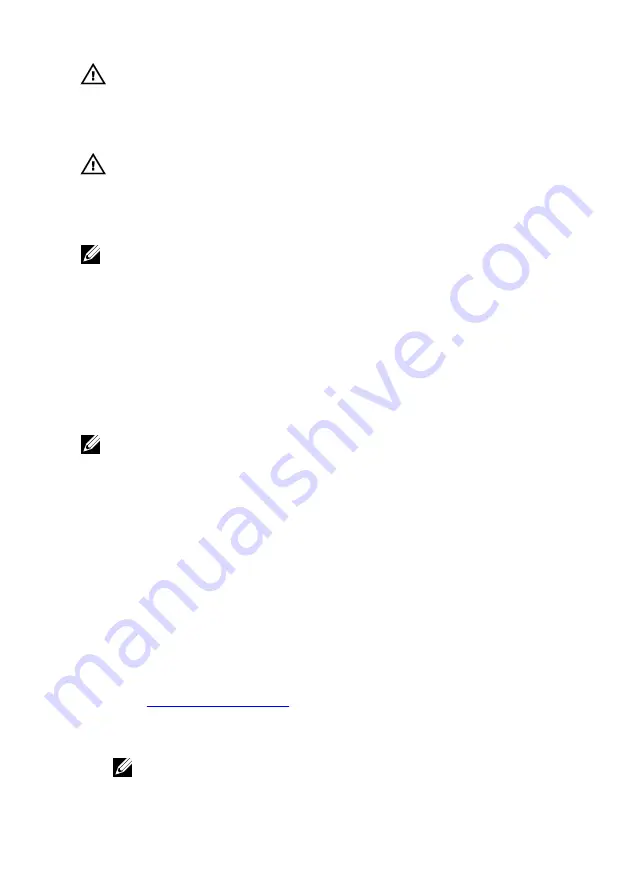
WARNING: When you disconnect the power adapter cable from the
computer, pull on its connector, not the cable itself. When
disconnecting cable, keep it evenly aligned to avoid bending any
connector pins. When connecting the cable, ensure that the port and
the connector are correctly oriented and aligned.
WARNING: The power adapter works with electrical outlets
worldwide. However, power connectors and power strips vary among
countries. Using an incompatible cable or improperly connecting the
cable to the power strip or electrical outlet may cause fire or
equipment damage.
NOTE: Depending on the region, two or three pin adapters are available.
Please verify part numbers from SPMD before replacing the power
adapter.
Battery
The Inspiron 17-7778 is shipped with the following battery options:
• 3-cell 42 WHr smart lithium ion
• 4-cell 56 WHr smart lithium ion
NOTE: Batteries are covered for a period of one year from the invoice
date unless stated otherwise in the invoice.
Chipset
The chipset is virtually divided into two sections — Northbridge and
Southbridge. All computer components communicate with the CPU through
the chipset.
The Inspiron 17-7778 is shipped with the chipset that is integrated in the
processor.
Downloading the chipset driver
1
Turn on your computer.
2
Go to
.
3
Click or tap
Product support
, enter the Service Tag of your computer,
and then click or tap
Submit
.
NOTE: If you do not have the Service Tag, use the auto-detect
feature or manually browse for your computer model.
138
Содержание Inspiron 13 7000 2-in-1
Страница 15: ... Plastic scribe 15 ...
Страница 18: ...3 Using your fingertips pry the base cover off the palm rest assembly 1 palm rest assembly 2 base cover 18 ...
Страница 28: ...2 Replace the base cover 28 ...
Страница 57: ...7 Lift the touch pad off the palm rest assembly 1 screws 4 2 palm rest assembly 3 touch pad 57 ...
Страница 60: ...4 Lift the fan off the palm rest assembly 1 screws 2 2 fan 3 tape 4 fan cable 60 ...
Страница 63: ...2 Lift the heat sink off the system board 1 heat sink 2 captive screws 7 3 system board 63 ...
Страница 81: ...8 Lift the display assembly off the palm rest assembly 1 display assembly 81 ...
Страница 87: ...13 Lift the system board off the palm rest assembly 1 screws 4 2 system board 3 palm rest assembly 87 ...
Страница 94: ...11 Replace the battery 12 Replace the base cover 94 ...
Страница 96: ...1 palm rest 96 ...
Страница 100: ...8 Remove the display cable After performing the above steps we are left with the display panel 1 display panel 100 ...
Страница 103: ...1 display back cover and antenna assembly 103 ...
Страница 112: ...4 Lift the sensor board off the display panel assembly 1 sensor board 2 screw 3 tape 4 sensor board cable 5 latch 112 ...
Страница 144: ...144 ...
Страница 149: ... The F2 Setup prompt appears at the top right corner of the screen during boot 149 ...






























