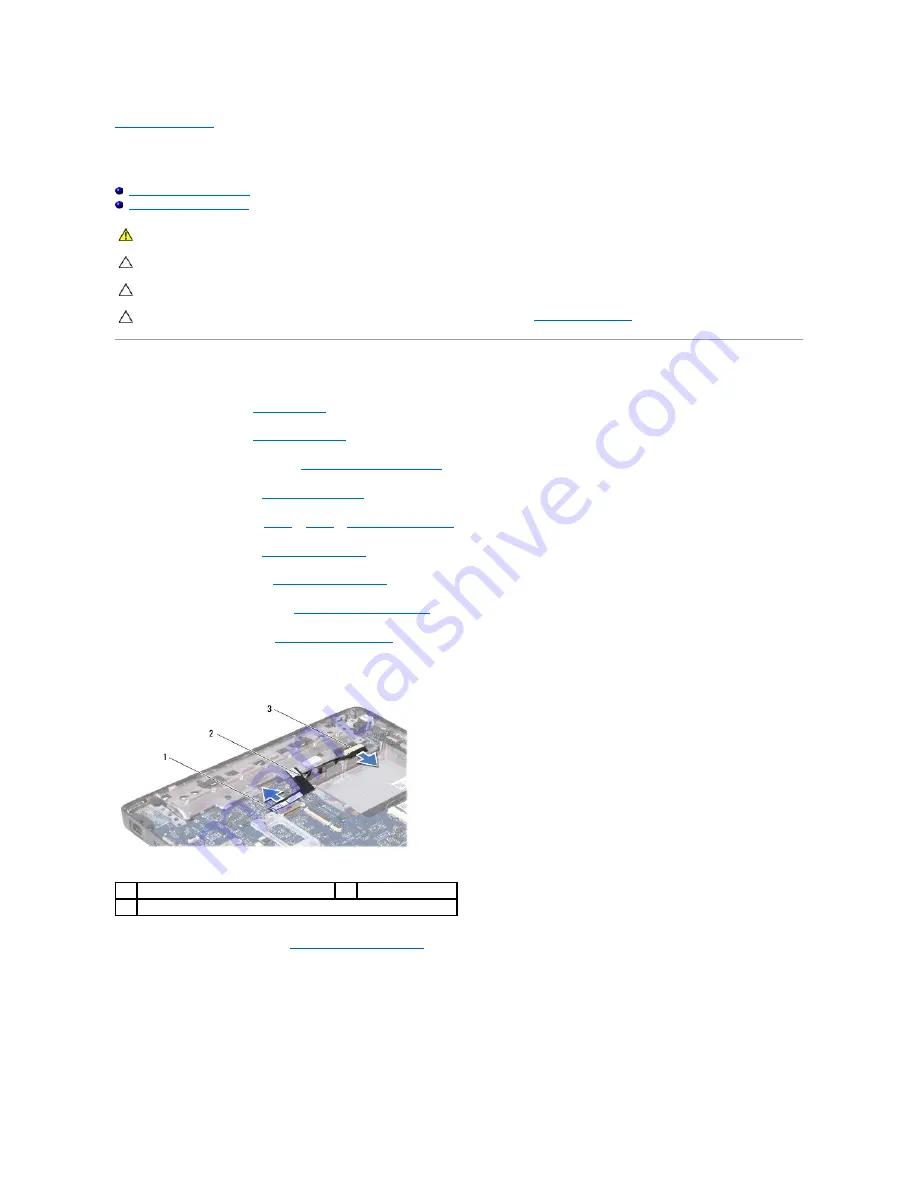
Back to Contents Page
System Board
Dell™ Inspiron™ 1120 Service Manual
Removing the System Board
Replacing the System Board
Removing the System Board
1.
Follow the instructions in
Before You Begin
.
2.
Remove the battery (see
Removing the Battery
).
3.
Remove the memory module(s) (see
Removing the Memory Module(s)
).
4.
Remove the keyboard (see
Removing the Keyboard
).
5.
Follow the instructions from
step 4
to
step 6
in
Removing the Hard Drive
.
6.
Remove the palm rest (see
Removing the Palm Rest
).
7.
Remove the Mini-Card(s) (see
Removing the Mini-Card(s)
).
8.
Remove the display assembly (see
Removing the Display Assembly
).
9.
Remove the middle cover (see
Removing the Middle Cover
).
10.
Disconnect the audio cable from the connectors on the system board and the audio board.
11.
Remove the coin-cell battery (see
Removing the Coin-Cell Battery
).
12.
Remove the screw that secures the system board to the computer base.
13.
Lift the system board up slightly and disconnect the AC adapter connector cable from the system board.
14.
Lift the system board completely off the computer base.
WARNING:
Before working inside your computer, read the safety information that shipped with your computer. For additional safety best
practices information, see the Regulatory Compliance Homepage at www.dell.com/regulatory_compliance.
CAUTION:
Only a certified service technician should perform repairs on your computer. Damage due to servicing that is not authorized by Dell™
is not covered by your warranty.
CAUTION:
To avoid electrostatic discharge, ground yourself by using a wrist grounding strap or by periodically touching an unpainted metal
surface (such as a connector on your computer).
CAUTION:
To help prevent damage to the system board, remove the main battery (see
Removing the Battery
) before working inside the
computer.
1
system board connector
2
audio cable
3
audio board connector
Содержание Inspiron 1120
Страница 19: ...Back to Contents Page ...
Страница 37: ...Back to Contents Page ...
Страница 48: ......
Страница 50: ...Back to Contents Page ...


















