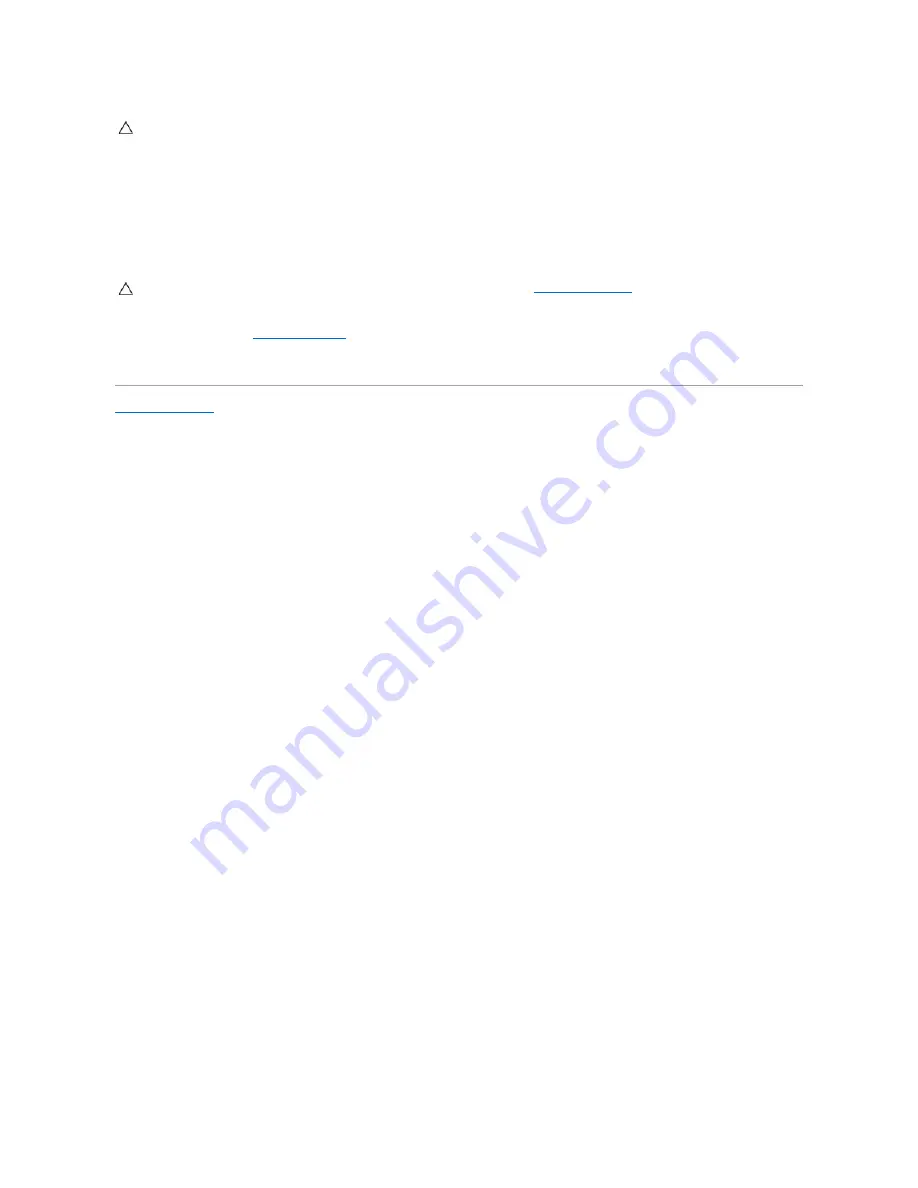
3.
Disconnect all telephone or network cables from the computer.
4.
Press and eject any installed cards from the Memory Card Reader.
5.
Disconnect your computer and all attached devices from their electrical outlets.
6.
Disconnect all attached devices from your computer.
7.
Remove the battery (see
Removing the Battery
).
8.
Turn the computer top-side up, open the display, and press the power button to ground the system board.
Back to Contents Page
CAUTION:
To disconnect a network cable, first unplug the cable from your computer and then unplug the cable from the network device.
CAUTION:
To help prevent damage to the system board, remove the main battery (see
Removing the Battery
) before working inside the
computer.






































