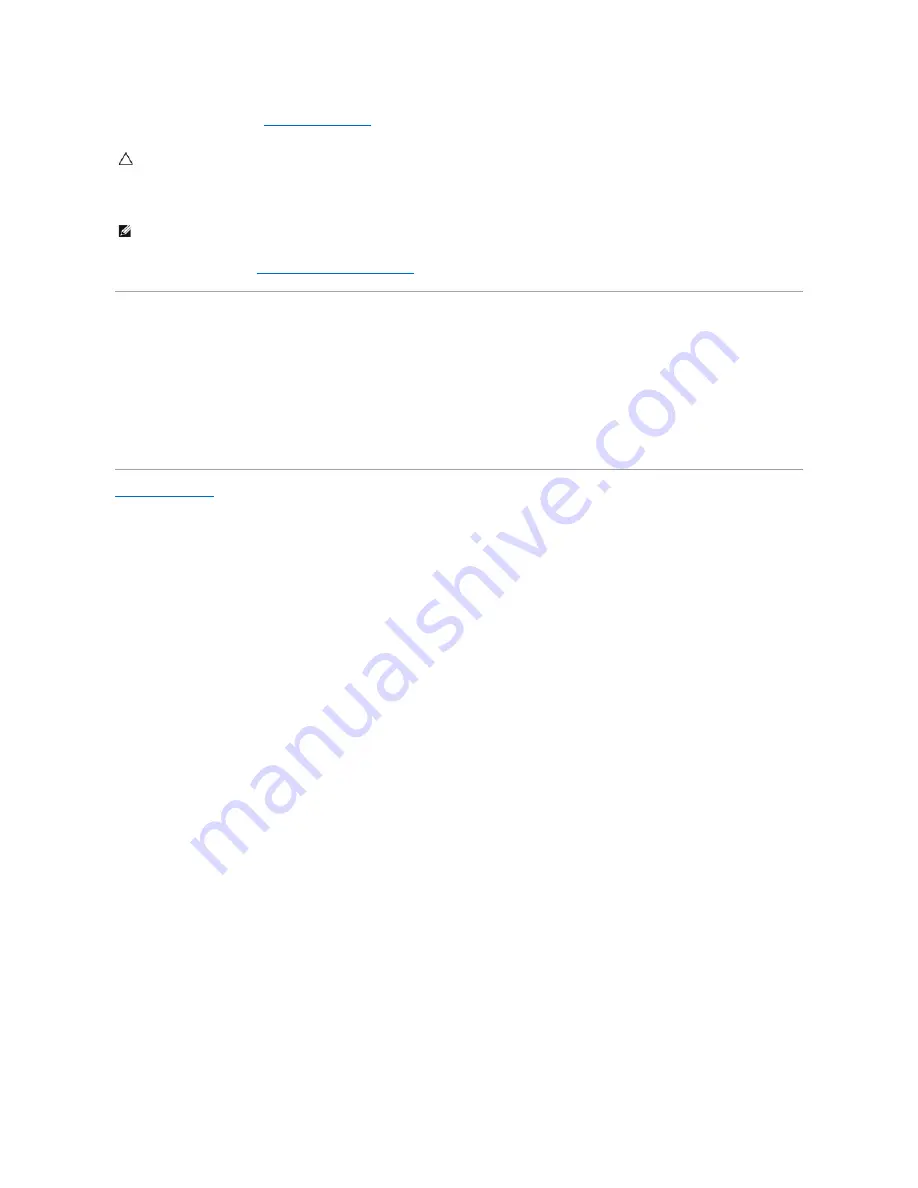
15.
Replace the label door (see
Replacing the Label Door
).
16.
Turn on the computer.
17.
Enter the service tag (see
Entering the Service Tag in the BIOS
).
Entering the Service Tag in the BIOS
1.
Ensure that the AC adapter is plugged in and that the main battery is installed properly.
2.
Turn on the computer.
3.
Press <F2> during POST to enter the system setup program.
4.
Navigate to the security tab and enter the service tag in the
Set Service Tag
field.
Back to Contents Page
CAUTION:
Before turning on the computer, replace all screws and ensure that no stray screws remain inside the computer. Failure to do so may
result in damage to the computer.
NOTE:
After you have replaced the system board, enter the computer Service Tag into the BIOS of the replacement system board.


































