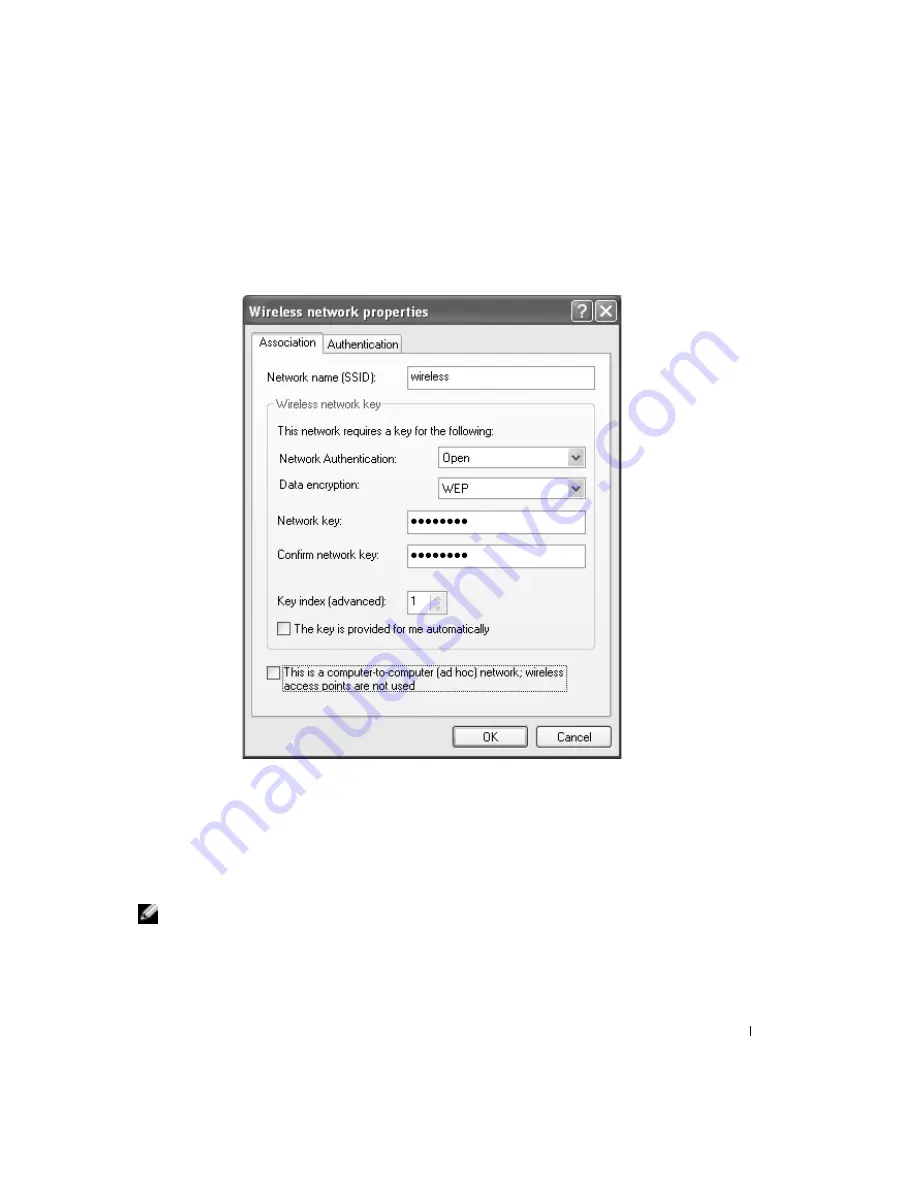
Setting Up a Home and Office Network
79
Earlier versions of Dell wireless network software may not contain the drop-down menu. If
you are using an earlier version, click to check the
Data encryption (WEP enabled)
check box
and go to step 5.
4
From the
Data encryption
drop-down menu, select
WEP
.
5
If the wireless network does not require a network key, such as a password, go to step 8.
6
Click to uncheck the
The key is provided for me automatically
check box.
7
Enter the WEP network key, provided by your network administrator, in the
Network key
field.
8
Enter the WEP network key again in the
Confirm network key
field.
NOTE:
Your computer can take up to 1 minute to connect to the network.
9
Click
OK
.
Your network setup is complete.
Содержание Inspirion
Страница 2: ...w w w d e l l c o m s u p p o r t d e l l c o m Dell Inspiron 510m Owner s Manual Model PP10L ...
Страница 15: ...14 CAUTION Safety Instructions w w w d e l l c o m s u p p o r t d e l l c o m ...
Страница 19: ...18 Finding Information for Your Computer w w w d e l l c o m s u p p o r t d e l l c o m ...
Страница 41: ...40 Setting Up Your Computer w w w d e l l c o m s u p p o r t d e l l c o m ...
Страница 49: ...48 Using a Battery w w w d e l l c o m s u p p o r t d e l l c o m ...
Страница 81: ...80 Setting Up a Home and Office Network w w w d e l l c o m s u p p o r t d e l l c o m ...
Страница 117: ...116 Adding and Replacing Parts w w w d e l l c o m s u p p o r t d e l l c o m ...






























