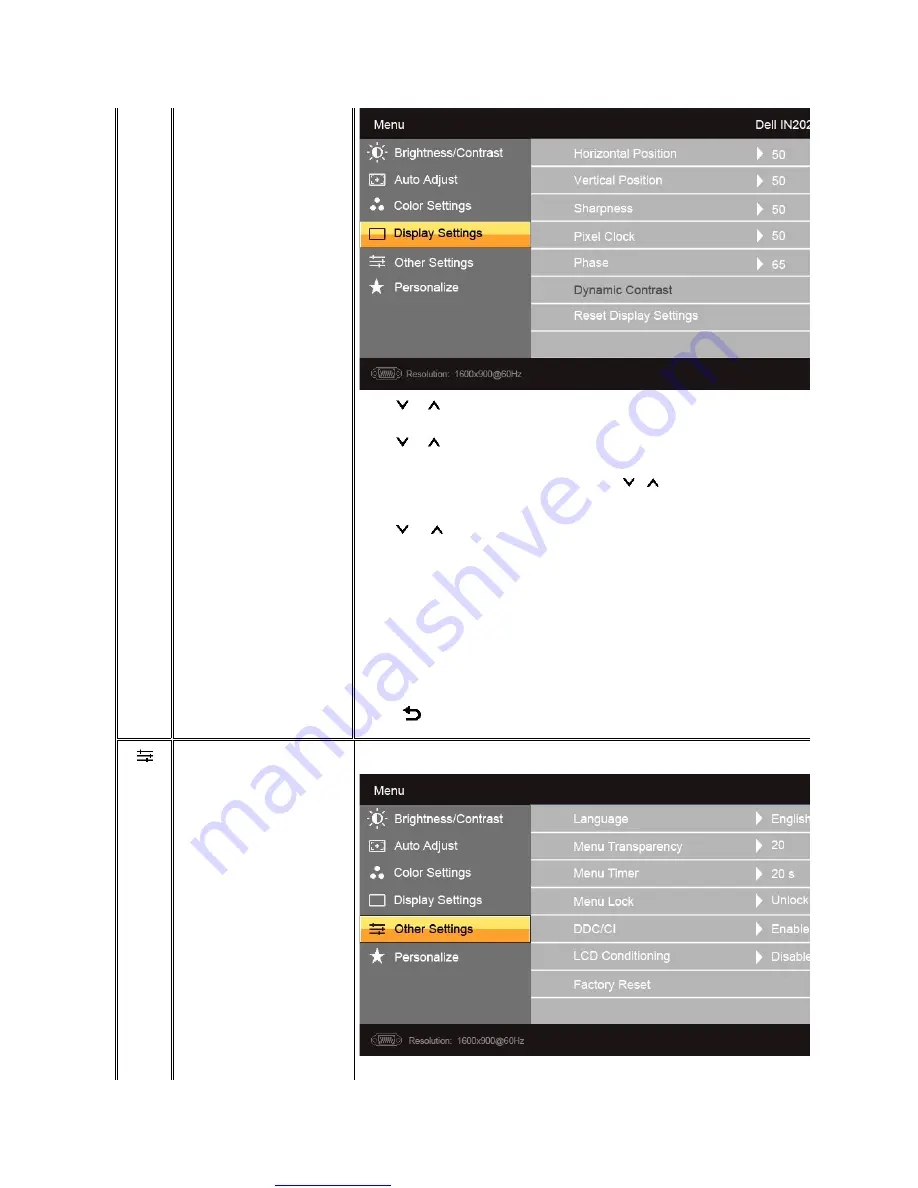
Great user manuals database on
Horizontal Position
Vertical Position
Sharpness
Pixel Clock
Phase
Dynamic Contrast
Reset Display Setting
Back
Use the
and
buttons to adjust image left and right. Minimum is '0' (-). Maximum is '100' (+).
Use the
and
buttons to adjust image up and down. Minimum is '0' (-). Maximum is '100' (+).
This feature can make the image look sharper or softer. Use
or
to adjust the sharpness from '0' to '100' .
The Phase and Pixel Clock adjustments allow you to adjust your monitor to your preference. These settings are accessed through the main OSD menu, by selecting 'Display Settings'.
Use the
and
buttons to adjust for best image quality.
If satisfactory results are not obtained using the Phase adjustment, use the Pixel Clock (coarse) adjustment and then use Phase (fine), again.
Allows you to increase the level of contrast to provide sharper and more detailed image quality.
Resets the display settings to the factory default settings.
Press the
button to go back to or exit the main menu.
Other Settings
Language
Language option to set the OSD display to one of 6 languages (English, Espanol, Francais, Deutsch, Simplified Chinese, Japanese).














































