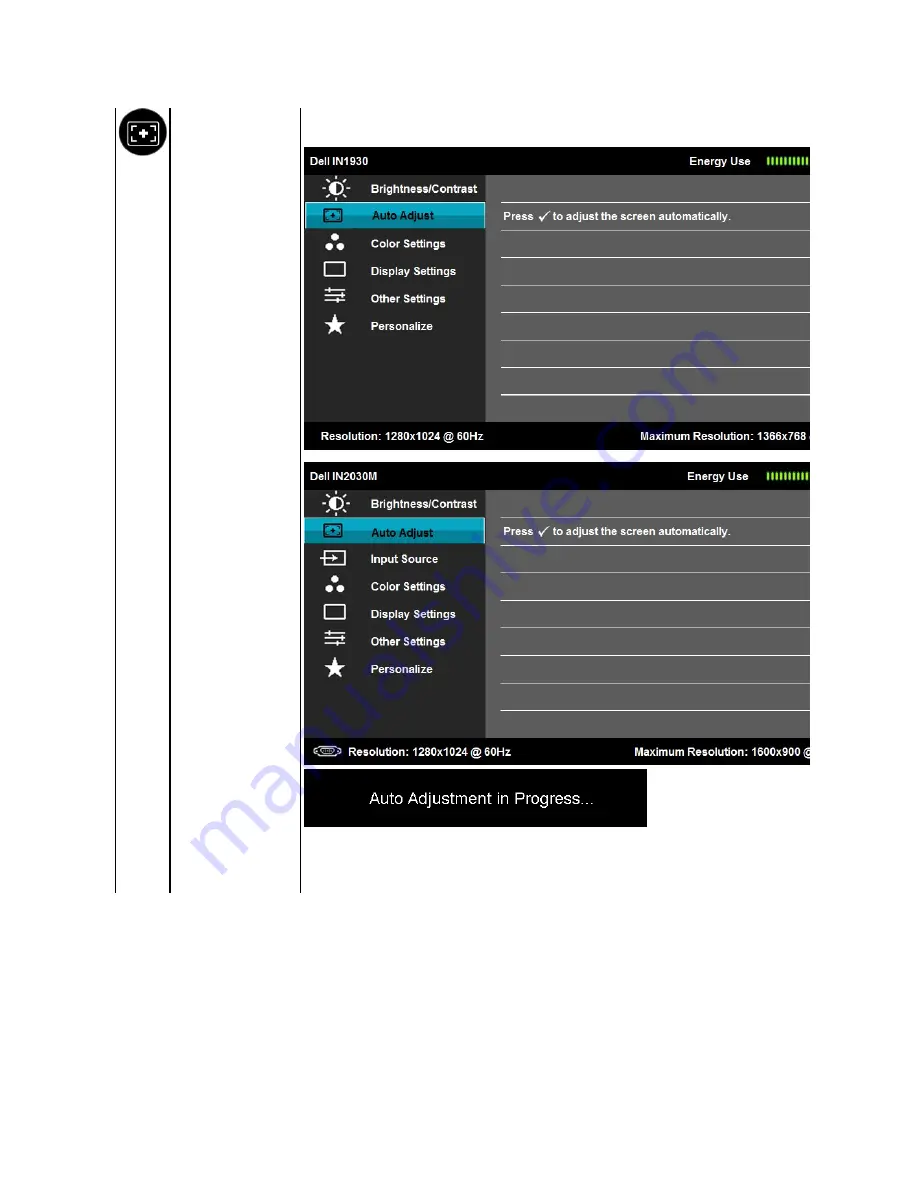
Auto Adjust
Use this key to activate automatic setup and adjust menu. The following dialog appears on a black screen as the monitor self
current input:
Auto Adjustment allows the monitor to self-adjust to the incoming video signal. After using Auto Adjustment, you can further tune your monitor
by using the Pixel Clock (Coarse) and Phase (Fine) controls under Image Settings.
NOTE:
Auto Adjust does not occur if you press the button while there are no active video input signals or attached cables
.






























