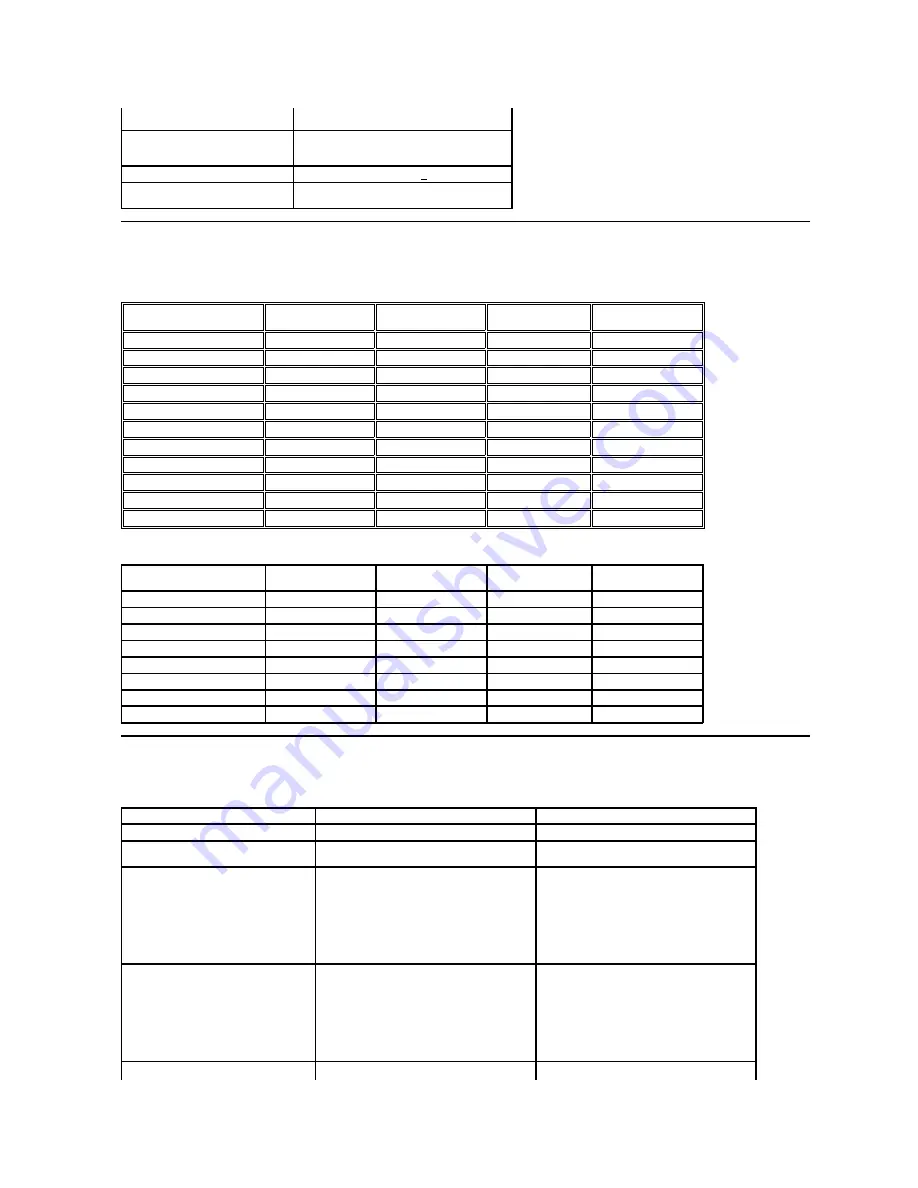
Video input signals
Analog RGB: 0.7 Volts +/-5%, 75 ohm input
impedance
Synchronization input signals
Separate horizontal and vertical
synchronizations, polarity-free TTL level, SOG
(Composite SYNC on green)
AC input voltage / frequency / current
100 to 240 VAC/50 or 60 Hz + 3 Hz/1.6A (Max.)
Inrush current
120V:30A (Max.)
240V:60A (Max.)
Preset Display Modes
The following table lists the preset modes for which Dell guarantees image size and centering:
IN1720:
IN1920:
Display Mode
Horizontal Frequency
(kHz)
Vertical Frequency
(Hz)
Pixel Clock (MHz)
Sync Polarity
(Horizontal/Vertical)
VESA, 720 x 400
31.5
70.0
28.3
-/+
VESA, 640 x 480
31.5
60.0
25.2
-/-
VESA, 640 x 480
37.5
75.0
31.5
-/-
VESA, 800 x 600
37.9
60.3
40.0
+/+
VESA, 800 x 600
46.9
75.0
49.5
+/+
VESA, 1024 x 768
48.4
60.0
65.0
-/-
VESA, 1024 x 768
60.0
75.0
78.8
+/+
VESA, 1152 x 864
67.5
75.0
108 .0
+/+
VESA, 1280 x 1024
64.0
60.0
108.0
+/+
VESA, 1280 x 1024
80.0
75.0
135.0
+/+
VESA, 1440 x 900
55.935
60.0
106.5
-/+
Display Mode
Horizontal Frequency
(kHz)
Vertical Frequency
(Hz)
Pixel Clock (MHz)
Sync Polarity
(Horizontal/Vertical)
VESA, 720 x 400
31.5
70.0
28.3
-/+
VESA, 640 x 480
31.5
60.0
25.2
-/-
VESA, 640 x 480
37.5
75.0
31.5
-/-
VESA, 800 x 600
37.9
60.0
40.0
+/+
VESA, 800 x 600
46.9
75.0
49.5
+/+
VESA, 1024 x 768
48.4
60.0
65.0
-/-
VESA, 1024 x 768
60.0
75.0
78.8
+/+
VESA, 1366 x 768
47.7
60.0
85.5
+/+
Physical Characteristics
The following table lists the monitor physical characteristics:
Model Number
Dell IN1720 Flat Panel Monitor
Dell IN1920 Flat Panel Monitor
Connector type
15-pin D-subminiature, blue connector;
15-pin D-subminiature, blue connector;
Signal cable type
Analog: Detachable, D-Sub, 15pins, shipped
attached to the monitor
Analog: Detachable, D-Sub, 15pins, shipped
attached to the monitor
Dimensions: (with stand)
l
Height
l
Width
l
Depth
13.17 inches (334.58 mm)
15.91 inches (404.15 mm)
6.17 inches (156.67 mm)
13.36 inches (339.34 mm)
17.48 inches (443.99 mm)
6.13 inches (155.70 mm)
Dimensions: (without stand)
l
Height
l
Width
l
Depth
10.49 inches (266.45 mm)
15.91 inches (404.15 mm)
2.17 inches (55.00 mm)
10.42 inches (264.67 mm)
17.48 inches (443.99 mm)
2.52 inches (64.01 mm)
Stand dimensions:
Содержание IN1720
Страница 9: ...Back to Contents Page ...








































