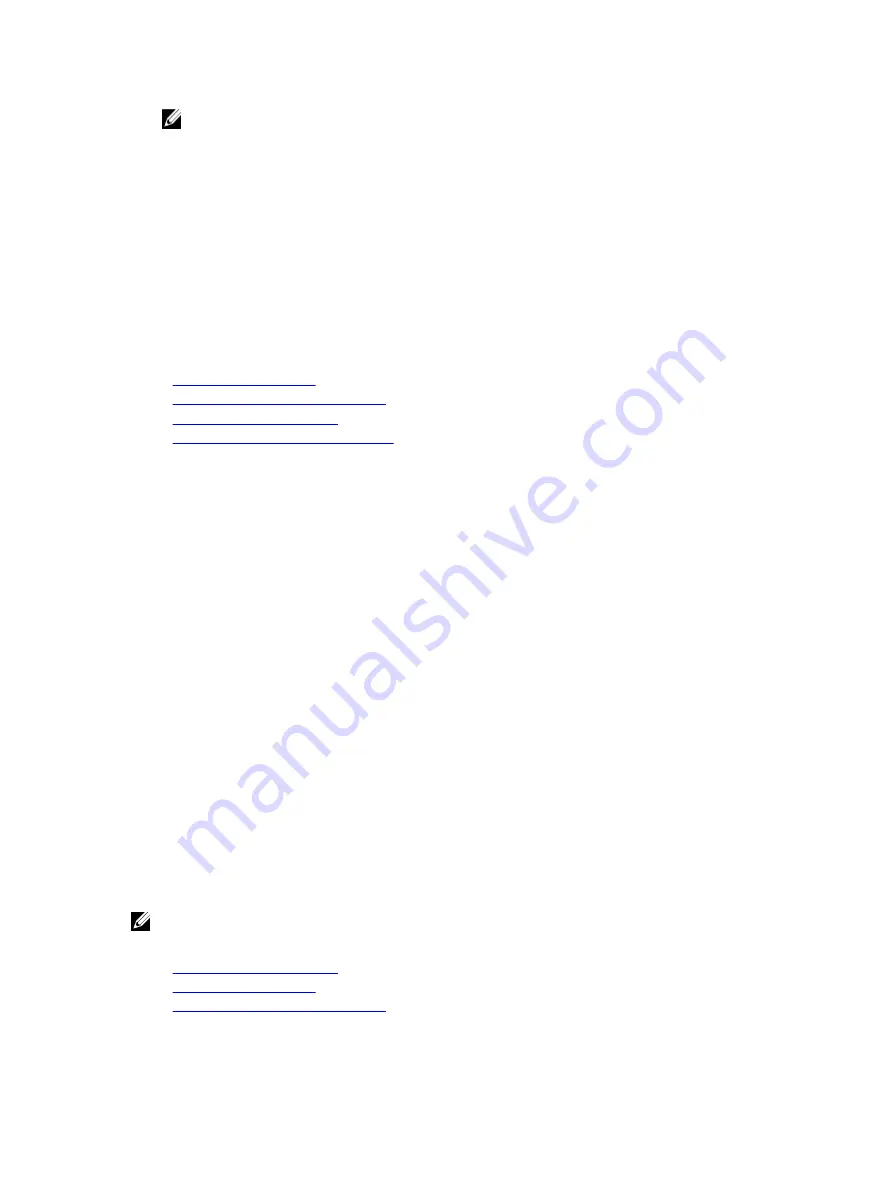
NOTE: Any update in the repository that is not applicable to the system or the installed hardware or is not
supported is not included in the comparison report.
6.
Select the required updates and do one of the following:
– For firmware images that do not require a host system reboot, click Install. For example, .d7 firmware file.
– For firmware images that require a host system reboot, click Install and Reboot or Install Next Reboot.
– To cancel the firmware update, click Cancel.
When you click Install, Install and Reboot or Install Next Reboot, the message
Updating Job Queue
is
displayed.
7.
Click Job Queue to display the Job Queue page, where you can view and manage the staged firmware updates or
click OK to refresh the current page and view the status of the firmware update.
Related Links
Updating Device Firmware
Viewing and Managing Staged Updates
Downloading Device Firmware
Scheduling Automatic Firmware Updates
Updating Device Firmware Using RACADM
To update device firmware using RACADM, use the update subcommand. For more information, see the
RACADM
Reference Guide for iDRAC7 and CMC
available at dell.com/support/manuals.
Examples:
•
To generate a comparison report using an update repository:
racadm update –f catalog.xml –l //192.168.1.1 –u test –p passwd --
verifycatalog
•
To perform all applicable updates from an update repository using myfile.xml as a catalog file and perform a graceful
reboot:
racadm update –f “myfile.xml” –b “graceful” –l //192.168.1.1 –u test –p
passwd
•
To perform all applicable updates from an FTP update repository using Catalog.xml as a catalog file:
racadm update –f “Catalog.xml” –t FTP –e 192.168.1.20/Repository/Catalog
Scheduling Automatic Firmware Updates
You can create a periodic recurring schedule for iDRAC to check for new firmware updates. At the scheduled day and
time, iDRAC connects to the specified network share (CIFS or NFS) or the FTP, checks for new updates and applies or
stages all applicable updates. A log file on the remote server contains information about server access and staged
firmware updates.
Automatic updates is available only with the iDRAC7 Enterprise license.
You can schedule automatic firmware updates using the iDRAC Web interface or RACADM.
NOTE: IPv6 address is not supported for scheduling automatic firmware updates.
Related Links
Downloading Device Firmware
Updating Device Firmware
Viewing and Managing Staged Updates
56
Содержание iDRAC7
Страница 1: ...Integrated Dell Remote Access Controller 7 iDRAC7 Version 1 50 50 User s Guide ...
Страница 14: ...14 ...
Страница 36: ...36 ...
Страница 66: ...66 ...
Страница 92: ...92 ...
Страница 144: ...144 ...
Страница 165: ...165 ...
Страница 166: ...166 ...
Страница 172: ...172 ...
Страница 184: ...184 ...
Страница 196: ...196 ...
Страница 208: ...208 ...
Страница 216: ...216 ...
Страница 220: ...220 ...
Страница 234: ...234 ...
Страница 248: ...248 ...






























