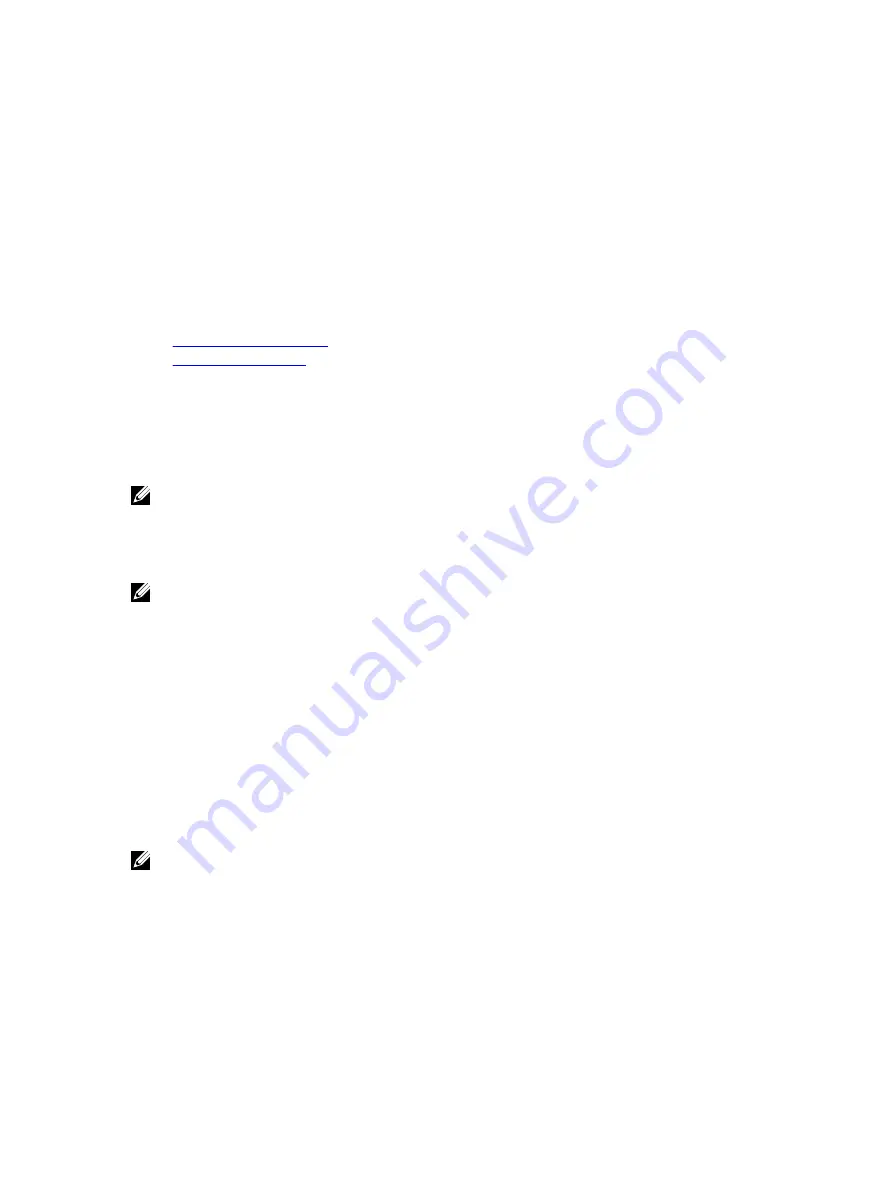
To deploy an operating system using RFS:
1.
Using Remote File Share (RFS), mount the ISO or IMG image file to the managed system through NFS or CIFS.
2.
Go to Overview
→
Setup
→
First Boot Device .
3.
Set the boot order in the First Boot Device drop-down list to Remote File Share.
4.
Select the Boot Once option to enable the managed system to reboot using the image file for the next instance only.
5.
Click Apply.
6.
Reboot the managed system and follow the on-screen instructions to complete the deployment.
Related Links
Managing Remote File Share
Setting First Boot Device
Managing Remote File Share
Using Remote File Share (RFS) feature, you can set an ISO or IMG image file on a network share and make it available to
the managed server’s operating system as a virtual drive by mounting it as a CD or DVD using NFS or CIFS. RFS is a
licensed feature.
NOTE: IPv4 address is supported for both CIFS and NFS. IPv6 address is supported only for CIFS.
Remote file share supports only .img and .iso image file formats. A .img file is redirected as a virtual floppy and a .iso file
is redirected as a virtual CDROM.
You must have Virtual Media privileges to perform an RFS mounting.
NOTE: If ESXi is running on the managed system and if you mount a floppy image (.img) using RFS, the connected
floppy image is not available to the ESXi operating system.
RFS and Virtual Media features are mutually exclusive.
•
If the Virtual Media client is not active, and you attempt to establish an RFS connection, the connection is
established and the remote image is available to the host operating system.
•
If the Virtual Media client is active, and you attempt to establish an RFS connection, the following error message is
displayed:
Virtual Media is detached or redirected for the selected virtual drive.
The connection status for RFS is available in iDRAC7 log. Once connected, an RFS-mounted virtual drive does not
disconnect even if you log out from iDRAC7. The RFS connection is closed if iDRAC7 is reset or the network connection
is dropped. The Web interface and command-line options are also available in CMC and iDRAC7 to close the RFS
connection. The RFS connection from CMC always overrides an existing RFS mount in iDRAC7.
NOTE: iDRAC7 vFlash feature and RFS are not related.
If you update the iDRAC firmware from version 1.30.30 to 1.50.50 firmware while there is an active RFS connection and
the Virtual Media Attach Mode is set to Attach or Auto Attach, the iDRAC attempts to re-establish the RFS connection
after the firmware upgrade is completed and the iDRAC reboots.
If you update the iDRAC firmware from version 1.30.30 to 1.50.50 firmware while there is an active RFS connection and
the Virtual Media Attach Mode is set to Detach, the iDRAC does not attempt to re-establish the RFS connection after the
firmware upgrade is completed and the iDRAC reboots.
223
Содержание iDRAC7
Страница 1: ...Integrated Dell Remote Access Controller 7 iDRAC7 Version 1 50 50 User s Guide ...
Страница 14: ...14 ...
Страница 36: ...36 ...
Страница 66: ...66 ...
Страница 92: ...92 ...
Страница 144: ...144 ...
Страница 165: ...165 ...
Страница 166: ...166 ...
Страница 172: ...172 ...
Страница 184: ...184 ...
Страница 196: ...196 ...
Страница 208: ...208 ...
Страница 216: ...216 ...
Страница 220: ...220 ...
Страница 234: ...234 ...
Страница 248: ...248 ...






























