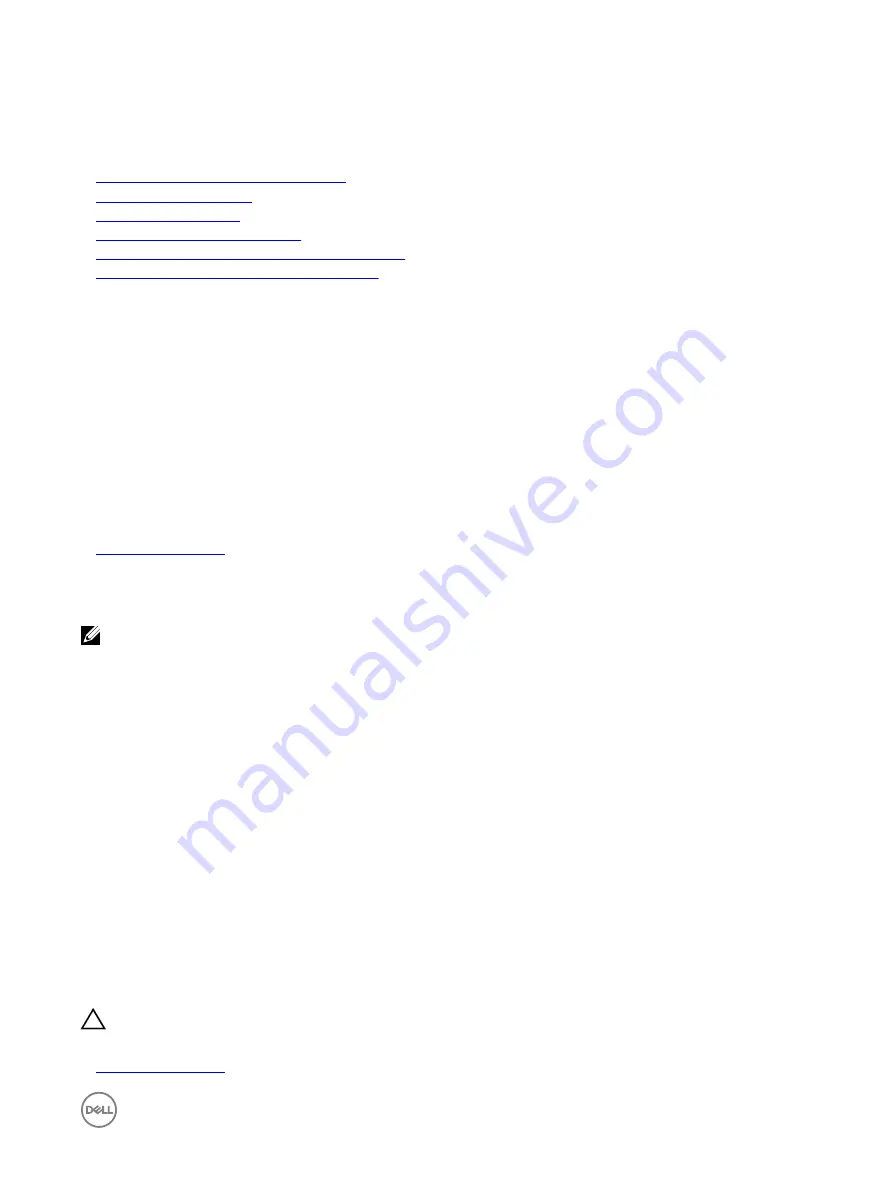
upload for multiple iDRACs and all the iDRACs are trusted by the supported browsers. While connecting to iDRAC Web interface
using a supported browser that supports a wildcard certificate, the iDRAC is trusted by the browser. While launching viewers, the
iDRACs are trusted by the viewer clients.
Related links
Generating a new certificate signing request
Uploading server certificate
Viewing server certificate
Uploading custom signing certificate
Downloading custom SSL certificate signing certificate
Deleting custom SSL certificate signing certificate
Generating a new certificate signing request
A CSR is a digital request to a Certificate Authority (CA) for a SSL server certificate. SSL server certificates allow clients of the
server to trust the identity of the server and to negotiate an encrypted session with the server.
After the CA receives a CSR, they review and verify the information the CSR contains. If the applicant meets the CA’s security
standards, the CA issues a digitally-signed SSL server certificate that uniquely identifies the applicant’s server when it establishes
SSL connections with browsers running on management stations.
After the CA approves the CSR and issues the SSL server certificate, it can be uploaded to iDRAC. The information used to
generate the CSR, stored on the iDRAC firmware, must match the information contained in the SSL server certificate, that is, the
certificate must have been generated using the CSR created by iDRAC.
Related links
Generating CSR using web interface
To generate a new CSR:
NOTE: Each new CSR overwrites any previous CSR data stored in the firmware. The information in the CSR must match
the information in the SSL server certificate. Else, iDRAC does not accept the certificate.
1.
In the iDRAC Web interface, go to
Overview
→
iDRAC Settings
→
Network
→
SSL
, select
Generate Certificate Signing
Request (CSR)
and click
Next
.
The
Generate a New Certificate Signing Request
page is displayed.
2.
Enter a value for each CSR attribute.
For more information, see
iDRAC Online Help
.
3.
Click
Generate
.
A new CSR is generated. Save it to the management station.
Generating CSR using RACADM
To generate a CSR using RACADM, use the set command with the objects in the iDRAC.Security group, and then use the sslcsrgen
command to generate the CSR.
For more information, see the
iDRAC RACADM Command Line Interface Reference Guide
available at
dell.com/idracmanuals
.
Uploading server certificate
After generating a CSR, you can upload the signed SSL server certificate to the iDRAC firmware. iDRAC must be reset to apply the
certificate. iDRAC accepts only X509, Base 64 encoded Web server certificates. SHA-2 certificates are also supported.
CAUTION: During reset, iDRAC is not available for a few minutes.
Related links
95
Содержание iDRAC 7
Страница 1: ...iDRAC 8 7 v2 40 40 40 User s Guide ...
Страница 108: ...For more information see the iDRAC RACADM Command Line Interface Reference Guide available at dell com idracmanuals 108 ...
Страница 268: ...By default the logs are available at Event viewer Applications and Services Logs System 268 ...






























