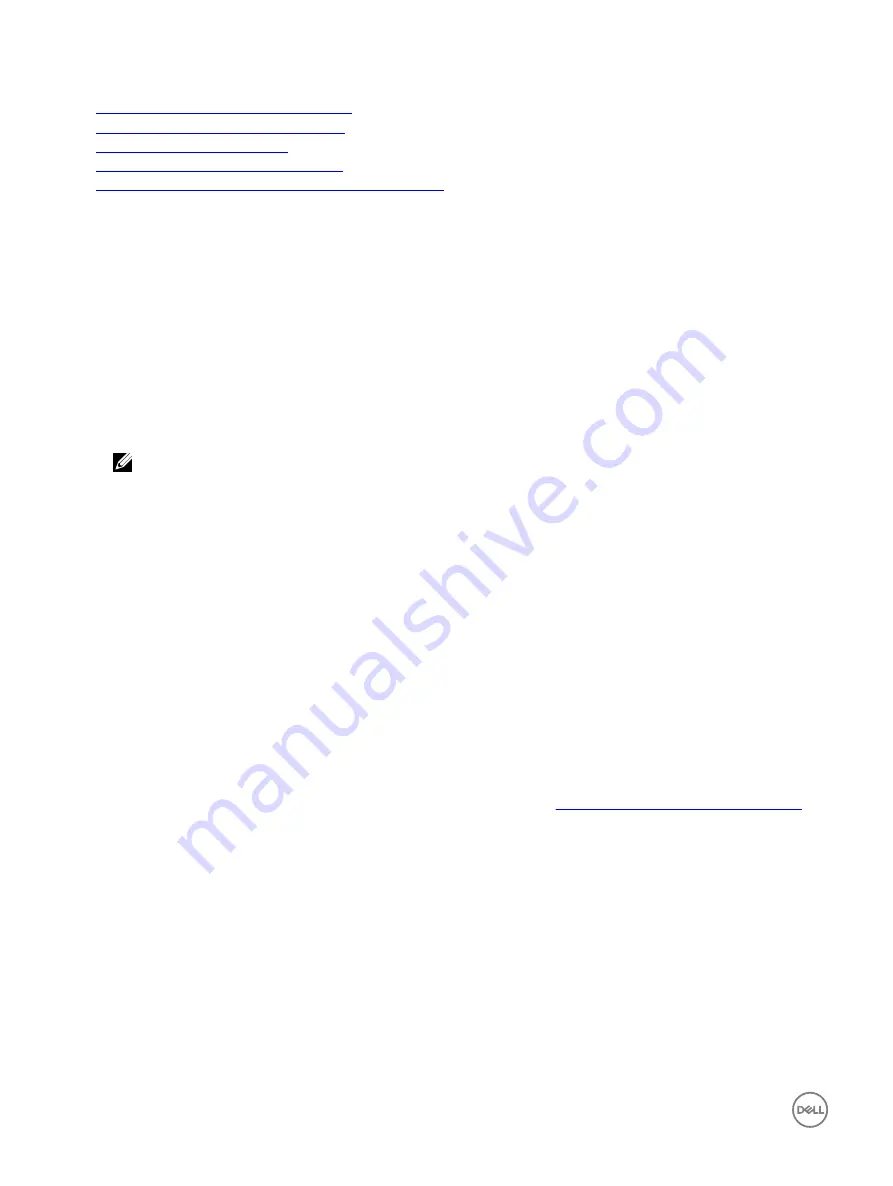
Related links
Rollback firmware using iDRAC web interface
Rollback firmware using CMC web interface
Rollback firmware using RACADM
Rollback firmware using Lifecycle Controller
Rollback firmware using Lifecycle Controller-Remote Services
Rollback firmware using iDRAC web interface
To roll back device firmware:
1.
In the iDRAC Web interface, go to
Overview
→
iDRAC Settings
→
Update and Rollback
→
Rollback
.
The
Rollback
page displays the devices for which you can rollback the firmware. You can view the device name, associated
devices, currently installed firmware version, and the available firmware rollback version.
2.
Select one or more devices for which you want to rollback the firmware.
3.
Based on the selected devices, click
Install and Reboot
or
Install Next Reboot
. If only iDRAC is selected, then click
Install
.
When you click
Install and Reboot
or
Install Next Reboot
, the message “Updating Job Queue” is displayed.
4.
Click
Job Queue
.
The
Job Queue
page is displayed, where you can view and manage the staged firmware updates.
NOTE:
•
While in rollback mode, the rollback process continues in the background even if you navigate away from this page.
An error message appears if:
•
You do not have Server Control privilege to rollback any firmware other than the iDRAC or Configure privilege to rollback
iDRAC firmware.
•
Firmware rollback is already in-progress in another session.
•
Updates are staged to run or already in running state.
If Lifecycle Controller is disabled or in recovery state and you try to perform a firmware rollback for any device other than
iDRAC, an appropriate warning message is displayed along with steps to enable Lifecycle Controller.
Rollback firmware using CMC web interface
To roll back using the CMC Web interface:
1.
Log in to CMC Web interface.
2.
Go to
Server Overview
→
<server name>
.
The
Server Status
page is displayed.
3.
Click
Launch iDRAC
and perform device firmware rollback as mentioned in the
Rollback firmware using idrac web interface
section.
Rollback firmware using RACADM
1.
Check the rollback status and the FQDD using the
swinventory
command:
racadm swinventory
For the device for which you want to rollback the firmware, the
Rollback Version
must be
Available
. Also, note the
FQDD.
2.
Rollback the device firmware using:
racadm rollback <FQDD>
For more information, see
iDRAC RACADM Command Line Interface Reference Guide
available at
dell.com/idracmanuals
.
72
Содержание iDRAC 7
Страница 1: ...iDRAC 8 7 v2 40 40 40 User s Guide ...
Страница 108: ...For more information see the iDRAC RACADM Command Line Interface Reference Guide available at dell com idracmanuals 108 ...
Страница 268: ...By default the logs are available at Event viewer Applications and Services Logs System 268 ...






























