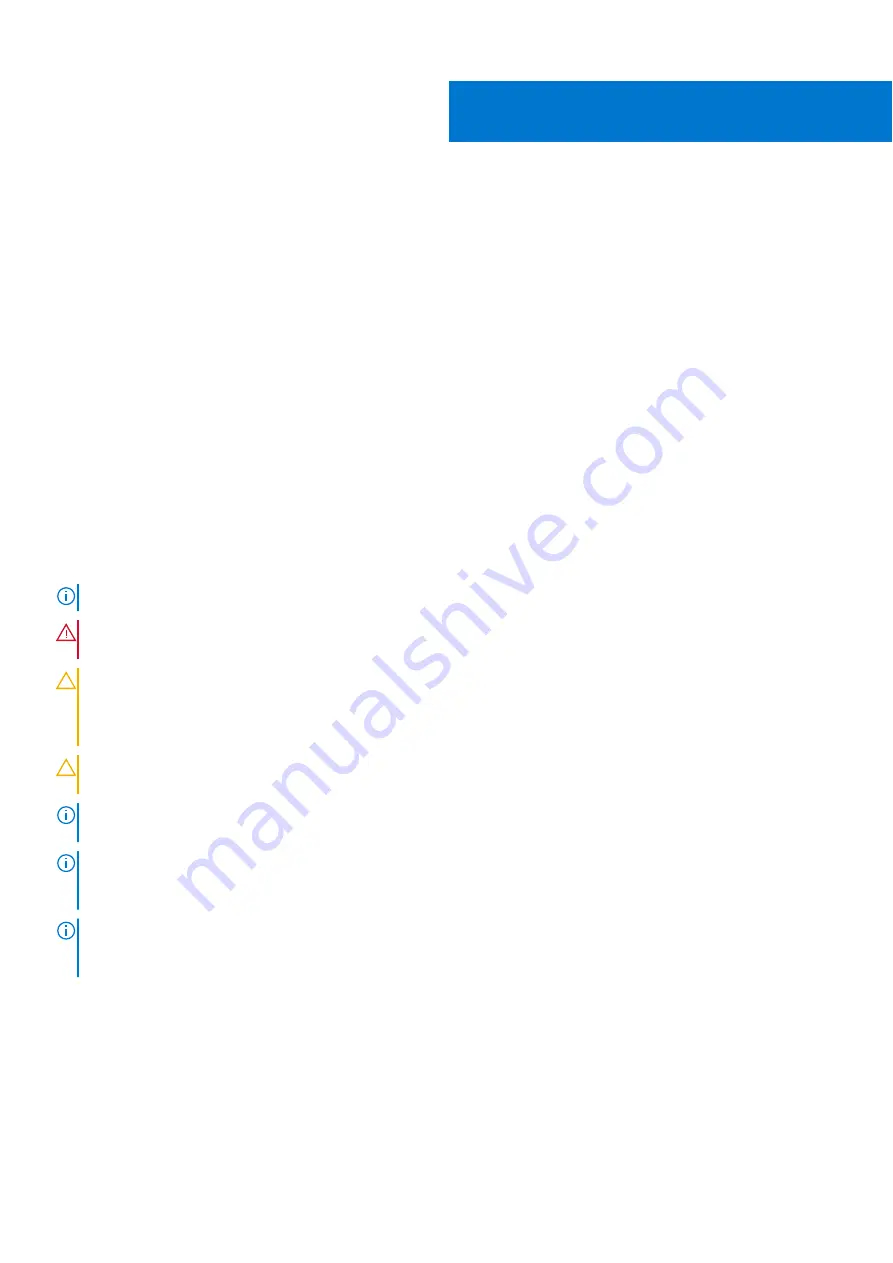
Installation and removal of cards
Topics:
•
•
Before working inside your system
•
Remove the Dell HBA355i Adapter
•
Install the Dell HBA355i Adapter
•
•
•
Remove the Dell HBA355e Adapter
•
Install the Dell HBA355e Adapter
•
Connect Dell HBA355e Adapter to the storage enclosure
•
•
•
Remove the Dell HBA350i Adapter
•
Install the Dell HBA350i Adapter
Safety instructions
NOTE:
To avoid injury, do not lift the system on your own. Get others to assist you.
WARNING:
Opening or removing the system cover while the system is turned on may expose you to a risk of
electric shock.
CAUTION:
Many repairs may only be done by a certified service technician. You should only perform
troubleshooting and simple repairs as authorized in your product documentation, or as directed by the online or
telephone service and support team. Damage due to servicing that is not authorized by Dell is not covered by
your warranty. Read and follow the safety instructions that are shipped with your product.
CAUTION:
To ensure proper operation and cooling, all system bays and fans must be always populated with a
component or a blank.
NOTE:
It is recommended that you always use an antistatic mat and antistatic strap while working on components inside
the system.
NOTE:
While replacing the hot swappable PSU, after next server boot; the new PSU automatically updates to the same
firmware and configuration of the replaced one. For more information about the Part replacement configuration, see the
Lifecycle Controller User's Guide
at
https://www.dell.com/idracmanuals
NOTE:
While replacing faulty storage controller/FC/NIC card with the same type of card, after you power on the system;
the new card automatically updates to the same firmware and configuration of the faulty one. For more information about
the Part replacement configuration, see the
Lifecycle Controller User's Guide
at
https://www.dell.com/idracmanuals
Before working inside your system
Steps
1. Power off the system and all attached peripherals.
2. Disconnect the system from the electrical outlet, and disconnect the peripherals.
3. If applicable, remove the system from the rack.
5
Installation and removal of cards
19






























