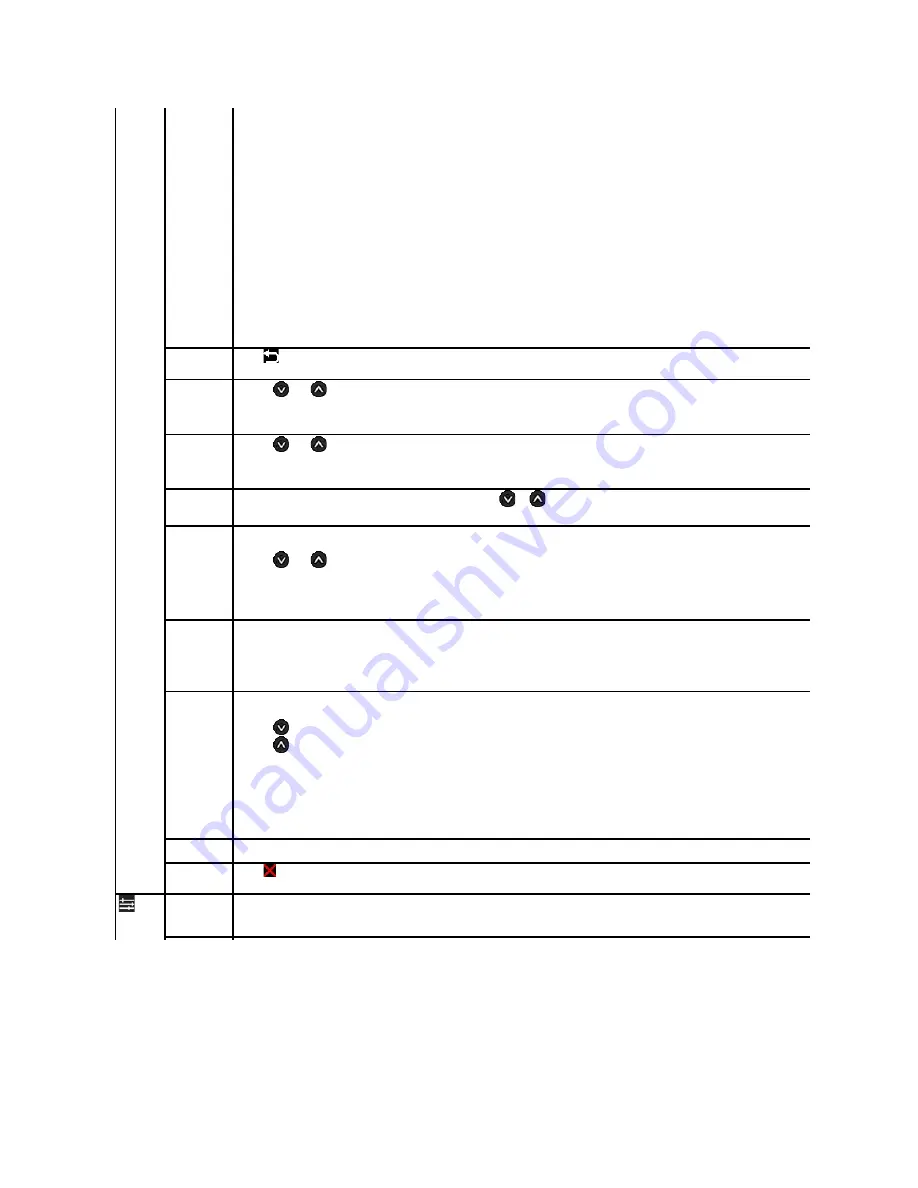
Back
Press
to go back to the main menu.
Horizontal Po
sition
Use the
and
buttons to adjust image left and right. Minimum is '0' (-). Maximum is '100' (+).
NOTE:
When using a DVI source, the Horizontal Position setting is not available.
Vertical Posit
ion
Use the
and
buttons to adjust image up and down. Minimum is '0' (-). Maximum is '100' (+).
NOTE:
When using a DVI source, the Vertical Position setting is not available.
Sharpness
This feature can make the image look sharper or softer. Use
or
to adjust the sharpness from '0' to '100'.
Pixel Clock
T
he Phase and Pixel Clock adjustments allow you to adjust your monitor to your preference.
Use the
and
buttons to adjust for best image quality.
Phase
If satisfactory results are not obtained using the Phase adjustment, use the Pixel Clock (coarse) adjustment and then use Phase (fine), again.
NOTE:
Pixel Clock and Phase Adjustments are only available for "VGA" input.
Dynamic
Contrast
The Dynamic Contrast adjustment helps the user to get a higher contrast if you choose Game preset, Movie Preset, Sports Preset and Nature Preset.
(Brightness control is disabled while in Dynamic Contrast mode and will be grayed out.)
Use the
button to enable the Dynamic Contrast adjustment.
Use the
button to disable the Dynamic Contrast adjustment.
NOTE:
Dynamic Contrast is not available (greyed out) in Energy Smart Plus and Energy Smart modes.
Display Reset
Reset the image to the original factory setting.
Exit Menu
Press
to exit the OSD main menu.
OTHER
SETTINGS
Содержание G2410H
Страница 24: ...Personalize ...













































