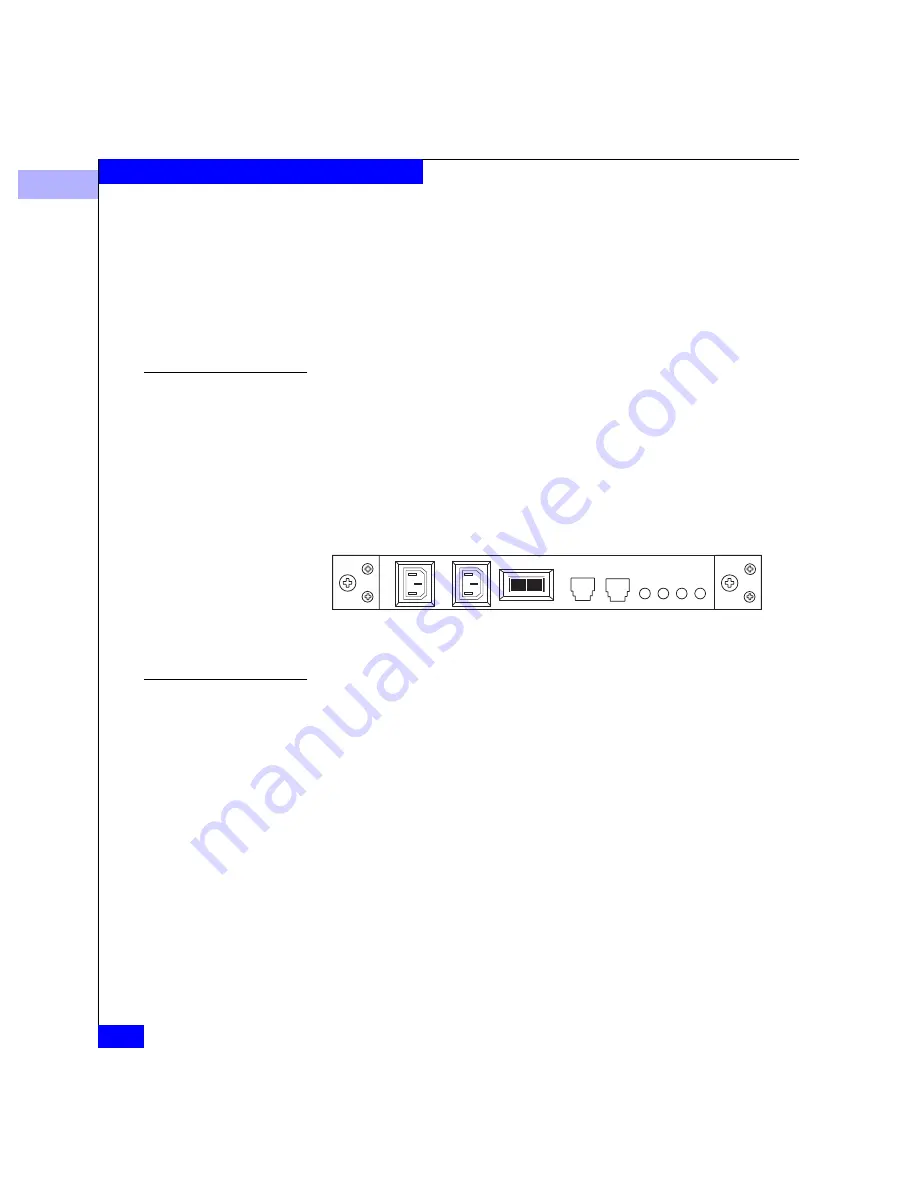
1
1-14
EMC Fibre Channel Disk-Array Processor Enclosure (DPE) Hardware Reference
About the Rackmount Disk-Array Processor Enclosure
Each power supply has status lights. These status lights are partially
visible through the drive fan pack, and fully visible with the drive fan
pack removed. The status lights are described in the “Monitoring
DPE Status” section of Chapter 3.
A latch on the power supply locks it into place to ensure proper
connection to the midplane. You can add or remove one power
supply in a highly available DPE while the DPE is powered up.
Standby Power
Supply (SPS)
Disk configurations that use write caching, such as RAID 5, require a
standby power supply (SPS) to prevent data loss during a power
failure. Data is maintained after a power loss.
One or two SPS units fit beneath the DPE and maintain power until
write cache data can be safely stored to the disk. Installing an SPS and
cabling it to the DPE are explained in the manual
DC Standby Power
Supply (SPS) Installation
(014002887)
.
Figure 1-11
SPS
Drive Fan Pack
The drive fan pack (see Figure 1-11) cools the disk modules, power
supplies, and LCCs in the DPE. A separate pack, described next, cools
the SPs. The drive fan pack contains three fans that draw ambient
room air through the front door, across the drive modules, and
through the midplane and power supplies. The drive fan pack
connects directly to both power supplies, and either supply can
power it. The fans operate at a lower voltage and speed during
normal operation to minimize acoustic noise. If a fan fails, the voltage
and speed of the remaining fans increase to compensate, resulting in
higher acoustic noise.
Содержание FC4500
Страница 4: ...EMC Fibre Channel Disk Array Processor Enclosure DPE Hardware Reference iv ...
Страница 10: ...x EMC Fibre Channel Disk Array Processor Enclosure DPE Hardware Reference Tables ...
Страница 104: ...g 6 EMC Fibre Channel Disk Array Processor Enclosure DPE Hardware Reference Glossary ...
Страница 110: ...EMC Fibre Channel Disk Array Processor Enclosure DPE Hardware Reference i 6 Index ...
















































