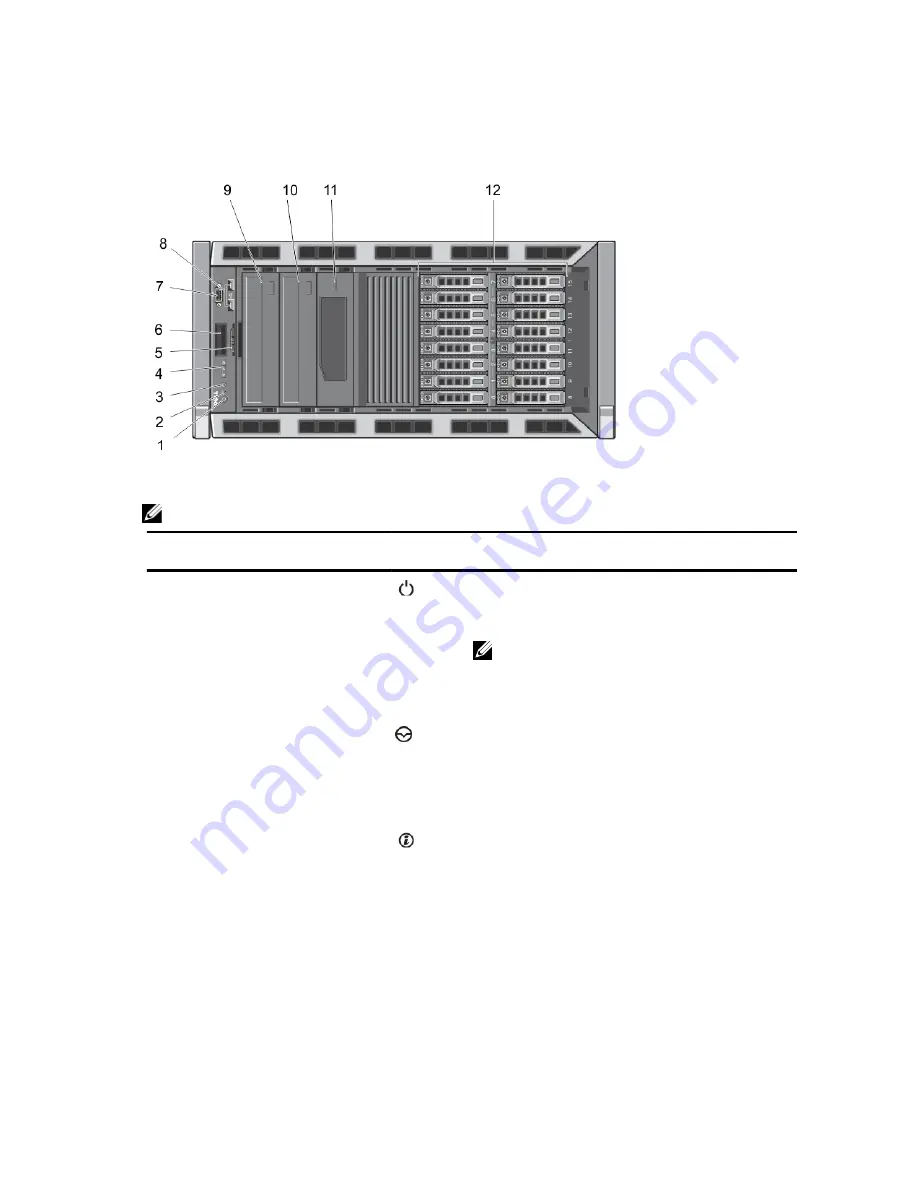
Front-Panel Features And Indicators—Rack Mode
Figure 4. Front-Panel Features and Indicators
NOTE: Only systems with hot-swappable hard drives are rackable.
Item
Indicator, Button, or
Connector
Icon
Description
1
Power-on indicator, power
button
The power-on indicator lights when the system power is
on. The power button controls the power supply output to
the system.
NOTE: On ACPI-compliant operating systems, turning
off the system using the power button causes the
system to perform a graceful shutdown before power
to the system is turned off.
2
NMI button
Used to troubleshoot software and device driver errors
when running certain operating systems. This button can
be pressed using the end of a paper clip.
Use this button only if directed to do so by qualified
support personnel or by the operating system
documentation.
3
System identification button
The identification buttons on the front and back panels
can be used to locate a particular system within a rack.
When one of these buttons is pressed, the LCD panel on
the front and the system status indicator on the back flash
until one of the buttons is pressed again.
Press to toggle the system ID on and off.
If the system stops responding during POST, press and
hold the system ID button for more than five seconds to
enter BIOS progress mode.
To reset iDRAC (if not disabled in F2 iDRAC setup) press
and hold for more than 15 seconds.
14
Содержание External OEMR T320
Страница 1: ...Dell PowerEdge T320 Systems Owner s Manual Regulatory Model E20S Series Regulatory Type E20S001 ...
Страница 8: ...Diagnostic Messages 167 Alert Messages 167 10 Getting Help 169 Contacting Dell 169 ...
Страница 26: ...26 ...
Страница 42: ...42 ...
Страница 124: ...124 ...
Страница 128: ...128 ...
Страница 138: ...138 ...
Страница 150: ...150 ...
Страница 168: ...168 ...















































