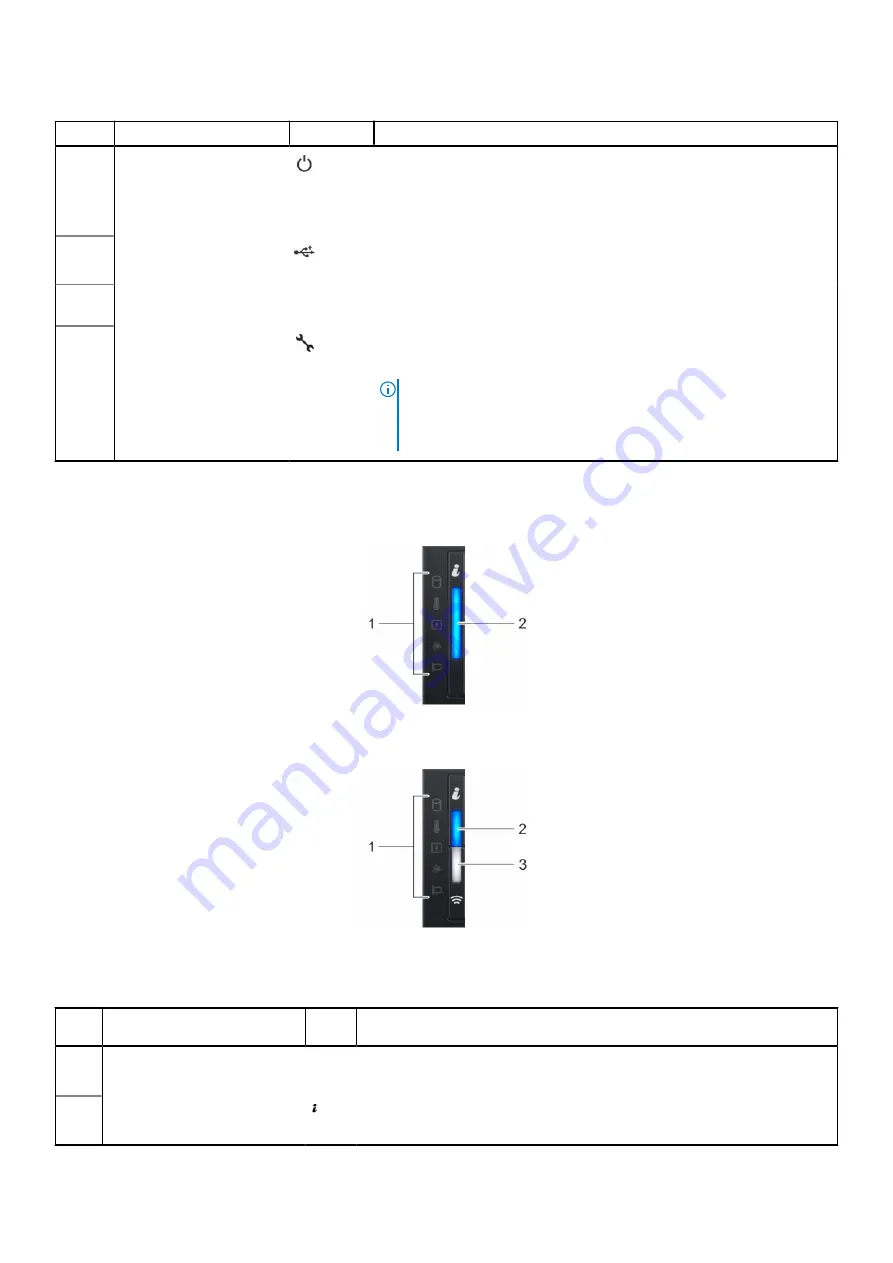
Table 2. Right control panel
Item
Indicator or button
Icon
Description
1
Power button
Indicates if the system is powered on or off. Press the power button to
manually power on or off the system
Press the power button to gracefully shut down an ACPI-compliant
operating system.
2
USB 2.0-compliant port
The USB port is a 4-pin connector and 2.0-compliant. This port enables
you to connect USB devices to the system.
3
iDRAC Direct LED
indicator
N/A
The iDRAC Direct LED indicator lights up to indicate that the iDRAC Direct
port is actively connected to a device.
4
iDRAC Direct port (Micro-
AB USB)
The iDRAC Direct port (Micro-AB USB) enables you to access the iDRAC
direct Micro-AB USB features. For more information, see the
.
NOTE:
You can configure iDRAC Direct by using a USB to micro USB
(type AB) cable, which you can connect to your laptop or tablet. Cable
length should not exceed 3 ft (0.91 meters). Cable quality can affect
performance.
Left control panel view
Figure 3. Left control panel without optional iDRAC Quick Sync 2.0 indicator
Figure 4. Left control panel with optional iDRAC Quick Sync 2.0 indicator
Table 3. Left control panel
Item
Indicator, button, or
connector
Icon
Description
1
Status LED indicators
N/A
Indicates the status of the system. For more information, see the
section.
2
System health and system ID
indicator
Indicates the system health. For more information, see the
section.
10
Dell Technologies XC650 system overview











































