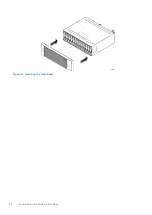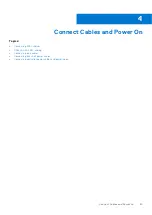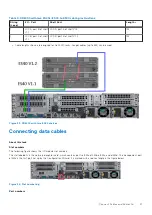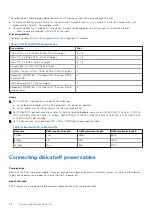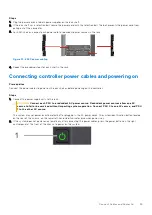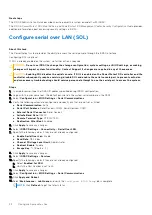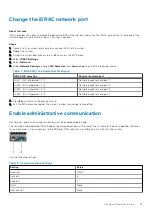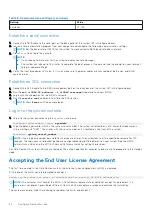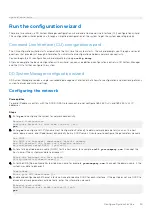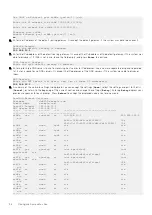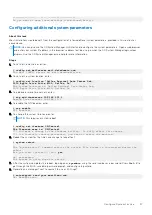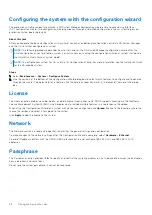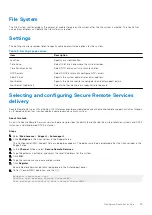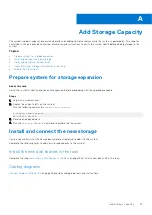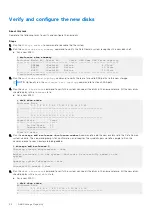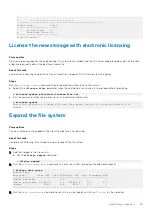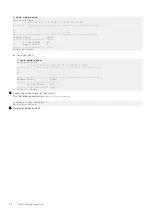Configuring the system with the configuration wizard
The protection system provides two wizards: a DD System Manager configuration wizard and a Command Line Interface
(CLI) configuration wizard. The configuration wizards guide you through a simplified configuration of your system to get your
protection system operating quickly.
About this task
After you complete the basic configuration with a wizard, you can use additional configuration controls in DD System Manager
and the CLI to further configure your system.
NOTE:
The following procedure describes how to start and run the DD System Manager configuration wizard after the
initial configuration of your protection system. For instructions on running the configuration wizards at system startup, see
the
Installation Guide
for your system model.
NOTE:
To configure your system for HA, use the CLI Configuration Wizard. For more information, see the
Installation Guide
for the HA-capable system.
Steps
1. Select
Maintenance
>
System
>
Configure System
.
2. Use the controls at the bottom of the Configuration Wizard dialog box to select which features to configure and to advance
through the wizard. To display help for a feature, click the help icon (question mark) in the lower left corner of the dialog
box.
License
The License section enables you add, modify, or delete licenses from a license file. DDOS supports licensing via the Electronic
License Management System (ELMS), which enables you to include multiple features in a single license file upload.
When using the Configuration Wizard on a system with no licenses configured, click
Upload
. Browse to the directory where the
license file resides, and select it for upload to the system.
Click
Apply
to add the license to the system.
Network
The Network section is a read-only page that summarizes the general settings and configuration.
To make changes to the network settings after the Configuration Wizard is complete, select
Hardware
>
Ethernet
.
To avoid IP address conflicts with the DDOS-iDRAC interconnect, do not configure 169.254.0.
<X>
and 169.254.1.
<X>
IP
addresses.
Passphrase
The Passphrase section provides fields to specify and confirm the system passphrase. This is required to encrypt the encryption
keys, cloud keys, and secret keys.
Do not lose the system passphrase. It cannot be recovered.
38
Configure System for Use