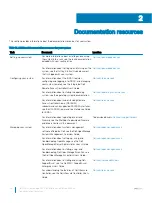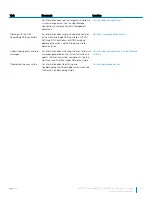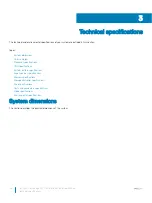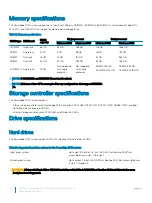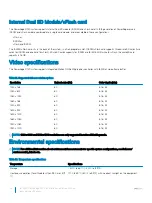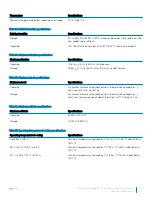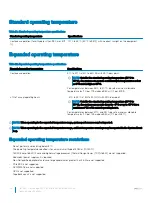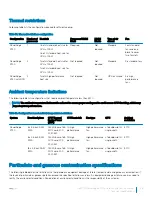Initial system setup and configuration
Setting up your system
Complete the following steps to set up your system:
1
Unpack the system.
2
Install the system into the rack. For more information about installing the system into the rack, see your
Rail Installation Guide
at
3
Connect the peripherals to the system.
4
Connect the system to its electrical outlet.
5
Turn the system on by pressing the power button or by using iDRAC.
6
Turn on the attached peripherals.
For more information about setting up your system, see your
Getting Started Guide
shipped with your system.
Related links
iDRAC configuration
Options to set up iDRAC IP address
iDRAC configuration
The Integrated Dell Remote Access Controller (iDRAC) is designed to make system administrators more productive and improve the overall
availability of Dell systems. iDRAC alerts administrators to system issues, helps them perform remote system management, and reduces the
need for physical access to the system.
Options to set up iDRAC IP address
You must configure the initial network settings based on your network infrastructure to enable the communication to and from iDRAC.
You must use the default iDRAC IP address 192.168.0.120 to configure the initial network settings, including setting up DHCP or a static IP
for iDRAC. You can set up the IP address by using one of the following interfaces:
Interfaces
Document/Section
iDRAC Settings
utility
See
Dell Integrated Dell Remote Access Controller User's Guide
at
Dell Deployment
Toolkit
See
Dell Deployment Toolkit User’s Guide
at
Dell Lifecycle
Controller
See
Dell Lifecycle Controller User’s Guide
at
Chassis or Server
LCD panel
See the LCD panel section
4
Dell EMC PowerEdge R740 Installation and Service Manual
Initial system setup and configuration
37