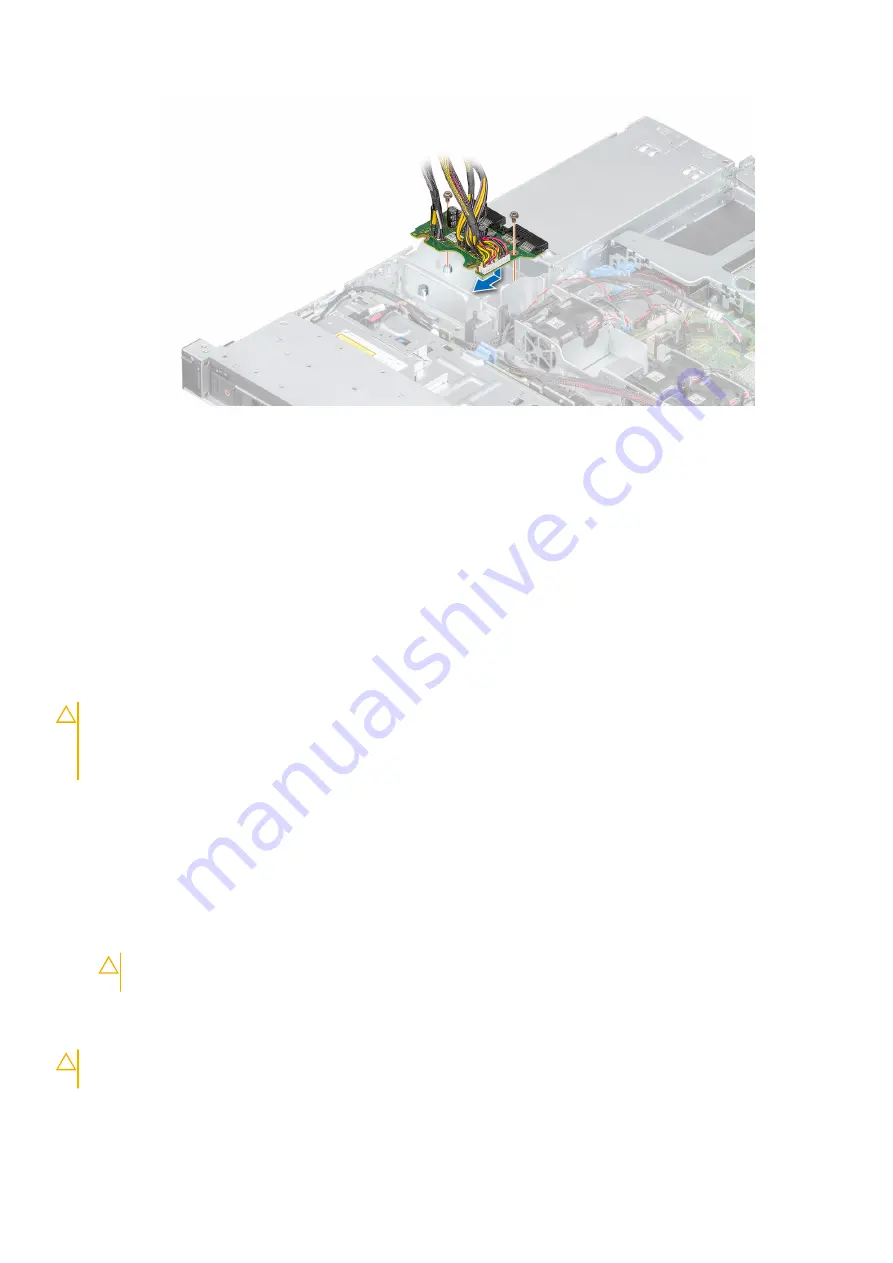
Figure 73. Installing the power distribution board
Next steps
1.
Install the power supply units
.
2. Follow the procedure listed in
After working inside your system
.
System board
Removing the system board
Prerequisites
CAUTION:
If you are using the Trusted Platform Module (TPM) with an encryption key, you may be prompted
to create a recovery key during program or System Setup. Be sure to create and safely store this recovery key.
If you replace this system board, you must supply the recovery key when you restart your system or program
before you can access the encrypted data on your drives.
1. Follow the safety guidelines listed in
.
2. Follow the procedure listed in
Before working inside your system
3. Remove the following components:
a.
b.
c. Disconnect the fan cables
d.
f.
CAUTION:
To prevent damage to the processor socket when replacing a faulty system board, ensure that
you cover the processor socket with the processor dust cover.
g.
, if installed
i.
Disconnect all the cables from the system board.
CAUTION:
Take care not to damage the system identification button while removing the system board from the
system.
Steps
1. Using a Phillips #2 screwdriver, remove the screws securing the system board to the chassis.
70
Installing and removing system components
Содержание EMC PowerEdge R340
Страница 12: ...Figure 9 Jumper settings Figure 10 Memory information 12 Dell EMC PowerEdge R340 system overview ...
Страница 13: ...Figure 11 System information Dell EMC PowerEdge R340 system overview 13 ...
Страница 14: ...Figure 12 Electrical overview 14 Dell EMC PowerEdge R340 system overview ...
















































