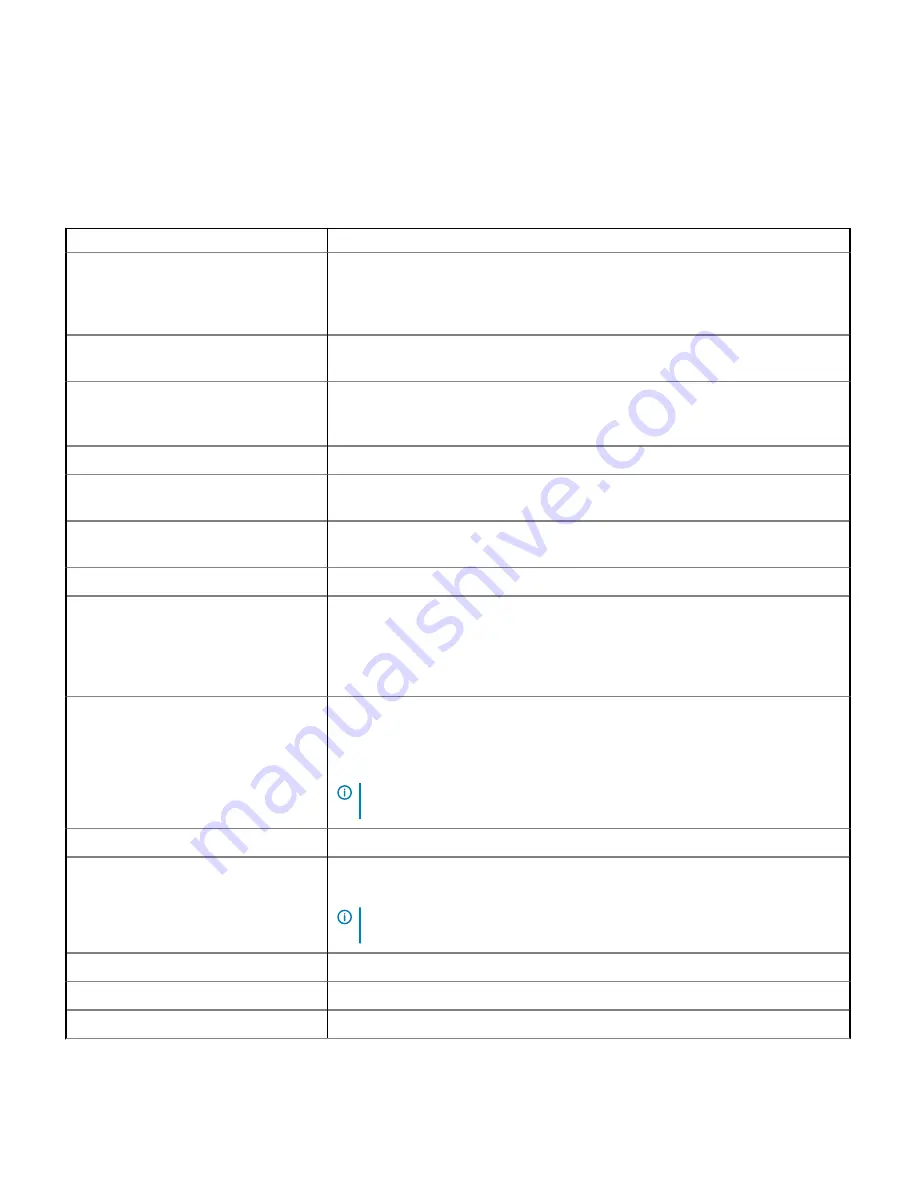
Processor Settings details
The Processor Settings screen details are explained as follows:
Table 30. Processor Settings
Option
Description
Logical Processor
Enables or disables the logical processors and displays the number of logical processors. If
this option is set to
Enabled
, the BIOS displays all the logical processors. If this option is
set to
Disabled
, the BIOS displays only one logical processor per core. This option is set to
Enabled
by default.
Virtualization Technology
Enables or disables the virtualization technology for the processor. This option is set to
Enabled
by default.
Adjacent Cache Line Prefetch
Optimizes the system for applications that need high utilization of sequential memory
access. This option is set to
Enabled
by default. You can disable this option for applications
that need high utilization of random memory access.
Hardware Prefetcher
Enables or disables the hardware prefetcher. This option is set to
Enabled
by default.
DCU Streamer Prefetcher
Enables or disables the Data Cache Unit (DCU) streamer prefetcher. This option is set to
Enabled
by default.
DCU IP Prefetcher
Enables or disables the Data Cache Unit (DCU) IP prefetcher. This option is set to
Enabled
by default.
Sub NUMA Cluster
Enables or disables the Sub NUMA Cluster. This option is set to
Enabled
by default.
Logical Processor Idling
Enables you to improve the energy efficiency of a system. It uses the operating system
core parking algorithm and parks some of the logical processors in the system which in
turn allows the corresponding processor cores to transition into a lower power idle state.
This option can only be enabled if the operating system supports it. It is set to
Disabled
by
default.
Configurable TDP
Enables you to reconfigure the processor Thermal Design Power (TDP) levels during POST
based on the power and thermal delivery capabilities of the system. TDP verifies the
maximum heat the cooling system is needed to dissipate. This option is set to
Nominal
by
default.
NOTE:
This option is only available on certain stock keeping units (SKUs) of the
processors.
X2Apic Mode
Enables or disables the X2Apic mode.
Dell Controlled Turbo
Controls the turbo engagement. Enable this option only when
System Profile
is set to
Performance
.
NOTE:
Depending on the number of installed CPUs, there may be up to four
processor listings.
X2Apic Mode
Displays the X2Apic Mode setting that is read only and permanently set to enabled.
Number of Cores per Processor
Controls the number of enabled cores in each processor. This option is set to
All
by default.
Processor Core Speed
Specifies the maximum core frequency of the processor.
Pre-operating system management applications
37
Содержание EMC DSS 9620
Страница 55: ...Figure 7 Removing the air baffle Installing and removing server components 55 ...
Страница 57: ...Figure 8 Removing the memory module Installing and removing server components 57 ...
Страница 59: ...Figure 9 Installing the memory module Installing and removing server components 59 ...
Страница 61: ...Figure 11 Installing the air baffle Installing and removing server components 61 ...
Страница 63: ...Figure 12 Removing the air shroud Installing and removing server components 63 ...
Страница 75: ...Figure 23 Removing the system battery Installing and removing server components 75 ...
Страница 77: ...Figure 24 Installing the system battery Installing and removing server components 77 ...
Страница 79: ...Figure 25 Removing the dummy bracket Installing and removing server components 79 ...
Страница 81: ...Figure 26 Installing the hot swappable HDD cage Installing and removing server components 81 ...
Страница 83: ...Figure 27 Removing the hot swappable HDD cage Installing and removing server components 83 ...
Страница 86: ...Figure 29 Removing the 2 5 inch HDD 86 Installing and removing server components ...
Страница 88: ...Figure 30 Installing the 2 5 inch HDD 88 Installing and removing server components ...
Страница 91: ...3 Remove the HDD from the HDD carrier Installing and removing server components 91 ...
Страница 92: ...Figure 33 Removing the 3 5 inch HDD 92 Installing and removing server components ...
Страница 94: ...Figure 34 Removing the HDD tray 94 Installing and removing server components ...
Страница 96: ...Figure 35 Installing the HDD tray 96 Installing and removing server components ...
Страница 98: ...Figure 36 Installing the 3 5 inch HDD 98 Installing and removing server components ...
Страница 100: ...Figure 37 Installing the 3 5 inch HDD assembly 100 Installing and removing server components ...
Страница 102: ...Figure 38 Removing the HDD assembly 102 Installing and removing server components ...
Страница 104: ...Figure 39 Removing the HDD module 104 Installing and removing server components ...
Страница 106: ...Figure 40 Installing the HDD module 106 Installing and removing server components ...
Страница 108: ...Figure 41 Installing the HDD assembly 108 Installing and removing server components ...
Страница 115: ...Figure 47 Securing the TPM Installing and removing server components 115 ...
Страница 118: ...Figure 48 Removing the Mini PERC battery 118 Installing and removing server components ...
Страница 120: ...Figure 49 Installing the Mini PERC battery 120 Installing and removing server components ...
Страница 122: ...Figure 51 Removing the supercap battery 122 Installing and removing server components ...
Страница 124: ...Figure 53 Installing the battery holder 124 Installing and removing server components ...
Страница 126: ...Figure 54 Installing the battery into the holder 126 Installing and removing server components ...
Страница 128: ...Figure 56 Removing the supercap battery 128 Installing and removing server components ...
Страница 131: ...Figure 59 Installing the battery into a holder Installing and removing server components 131 ...
Страница 133: ...Figure 60 Removing the mezzanine card assembly Installing and removing server components 133 ...
Страница 134: ...3 Remove the bridge board from the mezzanine card assembly 134 Installing and removing server components ...
Страница 135: ...Figure 61 Removing the bridge board from the mezzanine card Installing and removing server components 135 ...
Страница 137: ...Figure 62 Removing the support bracket and slot cover Installing and removing server components 137 ...
Страница 139: ...Figure 63 Installing the support bracket and slot cover Installing and removing server components 139 ...
Страница 141: ...Figure 64 Installing the bridge board on the mezzanine card Installing and removing server components 141 ...
Страница 143: ...Figure 65 Installing the mezzanine card assembly Installing and removing server components 143 ...
Страница 150: ...Figure 74 Removing the PCIe M 2 assembly 150 Installing and removing server components ...
Страница 151: ...3 Remove the bridge board from the PCIe M 2 assembly Installing and removing server components 151 ...
Страница 152: ...Figure 75 Removing the bridge board from the mezzanine card 152 Installing and removing server components ...
Страница 154: ...Figure 77 Removing the support bracket and slot cover 154 Installing and removing server components ...
Страница 156: ...Figure 78 Installing the support bracket and slot cover 156 Installing and removing server components ...
Страница 158: ...Figure 80 Installing the bridge board on the mezzanine card 158 Installing and removing server components ...
Страница 161: ...Figure 83 Removing the bridge board from the mezzanine card Installing and removing server components 161 ...
Страница 163: ...Figure 84 Removing the M 2 SSD board Installing and removing server components 163 ...
Страница 165: ...Figure 85 Removing the support bracket and slot cover Installing and removing server components 165 ...
Страница 167: ...Figure 86 Installing the support bracket and slot cover Installing and removing server components 167 ...
Страница 169: ...Figure 88 Installing the bridge board on the mezzanine card Installing and removing server components 169 ...
Страница 171: ...Figure 89 Installing the SATA M 2 assembly Installing and removing server components 171 ...
Страница 173: ...Figure 90 Removing the PCIe M 2 card Installing and removing server components 173 ...
Страница 175: ...Figure 91 Removing the M 2 SSD board Installing and removing server components 175 ...
Страница 177: ...Figure 92 Removing the PCIe bracket Installing and removing server components 177 ...
Страница 179: ...Figure 93 Installing the PCIe bracket Installing and removing server components 179 ...
Страница 181: ...Figure 94 Installing the M 2 SSD board Installing and removing server components 181 ...
Страница 183: ...Figure 95 Installing the PCIe M 2 card Installing and removing server components 183 ...
Страница 185: ...Figure 96 Removing the SATA M 2 card Installing and removing server components 185 ...
Страница 187: ...Figure 97 Removing the M 2 SSD board Installing and removing server components 187 ...
Страница 189: ...Figure 98 Removing the PCIe bracket Installing and removing server components 189 ...
Страница 191: ...Figure 99 Installing the PCIe bracket Installing and removing server components 191 ...
Страница 193: ...Figure 100 Installing the M 2 SSD board Installing and removing server components 193 ...
Страница 195: ...Figure 101 Installing the SATA M 2 card Installing and removing server components 195 ...
Страница 197: ...Figure 102 Removing the PCIe card assembly Installing and removing server components 197 ...
Страница 199: ...Figure 103 Removing the PCIe card Installing and removing server components 199 ...
Страница 201: ...Figure 104 Removing the riser board Installing and removing server components 201 ...
Страница 203: ...Figure 105 Installing the riser board on a bracket Installing and removing server components 203 ...
Страница 205: ...Figure 106 Installing the PCIe card in a bracket Installing and removing server components 205 ...
Страница 207: ...Figure 107 Installing the PCIe card assembly Installing and removing server components 207 ...
Страница 209: ...Figure 108 Removing the OCP card assembly Installing and removing server components 209 ...
Страница 210: ...3 Remove the bridge board from the OCP card assembly 210 Installing and removing server components ...
Страница 211: ...Figure 109 Removing the bridge board from the OCP assembly Installing and removing server components 211 ...
Страница 213: ...Figure 110 Removing the OCP card Installing and removing server components 213 ...
Страница 215: ...Figure 112 Installing the transfer board Installing and removing server components 215 ...
Страница 217: ...Figure 113 Installing the OCP card Installing and removing server components 217 ...
Страница 219: ...Figure 114 Installing the bridge board on the transfer board Installing and removing server components 219 ...
Страница 221: ...Figure 115 Installing the OCP card assembly Installing and removing server components 221 ...
Страница 223: ...Figure 116 Removing the slot cover Installing and removing server components 223 ...
Страница 225: ...1 2 Figure 117 Removing the OCP card Installing and removing server components 225 ...
Страница 227: ...2 1 Figure 118 Installing the OCP card Installing and removing server components 227 ...
Страница 229: ...Figure 119 Installing the slot cover Installing and removing server components 229 ...
Страница 231: ...Figure 120 Removing the front 3M riser assembly Installing and removing server components 231 ...
Страница 233: ...Figure 121 Removing the front 3M riser card Installing and removing server components 233 ...
Страница 235: ...Figure 122 Removing the front 3M riser card Installing and removing server components 235 ...
Страница 237: ...Figure 123 Removing the PCIe bracket Installing and removing server components 237 ...
Страница 239: ...Figure 125 Installing the front 3M riser card on a bracket Installing and removing server components 239 ...
Страница 241: ...Figure 126 Installing the front 3M riser assembly Installing and removing server components 241 ...
Страница 243: ...Figure 127 Installing the PCIe bracket Installing and removing server components 243 ...
Страница 245: ...Figure 128 Installing the rear 3M riser card Installing and removing server components 245 ...
Страница 247: ...Figure 129 Removing the NPIO card assembly Installing and removing server components 247 ...
Страница 249: ...Figure 130 Removing the NPIO card Installing and removing server components 249 ...
Страница 251: ...Figure 131 Removing the riser board Installing and removing server components 251 ...
Страница 253: ...Figure 132 Installing the riser board on a bracket Installing and removing server components 253 ...
Страница 255: ...Figure 134 Installing the NPIO card assembly Installing and removing server components 255 ...
Страница 257: ...Figure 136 Removing the NPIO card assembly Installing and removing server components 257 ...
Страница 259: ...Figure 137 Removing the NPIO card Installing and removing server components 259 ...
Страница 261: ...Figure 138 Removing the riser board Installing and removing server components 261 ...
Страница 265: ...Figure 143 Removing the NPDB Installing and removing server components 265 ...
Страница 267: ...Figure 144 Installing the NPDB Installing and removing server components 267 ...
Страница 269: ...Figure 145 NPDB overview Installing and removing server components 269 ...
Страница 271: ...Figure 146 Removing the NVMe riser Installing and removing server components 271 ...
Страница 273: ...Figure 147 Removing the PCIe bracket Installing and removing server components 273 ...
Страница 275: ...Figure 148 Installing the PCIe bracket Installing and removing server components 275 ...
Страница 277: ...Figure 149 Installing the NVMe riser Installing and removing server components 277 ...
Страница 279: ...Figure 150 Removing the HDD backplane Installing and removing server components 279 ...
Страница 281: ...Figure 151 Installing the HDD backplane Installing and removing server components 281 ...
















































