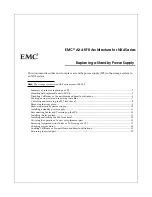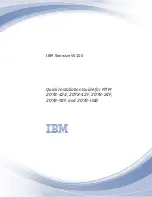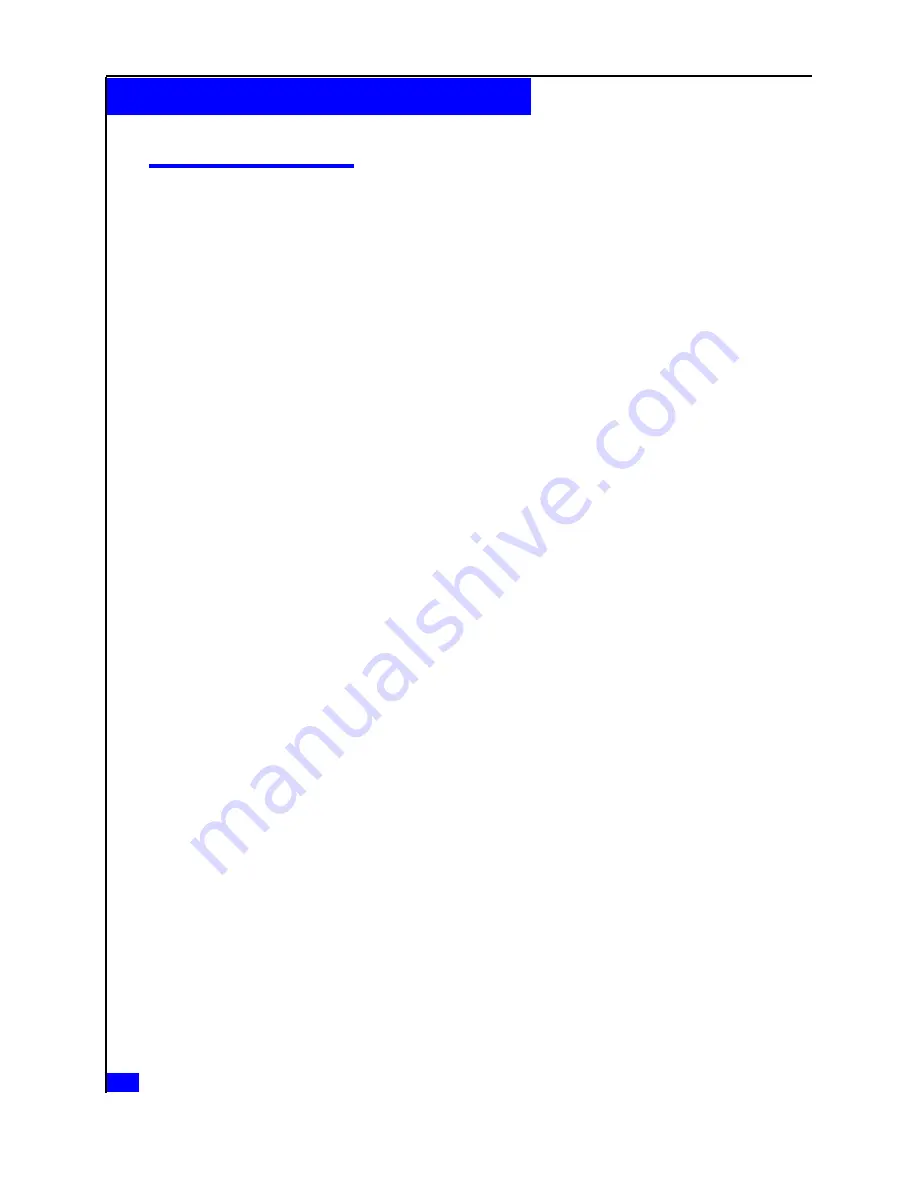
Summary of tasks for replacing an SPS
To replace an SPS you must complete the tasks below in the order in which they appear.
This document provides instructions for completing each task.
1. Disable CallHome or ConnectHome.
2. Shut down the failed SPS and remove all cables.
3. Unlock and remove the bezel.
4. Remove the front plate.
5. Remove the failed SPS.
6. Install the replacement SPS.
7. Reinstall the front plate.
8. Reconnect cables and power up the replacement SPS.
9. Reinstall the front plate.
10. Reinstall and lock the bezel.
11. Verify the operation of the replacement SPS.
12. Restore any trespassed virtual disks or LUNs.
13. Check system status.
14. Enable CallHome or ConnectHome.
2
Replacing a Standby Power Supply
Summary of tasks for replacing an SPS