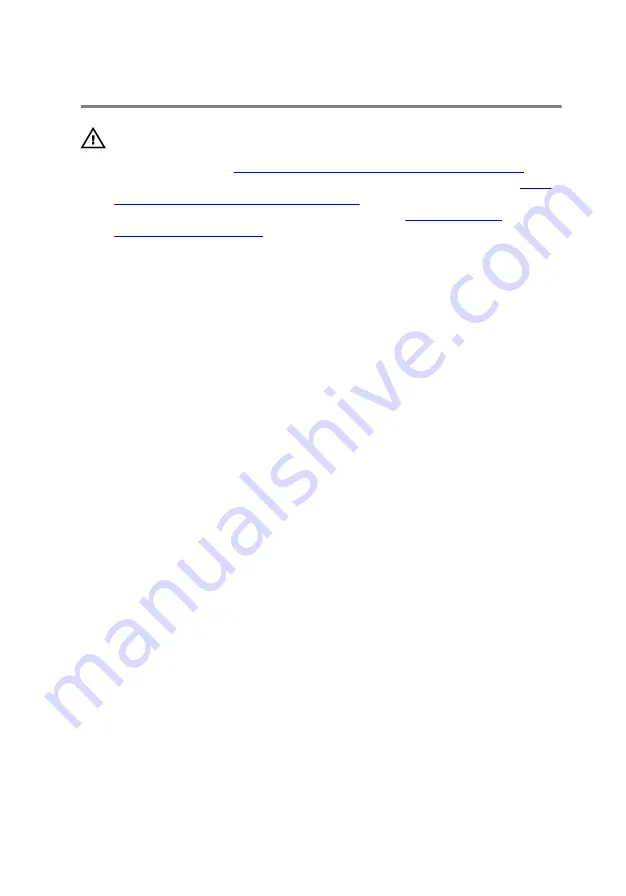
Replacing the SIM card
WARNING: Before working inside your Embedded Box PC, read the
safety information that shipped with your Embedded Box PC and
follow the steps in
Before working inside your Embedded Box PC
.
After working inside your Embedded Box PC, follow the steps in
working inside your Embedded Box PC
. For more safety best practices,
see the Regulatory Compliance home page at
Procedure
1
Place the SIM card into the SIM-card slot.
2
Close the SIM-card slot.
72
Содержание Embedded Box PC 5000
Страница 20: ...6 Lift the back cover off the chassis 1 back cover 2 chassis 7 Remove the Removing the hard drive cage 20 ...
Страница 23: ...2 Lift the hard drive cage from the back cover 1 hard drive cage 2 M3x5 screws 4 3 back cover 23 ...
Страница 43: ...4 Remove the filler plate from the chassis 1 M3x5 countersunk screw 2 bracket 3 filler plate 4 chassis 43 ...
Страница 54: ...5 Remove the WLAN antenna cable off the chassis 1 antenna cables 2 routing guide 3 WLAN card 54 ...
Страница 63: ...5 Remove the WLAN antenna cable off the chassis 1 WWAN antenna cables 2 2 routing guide 3 WWAN card 63 ...
Страница 71: ...3 Remove the SIM card from the SIM card slot 1 SIM card slot lock 2 SIM card slot 3 SIM card 71 ...
Страница 82: ...2 Lift the coin cell battery out of its socket 1 plastic scribe 2 battery release lever 3 coin cell battery 82 ...
Страница 93: ...4 Remove the bracket from the riser card 1 bracket 2 screws 2 3 riser card 93 ...
Страница 97: ...6 Remove the top cover off the chassis 1 chassis 2 top cover 3 M3x5 countersunk screws 7 97 ...
Страница 103: ...2 Lift the CPU board off the system board 1 M2 5x6 screws 2 2 STDF L5 HEX M2 5x4 screws 3 3 CPU board 103 ...
Страница 108: ...3 Lift the system board off the chassis 1 chassis 2 system board 108 ...






























