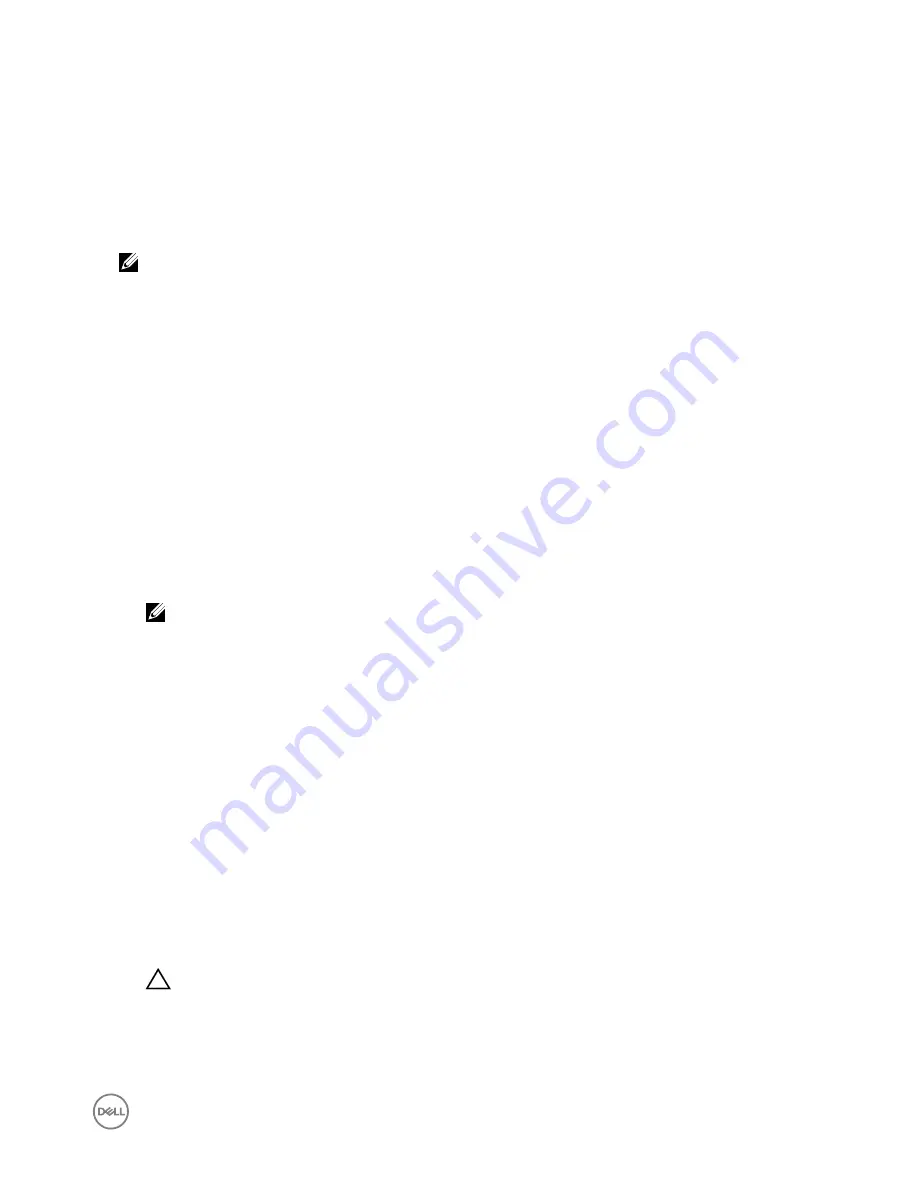
10. Run the
$connect
<MAC address of bluetooth keyboard>
command to connect the to the Bluetooth keyboard.
11.
Run the
$quit
command to quit the
bluetoothctl
console.
Flashing a new OS Image
Pre-requisites
•
USB 2.0 or USB 3.0 flash drive (4GB min.)
•
Ubuntu 15.04 ISO.
NOTE: You can download the latest version of the Ubuntu ISO file from http://releases.ubuntu.com.
•
A released Ubuntu Core 15.04 image from Dell/Canonical: <unique name>.img.xz
•
Dell Edge Gateway 5000 series hardware
•
LCD monitor
•
USB keyboard
•
USB mouse
•
HDMI cable
•
Ethernet cable (x2)
•
Ubuntu workstation with Ubuntu 14.04 release or higher.
Flashing new Ubuntu OS image
1.
Download Ubuntu 15.04 iso image from
www.releases.ubuntu.com
.
2.
Insert USB flash drive into Ubuntu Workstation.
3.
Start the
Startup Disk Creator
application. It can be found by typing
Startup Disk Creator
in the Unity Dash.
a. Select ubuntu- 15.04-desktop-amd64.iso, in the top pane
Source disk image (.iso) or CD
. If the .iso file is not listed there,
click
Other
to locate and select the .iso file.
NOTE: It is not necessary to erase the USB flash drive, however it is advisable that you do so.
b. Click
Erase
.
c. Select the first bootable partition on the USB device as the disk to use.
d. The bootable partition should be formatted as either an
FAT16
or
FAT32
file system. This is the default for most USB flash
drives.
e. Click
Make Startup Disk
.
The message
USB drive created successfully
is displayed.
4.
Unmount by right-clicking on the USB device icon on the Unity launcher. Choose
Safely Remove
the USB drive, and remove
the USB flash drive.
5.
Remove (if it still inserted) and reinsert the USB flash drive.
6.
Copy the downloaded image file <unique name>.img.xz to the USB drive root directory.
7.
Unmount and remove USB flash drive from the Ubuntu Workstation.
8.
Insert USB flash drive into the Edge Gateway.
9.
Turn on and boot-up the Edge Gateway.
10.
Choose your preferred language and click on
Try Ubuntu
.
Ubuntu live desktop should appear.
11.
Flash Ubuntu Core Image to the Edge Gateway:
a. Start the
Terminal
application. It can be found by typing
Terminal
in the
Unity Dash
.
CAUTION: dd command erases the content of the drive it writes to.
b. Type the following command
(plano)ubuntu@localhost:~$ sudo xzcat /cdrom/ stlouis-<version
>.img.xz | sudo dd of=/dev/xyz bs=32M ; sync
—where “xyz” is the name of the drive on the system.
12.
Reboot the system, and remove USB drive.
Ubuntu Core is installed on your Edge Gateway.
39
Содержание Edge 5000 Series
Страница 14: ...24 V AC DC power port 19 5 V DC power adapter port 14 ...
Страница 15: ...System Right Features 1 IO expansion port Connect an external expansion module for additional IO ports 15 ...
Страница 25: ...3 Mount the Edge Gateway on a DIN rail 4 Secure the Edge Gateway to the DIN rail by pressing the latch 25 ...
Страница 83: ...24 V AC DC power port Sealed lead acid battery port 83 ...
Страница 87: ...Wall mount bracket DIN rail 6 Connect the power sources and press the power button on the Edge Gateway 87 ...
Страница 95: ...95 ...






























