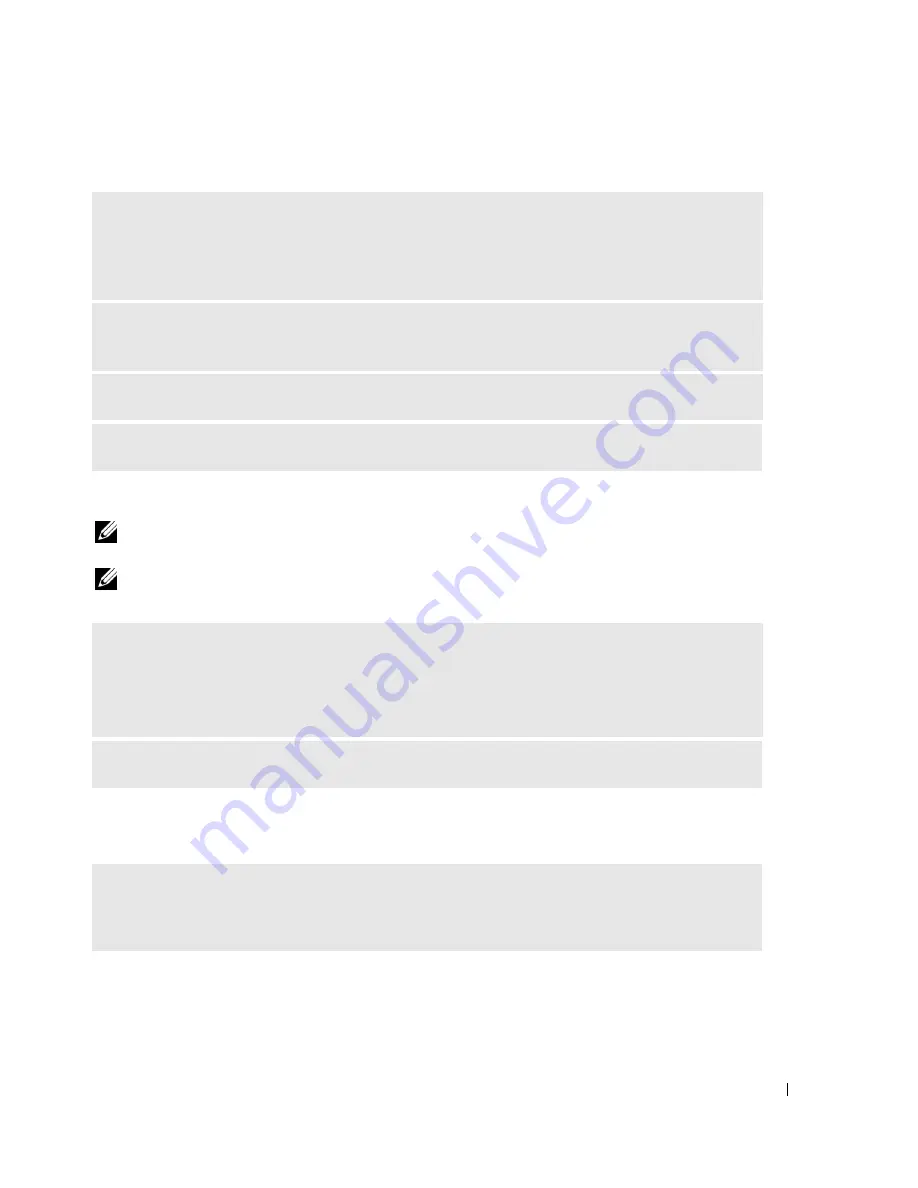
Solving Problems
25
CD and DVD Drive Problems
NOTE:
High-speed CD or DVD drive vibration is normal and may cause noise, which does not indicate a defect in
the drive or the CD or DVD.
NOTE:
Because of different regions worldwide and different disc formats, not all DVD titles work in all DVD drives.
Problems writing to a CD/DVD-RW drive
ENSURE THAT MICROSOFT
®
WINDOWS
®
RECOGNIZES THE DRIVE —
Click the
Start
button, then click
My Computer
. If the CD or DVD drive is not listed, perform a full scan with your
antivirus software to check for and remove viruses. Viruses can sometimes prevent Windows from
recognizing the drive.
TEST THE DRIVE —
• Insert another CD or DVD to eliminate the possibility that the original one is defective.
CLEAN THE DRIVE OR DISK —
See "Cleaning Your Computer" on page 61.
CHECK THE CABLE CONNECTIONS
ADJUST THE WINDOWS VOLUME CONTROL —
• Click the speaker icon in the lower-right corner of your screen.
• Ensure that the volume is turned up by clicking the slidebar and dragging it up.
• Ensure that the sound is not muted by clicking any boxes that are checked.
CHECK THE SPEAKERS AND SUBWOOFER —
See "Sound and Speaker Problems" on page 34.
CLOSE OTHER PROGRAMS —
The CD/DVD-RW drive must receive a steady stream of data when
writing. If the stream is interrupted, an error occurs. Try closing all programs before you write to the
CD/DVD-RW.






























