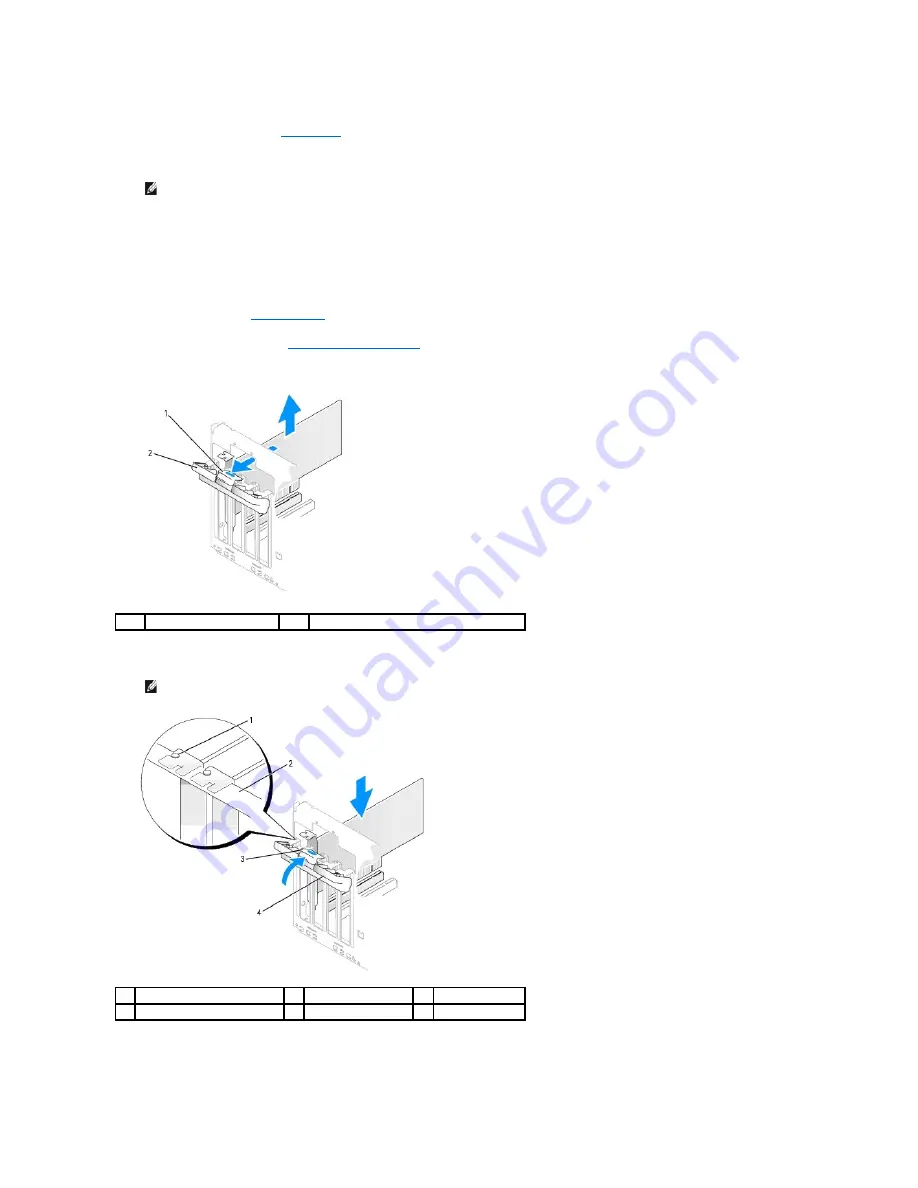
14.
If you installed an add-in network adapter and want to use only the add-in network adapter, then disable the integrated network adapter:
a.
Enter system setup (see
System Setup
), go to
Onboard Devices
and select
Integrated NIC,
and then change the setting to
Off
.
b.
Connect the network cable to the add-in network adapter's connectors. Do not connect the network cable to the integrated connector on the
back panel.
15.
Install any drivers required for the card as described in the card documentation.
Removing a PCI Card
1.
Follow the procedures in
Before You Begin
.
2.
Remove the computer cover (see
Removing the Computer Cover
).
3.
Gently push the release tab on the card retention door from the inside to pivot the door open. The door is hinged and will remain in the open position.
4.
If you are removing the card permanently, install a filler bracket in the empty card-slot opening.
5.
Close the card retention door by snapping it into place to secure the cards.
NOTE:
You can use the integrated NIC and add-in NIC adapter at the same time if you have a requirement. In this case, set the
Integrated NIC
setting to
On
and install the driver for the add-in adapter.
1
release tab
2
card retention door
NOTE:
Installing filler brackets over empty card-slot openings is necessary to maintain FCC certification of the computer. The brackets also keep
dust and dirt out of your computer.
1
alignment guide
2
alignment bar
3
release tab
4
card retention door
















































