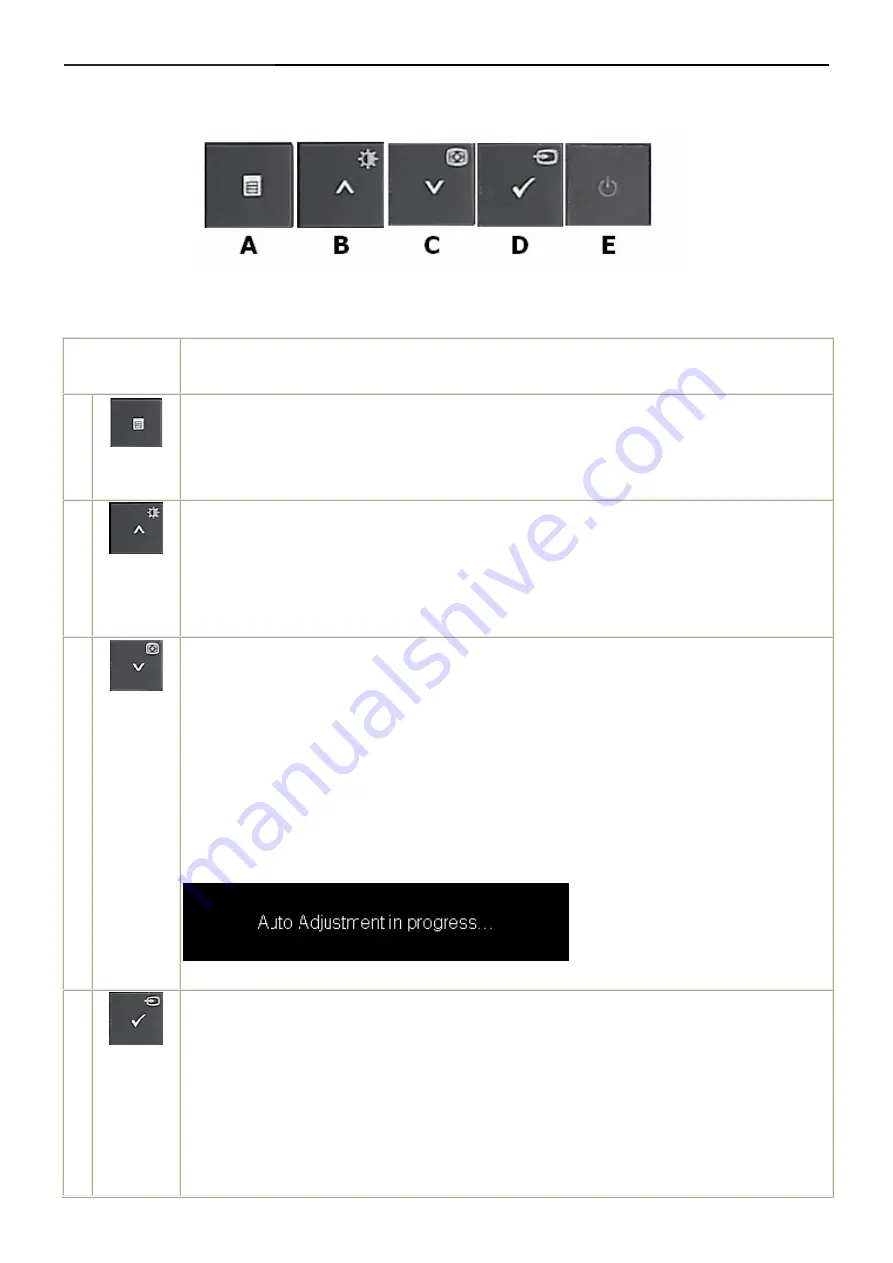
22" LCD Color Monitor
Dell E2209Wc
7
3. Operation instructions
3.1 Using the Front Panel Controls
Use the buttons on the front of the monitor to adjust the image settings.
Front panel
Button
Description
A
OSD Menu
Use the MENU button to launch the on-screen display (OSD) and select the OSD Menu. See
B
Brightness/
Contrast
Hot Key
Use this button to directly access the "Brightness/Contrast" menu or to increase the values of the
selected menu option.
C
Auto Adjust
Use Auto Adjust to activate automatic setup/adjustment or to decrease the values of the selected
menu option.
Auto Adjustment allows the monitor to self-adjust to the incoming video signal. After using Auto
Adjustment, you can further tune your monitor by using the Pixel Clock and Phase controls under
Displays Settings.
The following dialog appears on a black screen as the monitor automatically adjusts to the current
input:
D
OK / Input
Source
Select
Use this button to select the input source or select an OSD menu option.
Use the Input source button to select one of the two different video signals that may be connected
to your monitor:
•
VGA
input
•
DVI-D
input
If both VGA and DVI cables are connected to one Computer, this monitor displays an image
Содержание E2209Wc
Страница 33: ...22 LCD Color Monitor Dell E2209Wc 33 The panel ...
Страница 41: ...22 LCD Color Monitor Dell E2209Wc 41 8 PCB Layout 8 1 Main Board ...
Страница 42: ...22 LCD Color Monitor Dell E2209Wc 42 ...
Страница 43: ...22 LCD Color Monitor Dell E2209Wc 43 8 2 Power Board ...
Страница 44: ...22 LCD Color Monitor Dell E2209Wc 44 8 3 Key Board ...
Страница 55: ...22 LCD Color Monitor Dell E2209Wc 55 Step3 Click open and OK bring up Fig 4 and Fig 5 Fig 4 Fig 5 ...
Страница 57: ...22 LCD Color Monitor Dell E2209Wc 57 12 Exploded View ...






















