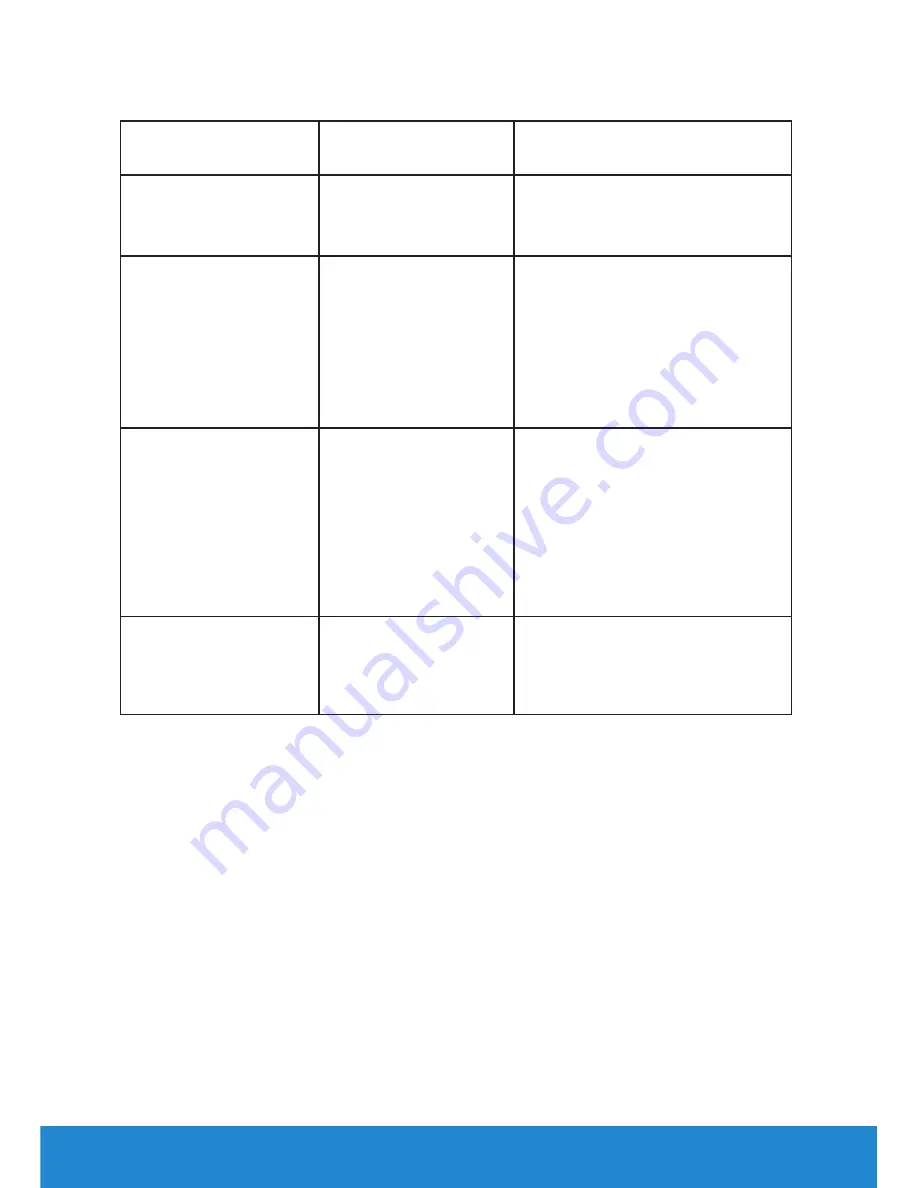
64
Troubleshooting
Product-Specific Problems
Specific Symptoms What You
Experience
Possible Solutions
Screen image is too
small
Image is centered on
screen, but does not
fill entire viewing area
• Check the
Aspect Ratio
setting
in the
Display
OSD.
• Reset the monitor to
Factory
Settings
.
Cannot adjust the
monitor with the
buttons on the front
panel
OSD does not appear
on the screen
• Turn off the monitor, unplug
the power cord, plug back, and
then turn on the monitor.
• Check whether the OSD menu
is locked. If yes, press and hold
the button beside the Power
button for 10 seconds to
unlock (for more information,
see Lock).
No Input Signal when
user controls are
pressed
No picture, the LED
light is white. When
you press “up”, “down”
or “Menu” key, the
message “ No input
signal” will appear.
• Check the signal source. Ensure
the computer is not in the
power saving mode by moving
the mouse or pressing any key
on the keyboard.
• Check whether the signal cable
is plugged in properly. Re-plug
the signal cable if necessary.
• Reset the computer or video
player.
The picture does not
fill the entire screen
The picture cannot fill
the height or width of
the screen
• Due to different video formats
(aspect ratio) of DVDs, the
monitor may display in full
screen.
• Run the built-in diagnostics.
Содержание E2015HV
Страница 56: ...56 Operating the Monitor See Solving Problems for more information ...
Страница 77: ...Setting Up Your Monitor 77 For Windows 8 or Windows 8 1 ...
Страница 79: ...Setting Up Your Monitor 79 For Windows 7 For Windows 8 or Windows 8 1 ...
Страница 81: ...Setting Up Your Monitor 81 For Windows 7 ...
Страница 82: ...82 Setting Up Your Monitor For Windows 8 or Windows 8 1 ...
















































