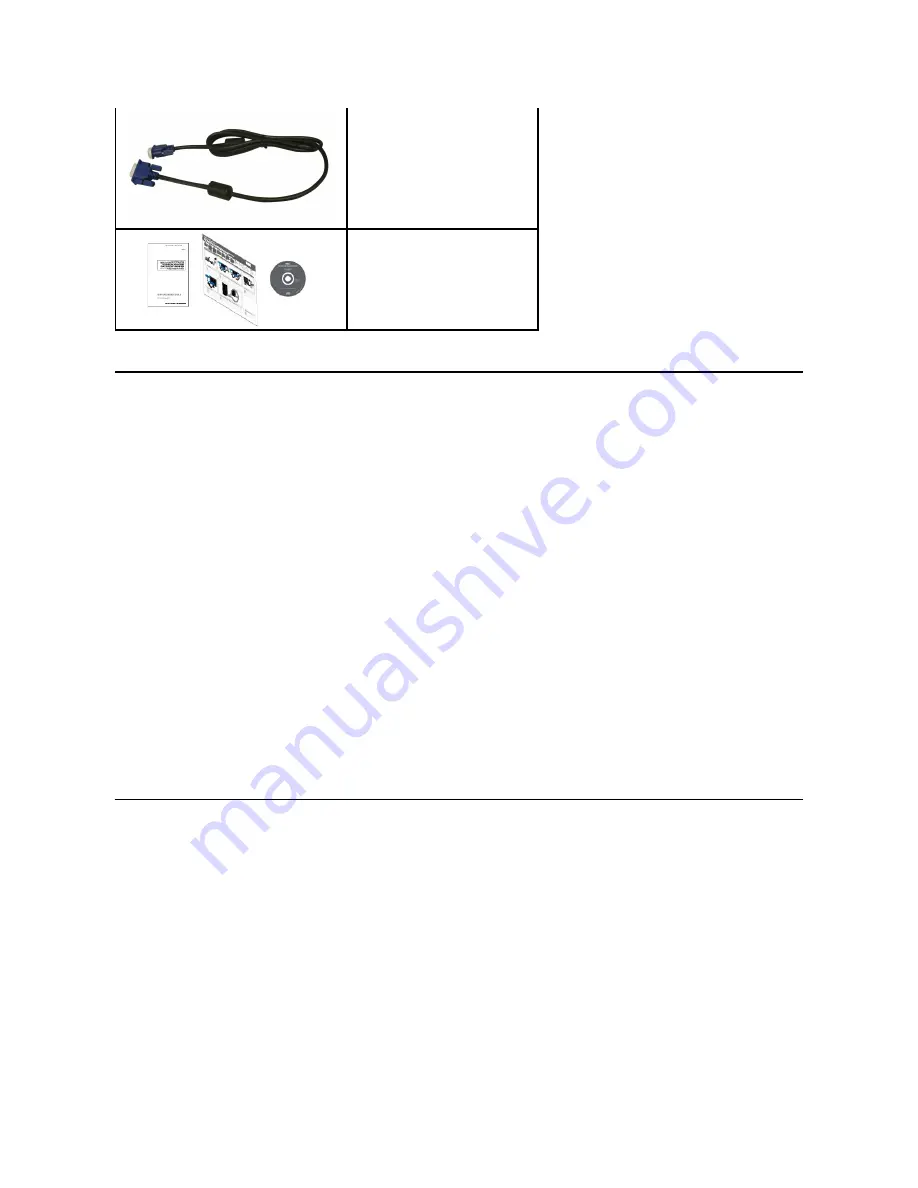
Product Features
The
Dell™ E2010H/E2210H/E2310H
flat panel display has an active matrix, thin-film transistor (TFT), liquid crystal display (LCD). The monitor features
include:
■
E2010H:
20 inch (508.0 mm) viewable area display. 1600x900 resolution, plus full-screen support for lower resolutions.
■
E2210H:
21.5 inch (546.0 mm) viewable area display. 1920x1080 resolution, plus full-screen support for lower resolutions.
■
E2310H:
23 inch (584.0 mm) viewable area display. 1920x1080 resolution, plus full-screen support for lower resolutions.
■
Wide viewing angle to allow viewing from a sitting or standing position, or while moving from side-to-side.
■
Tilt adjustment capability.
■
Removable stand and Video Electronics Standards Association (VESA) 100mm mounting holes for flexible mounting solutions.
■
Plug and play capability if supported by your system.
■
On-Screen Display (OSD) adjustments for ease of set-up and screen optimization.
■
Software and documentation media which includes an information file (INF), Image Color Matching File (ICM) and product documentation.
■
Energy Saver feature for ENERGY STAR
®
compliance.
■
Security lock slot.
■
Halogen Reduced.
■
EPEAT Gold Rating.
■
Stand lock.
Identifying Parts and Controls
Front View
l
VGA Cable (attached to the monitor)
l
Drivers and Documentation
media
l
Quick Setup Guide
l
Safety Information




































