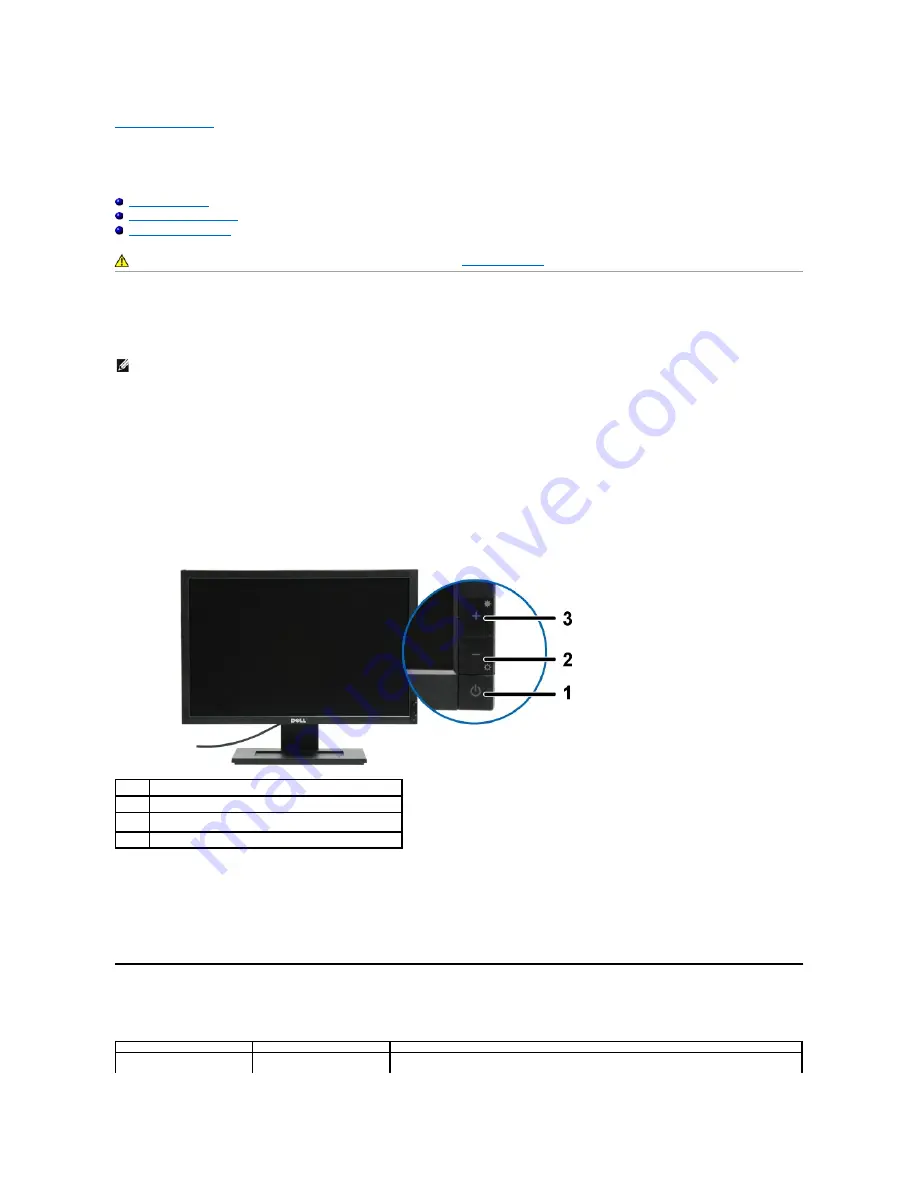
Back to Contents Page
Troubleshooting
Dell™
E1909WDD Flat Panel Monitor
Common Problems
Product Specific Problems
Dell Soundbar Problems
Built-in Diagnostics
Your monitor has a built-in diagnostic tool that helps you determine if the screen abnormality you are experiencing is an inherent problem with your monitor, or
with your computer system and graphic card.
To run the built-in diagnostics:
1.
Ensure that the screen is clean (no dust particles on the surface of the screen).
2.
Unplug the video cable(s) from the back of the computer or monitor. The monitor then goes into the self-test mode.
3.
Press and hold the
+
and
-
buttons on the front panel, simultaneously for 2 seconds. A gray screen appears.
4.
Carefully inspect the screen for abnormalities.
5.
Press the
+
button on the front panel again. The color of the screen changes to red.
6.
Inspect the display for any abnormalities.
7.
Repeat steps 5 and 6 to inspect the display in green, blue, and white colored screens.
The test is complete when the white screen appears. To exit, press the
+
button again.
If you do not detect any screen abnormalities upon using the built-in diagnostic tool, the monitor is functioning properly. Check the video card and computer.
Common Problems
The following table contains general information about common monitor problems you might encounter and the possible solutions.
CAUTION:
Before you begin any of the procedures in this section, follow the
Safety Instructions
.
NOTE:
You can run the built-in diagnostics only when the video cable is unplugged and the monitor is in
self-test mode
.
Label
Description
1
Power button (with power light indicator)
2
Decrease Brightness button
3
Increase Brightness button
Common Symptoms
What You Experience
Possible Solutions
No Video/Power LED off
No picture
l
Ensure that the video cable connecting the monitor and the computer is properly
connected and secure.

















