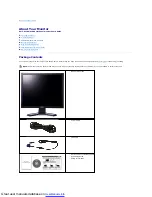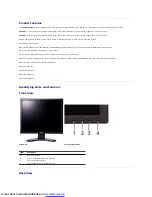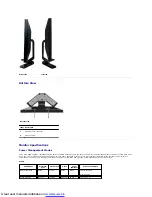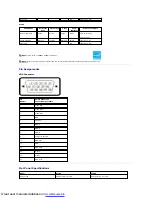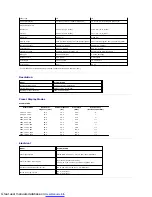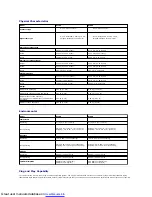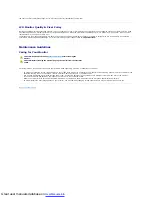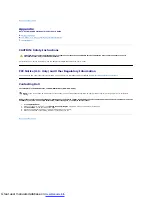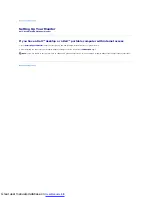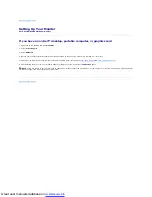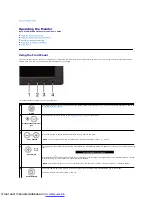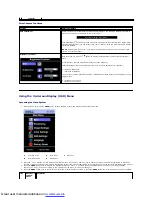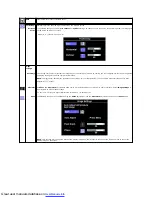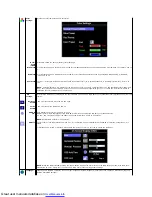Great user manuals database on
Product Features
The
E170S/E190S
flat panel display has an active matrix, thin-film transistor (TFT), and liquid crystal display (LCD). The monitor features include:
■
E170S:
17-inch (432.7 mm) viewable area display. 1280 x 1024 resolution, plus full-screen support for lower resolutions.
■
E190S:
19-inch (482.2 mm) viewable area display. 1280 x 1024 resolution, plus full-screen support for lower resolutions.
■
Wide viewing angle to allow viewing from a sitting or standing position, or while moving from side to side.
■
Tilt adjustment capability.
■
Removable pedestal and Video Electronics Standards Association (VESA) 100 mm mounting holes for flexible mounting solutions.
■
Plug and play capability if supported by your system.
■
On-Screen Display (OSD) adjustments for ease of set-up and screen optimization.
■
Software and documentation CD which includes an information file (INF), Image Color Matching File (ICM), and product documentation.
■
Energy Saver feature for Energy Star compliance.
■
Security lock slot.
■
EPEAT Gold Rating.
■
Halogen Reduced.
■
Asset Management.
Identifying Parts and Features
Front View
Back View
Front View
Front panel controls
Label
Description
1
OSD menu button
2
Down (-) button/Brightness & Contrast
3
Up (+) button/Auto-Adjust
4
Power On/Off button with LED indicator