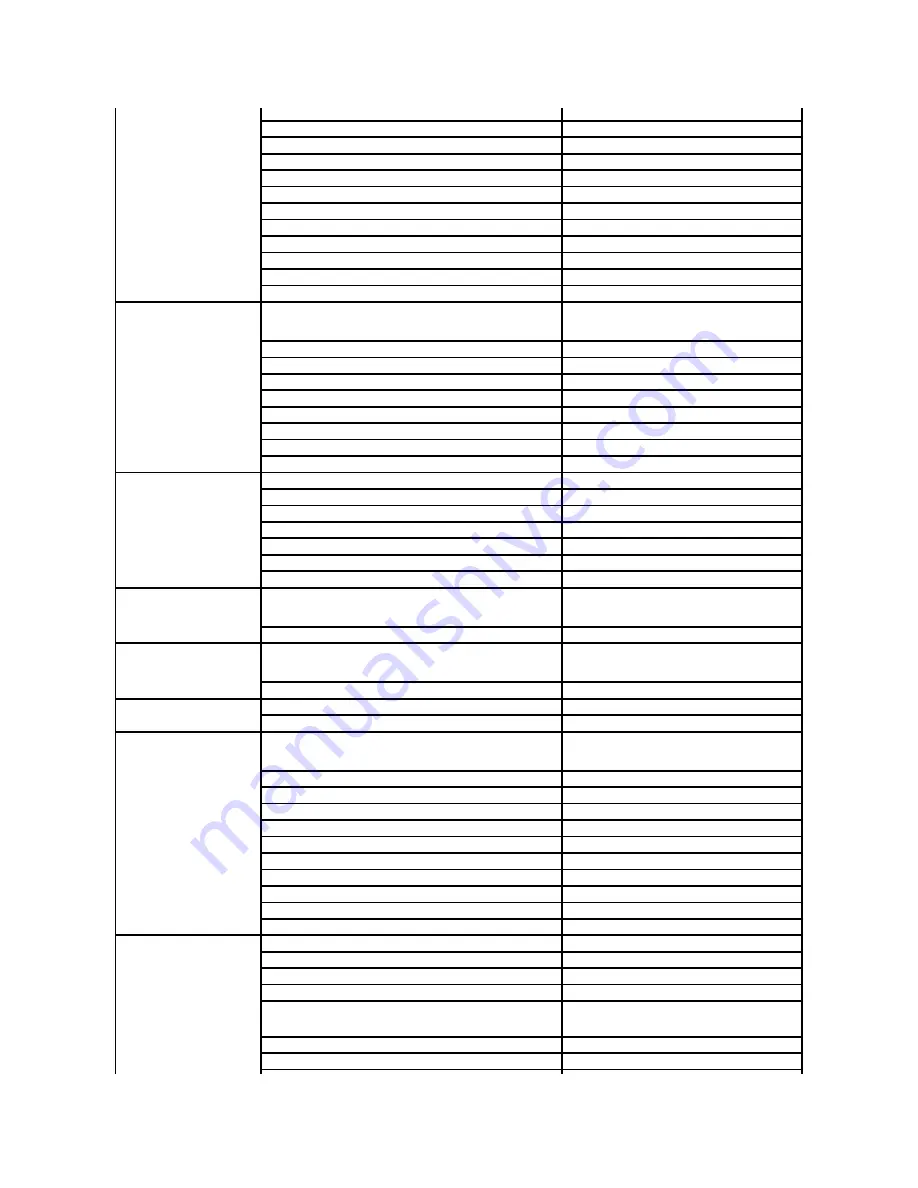
France (Paris) (Montpellier)
International Access Code:
00
Country Code:
33
City Codes:
(1) (4)
Customer Service
0825 823 833
Switchboard
0825 004 700
Switchboard (calls from outside of France)
04 99 75 40 00
Sales
0825 004 700
Fax
0825 004 701
Fax (calls from outside of France)
04 99 75 40 01
Corporate
Technical Support
0825 004 719
Customer Service
0825 338 339
Switchboard
01 55 94 71 00
Sales
01 55 94 71 00
Fax
01 55 94 71 01
Germany (Frankfurt)
International Access Code:
00
Country Code:
49
City Code:
69
Online Support
support.euro.dell.com
Technical Support for XPS computers only
069 9792 7222
Technical Support
069 9792
-7200
Home/Small Business Customer Service
0180-5-224400
Global Segment Customer Service
069 9792
-7320
Preferred Accounts Customer Service
069 9792
-7320
Large Accounts Customer Service
069 9792
-7320
Public Accounts Customer Service
069 9792
-7320
Switchboard
069 9792
-7000
Greece
International Access Code:
00
Country Code:
30
Online Support
support.euro.dell.com
Technical Support
00800-44 14 95 18
Gold Service Technical Support
00800-44 14 00 83
Switchboard
2108129810
Gold Service Switchboard
2108129811
Sales
2108129800
Fax
2108129812
Grenada
Online Support
www.dell.com/gd
Technical Support, Customer Service, Sales
toll-
free: 1
-866-540-3355
Guatemala
Online Support
www.dell.com/gt
Technical Support, Customer Service, Sales
1-800-999-0136
Guyana
Online Support
Technical Support, Customer Service, Sales
toll-
free: 1
-877-270-4609
Hong Kong
International Access Code:
001
Country Code:
852
Online Support
support.ap.dell.com
support.dell.com/cn/email
Technical Support
–
XPS computers only
00852-
3416 6923
Technical Support
–
Dimension and Inspiron
00852-
2969 3188
Technical Support
–
OptiPlex, Latitude, and Dell Precision
00852-
2969 3191
Technical Support
–
Servers and Storage
00852-
2969 3196
Technical Support
–
Projectors, PDAs, Switches, Routers, etc.
00852-
3416 0906
Customer Service
00852-
3416 0910
Large Corporate Accounts
00852-
3416 0907
Global Customer Programs
00852-
3416 0908
Medium Business Division
00852-
3416 0912
Home and Small Business Division
00852-
2969 3105
Online Support
support.ap.dell.com
Portable and Desktop Support
Desktop Support E-mail
Portable Support E-mail
Phone Numbers
080-25068032 or 080-25068034
or your city STD code + 60003355
or toll-
free: 1
-800-425-8045
Server Support
















































