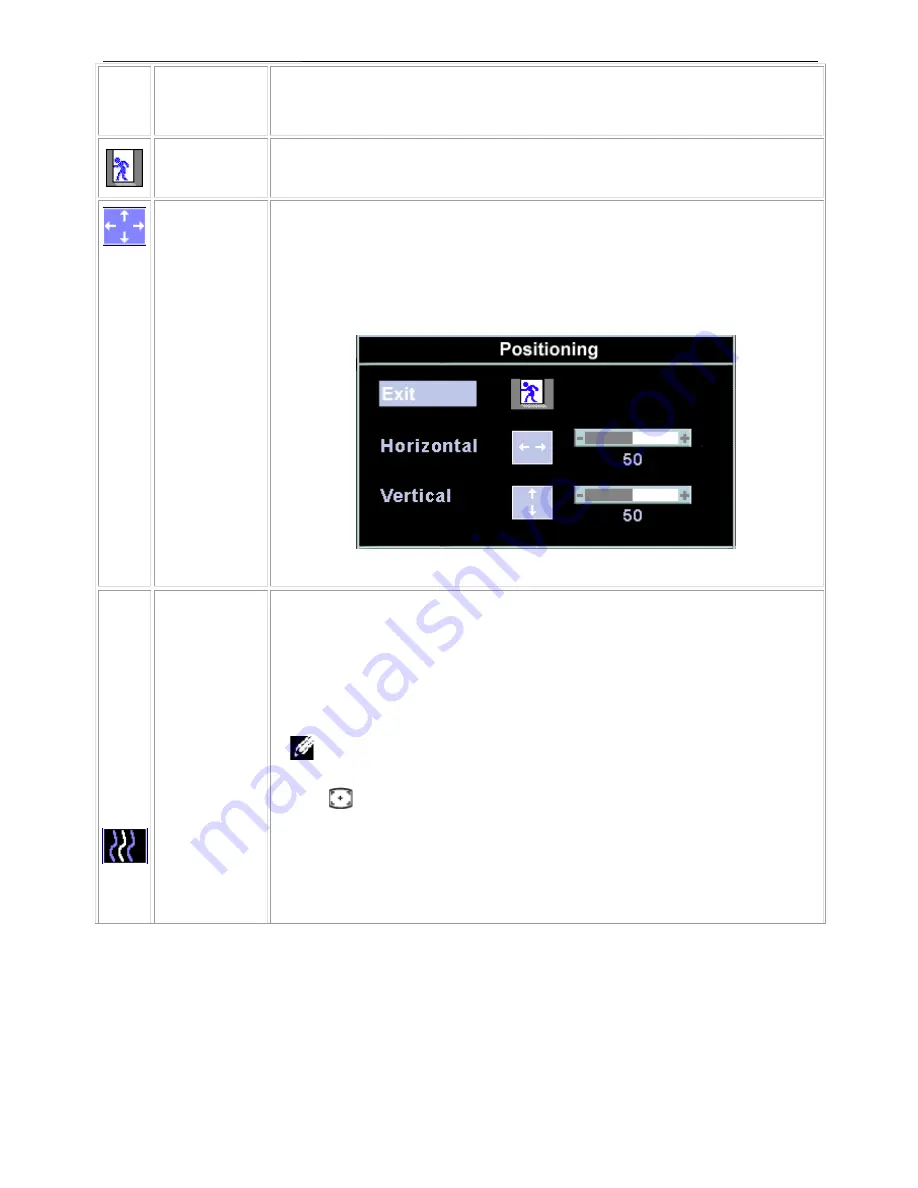
15" LCD Color Monitor
Dell E157FPc
9
Icon
Menu Name
and sub-menus
Description
EXIT
This is used to exit out of the 'Main menu'.
Positioning:
Horizontal
Vertical
'Positioning' moves the viewing area around on the monitor screen.
When making changes to either the 'Horizontal' or 'Vertical' settings, no changes will
occur to the size of the viewing area; the image will simply be shifted in response to your
selection/change.
Minimum is '0' (-). Maximum is '100' (+).
Image settings:
Auto Adjust
Even though your computer system can recognize your new flat panel monitor on
startup, the 'Auto Adjustment' function will optimize the display settings for use with your
particular setup.
Note:
In most cases, 'Auto Adjust' will produce the best image for your
configuration; this function can be directly access via Auto Adjustment
hotkey.
Pixel Clock
The 'Phase' and 'Pixel Clock' adjustments allow you to more closely adjust your monitor
to your preference. These settings are accessed through the main OSD menu, by
selecting 'Image Settings'.
Use the - and + buttons to adjust away interference. Minimum: 0 ~ Maximum: 100
Содержание E157FPc
Страница 19: ...15 LCD Color Monitor Dell E157FPc 19 5 Block Diagram 5 1 Monitor Exploded View ...
Страница 23: ...15 LCD Color Monitor Dell E157FPc 23 5 3 2 Inverter Power Board ...
Страница 36: ...15 LCD Color Monitor Dell E157FPc 36 8 PCB Layout 8 1 Main Board ...
Страница 37: ...15 LCD Color Monitor Dell E157FPc 37 ...
Страница 38: ...15 LCD Color Monitor Dell E157FPc 38 8 2 Power Board ...
Страница 39: ...15 LCD Color Monitor Dell E157FPc 39 ...
Страница 40: ...15 LCD Color Monitor Dell E157FPc 40 8 3 Key Board ...
Страница 52: ...15 LCD Color Monitor Dell E157FPc 52 Completing the update 1 for Genesis Gprobe 5 0 setup wizard ...
Страница 54: ...15 LCD Color Monitor Dell E157FPc 54 2 Select Commands Batch ...
























